Outbound Call Recording
The TTNC Outbound Call Recording service can be used from any landline or mobile handset, with no need to install recording machines, manage complex software or create space to store tapes or discs.
This guide is for the Outbound Call Recording service only - where a specific number is dialled to record the call.
See the end of this guide for other outbound services with the option to record calls.
Purchasing Outbound Call Recording
- Log into myTTNC by going to www.myttnc.co.uk
- Click on
Storein the left-hand menu.
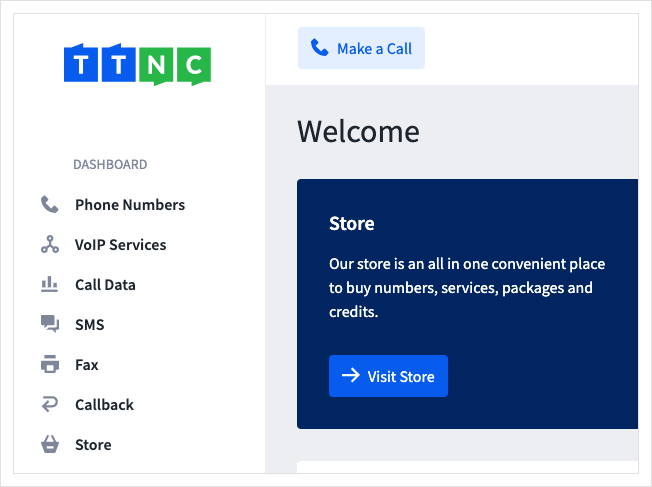
- Click
Services
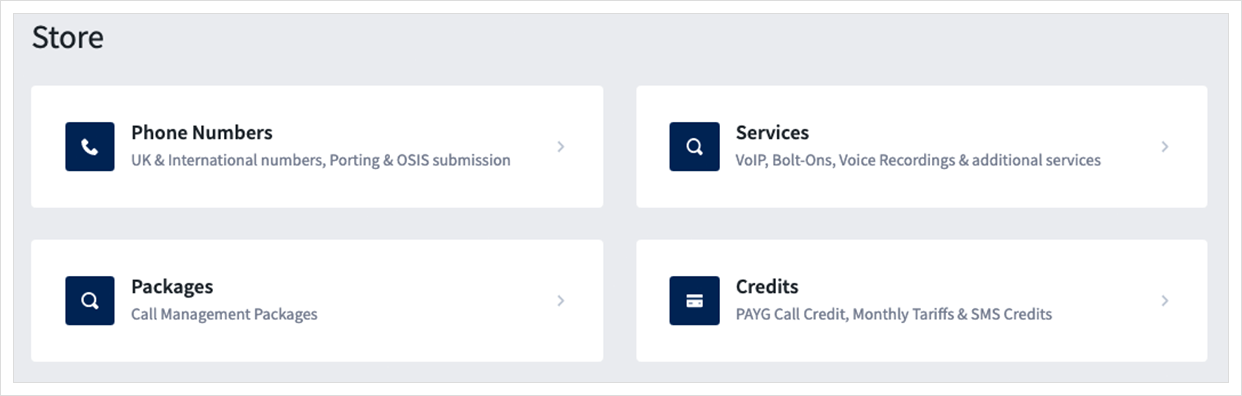
- Then click
Buy Nownext to Outbound Call Recording in the Additional Services section.
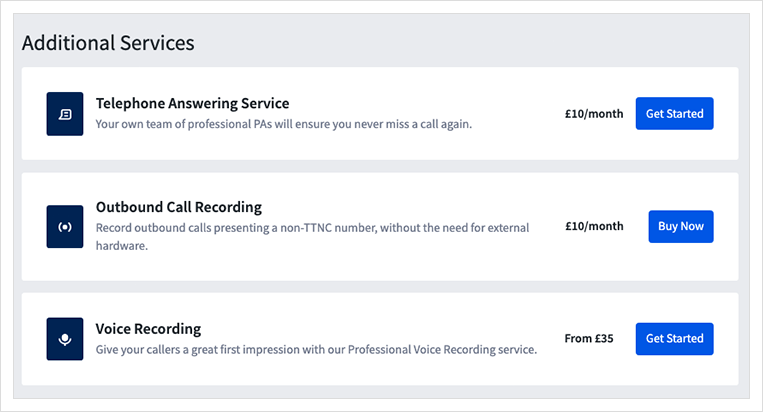
- The service will have been added to the basket, click on the basket at the top of the page to continue with the purchase.
Viewing your Outbound Call Recording numbers
To view your Outbound Call Recording numbers, just follow these steps:
- Log into myTTNC by going to www.myttnc.co.uk
- Click on
Phone Numbersin the left-hand menu.
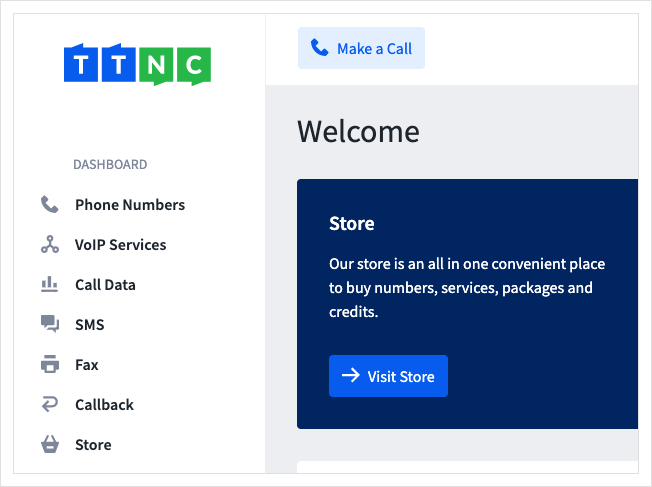
Select 'Outbound Call Recording' from the left hand menu
- Click
Outbound Call Recording
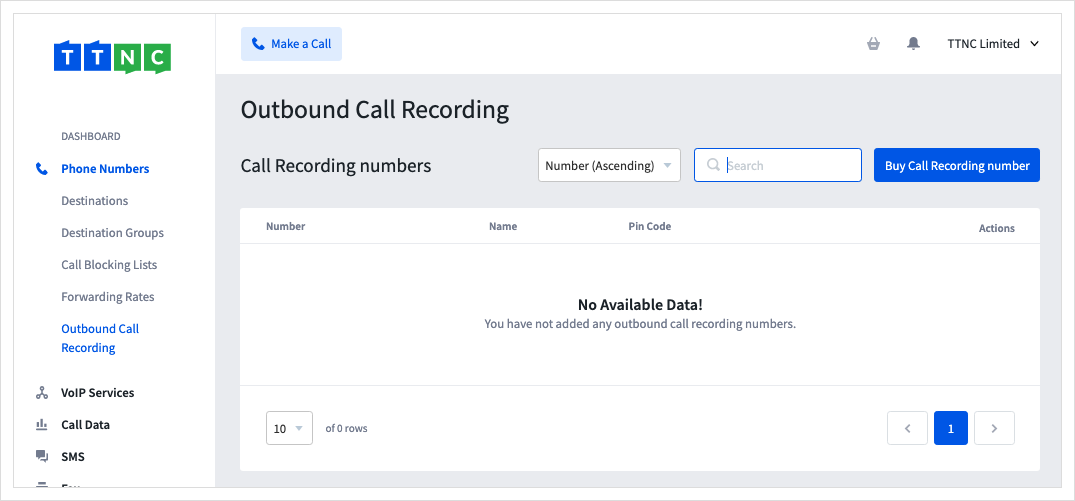
- You have the following options on this page:
- Edit number: you can change the PIN code or the number nickname by clicking
Edit number settingsbutton. - Recorded calls: click
Listen to recorded callsto view your call statistics. From here you can listen to and download your recorded calls.
Making an outbound call
You can record outbound calls using the three simple steps below:
- Dial your outbound recording number
- Enter your PIN code
- Dial the number you want to call
When the call has finished just hang up as normal.
To listen to any of your recorded calls, just click the Listen to recorded calls button. You can download any of your recordings (.wav format) if you want to keep a copy to review at a later stage.
Please note
Recordings are available on your account for 31 days after the call.
Other ways to record outbound calls
There are three other ways to record outbound calls, all of which while displaying your TTNC Number. Make A Call allows you to enable recording before every call made. Dial Through and VoIP can be enabled by ticking a box during set up.
Call Recording Surcharge
All calls on which recording is enabled is subject to a 2p/minute surcharge.
1. VoIP
- Log into myTTNC by going to www.myttnc.co.uk
- Click on
VoIP Servicesin the left-hand menu.
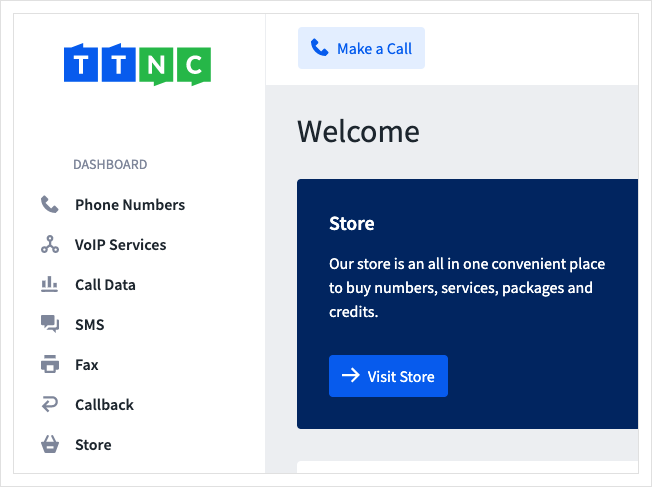
- Select the number associated with your VoIP User (or the number to associate a new VoIP User with).
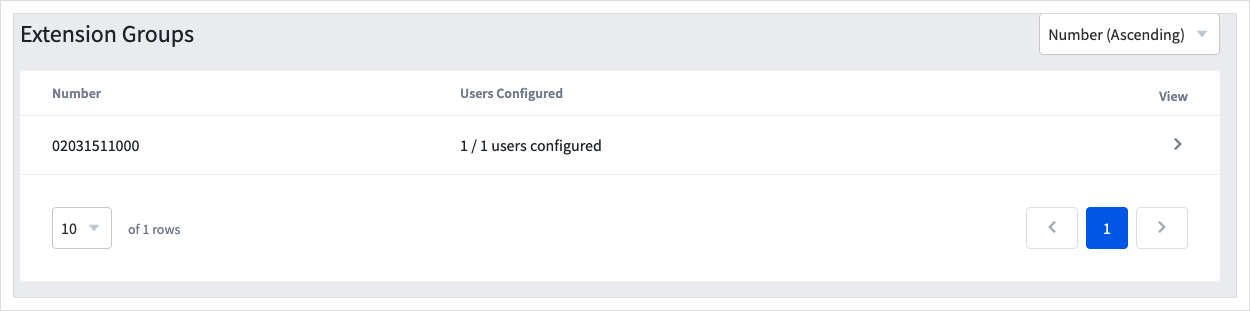
4a. To add new VoIP User, click Configure VoIP User

4b. To edit an existing VoIP User, click the three dots next to the user and click Edit.
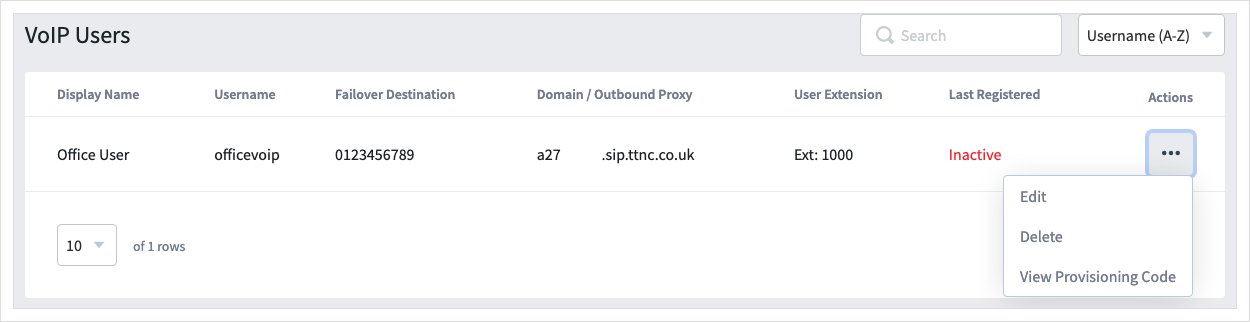
- Click the toggle for
Enable Outbound Call Recording
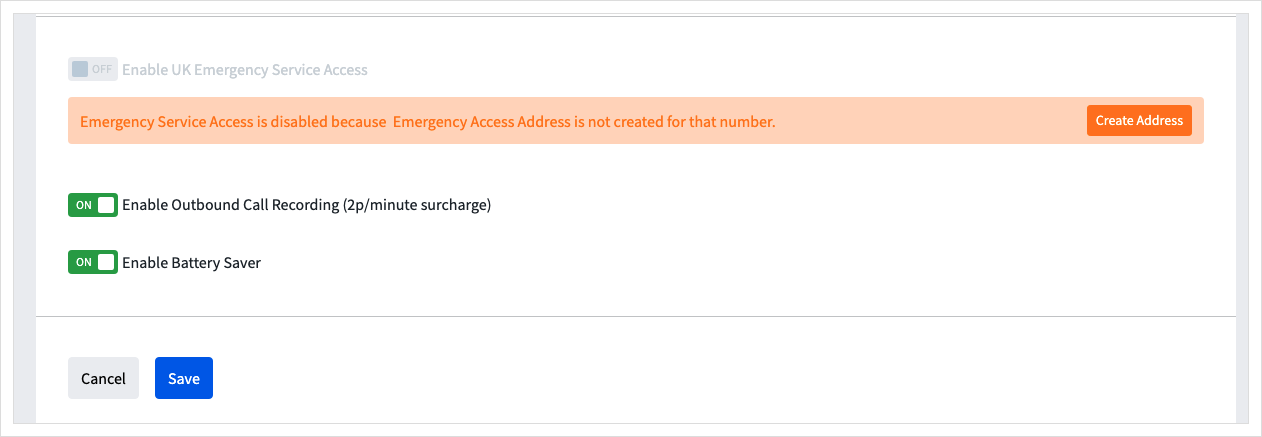
For more information, see the full guide to VoIP.
2. Dial Through
- Log into myTTNC by going to www.myttnc.co.uk
- Click on
Phone Numbersin the left-hand menu.
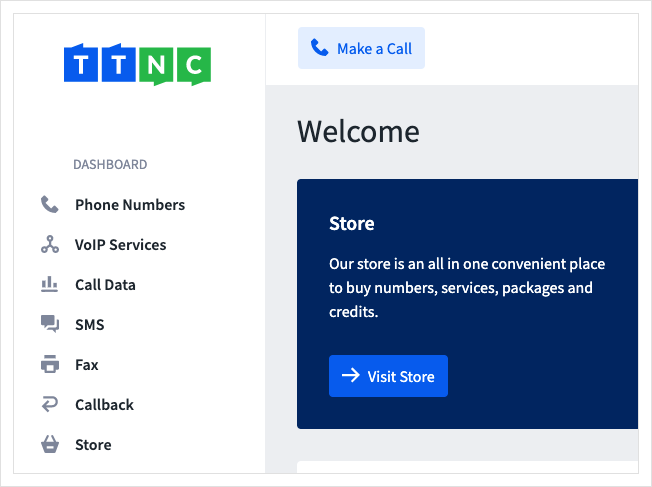
- Click
Edit Settings
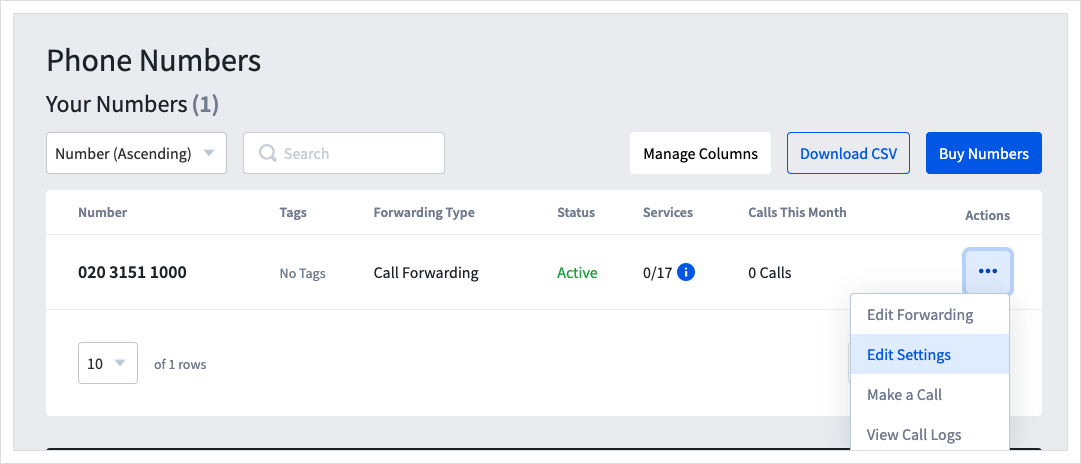
- Click
Dial Through
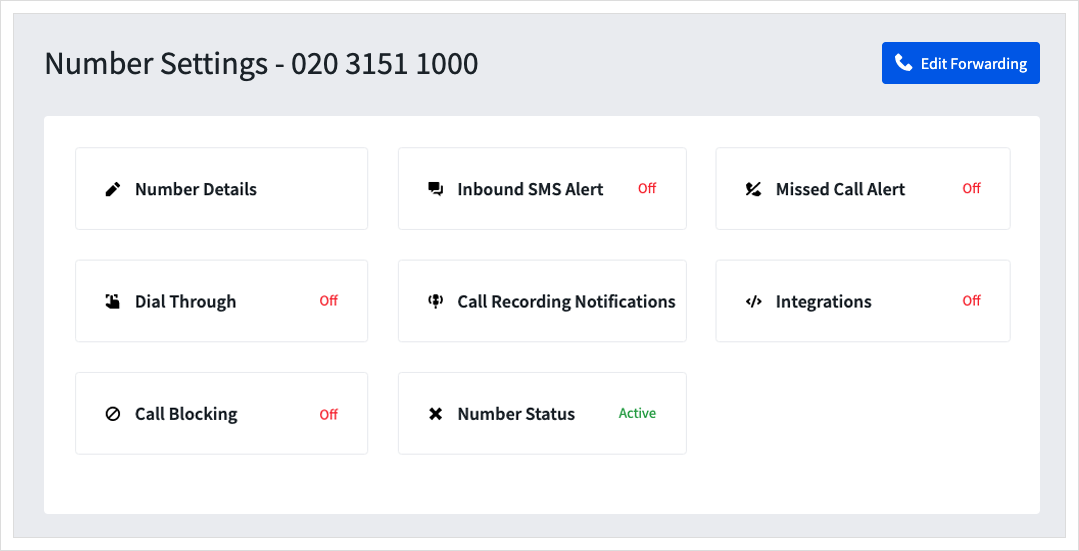
- Click
Add Phone Number
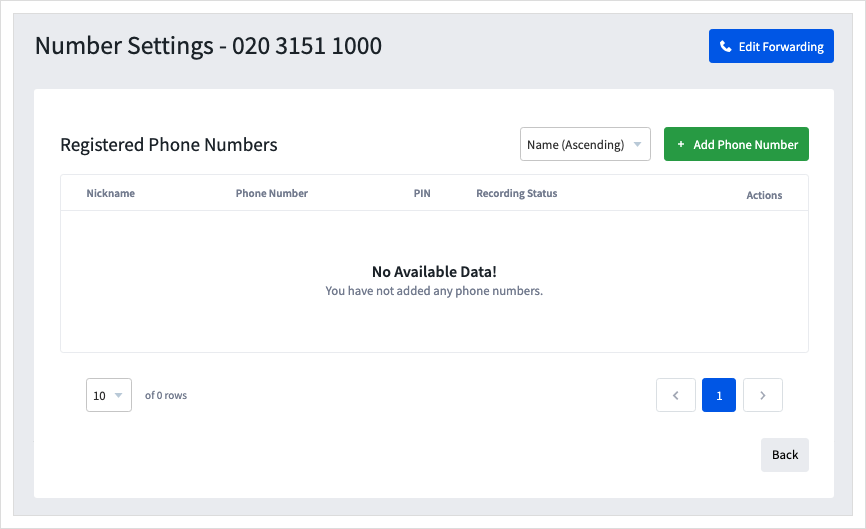
- Tick the
Record Calls?box and enter details of your handset.
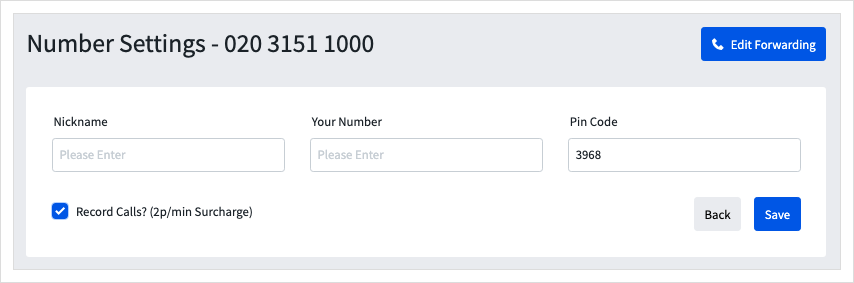
For more information, see the full guide to Dial Through
3. Make A Call
- Log into myTTNC by going to www.myttnc.co.uk
- Click
Make A Callat the top, then tickRecord This Callbefore entering the details.
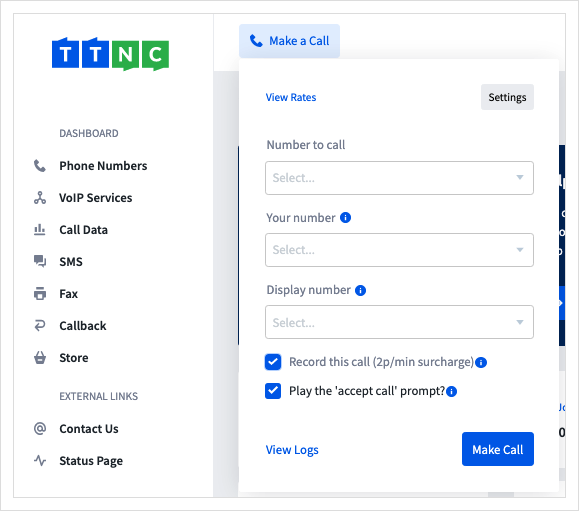
For more information, see the full guide to Make a Call.
Updated about 2 years ago
