Make A Call logs
Our Make A Call Log allows you to see itemised statistics for all your calls made via Make A Call. You have total control over what you see and you can even download the statistics to view offline.
You can only see the Make a Call Logs here, if you're making or receiving calls by any other service, you will find the call logs within the Call Data section of myTTNC.
Please note - The date and time displayed on the logs use your local browser time.
Viewing Your Make A Call Log
To see the Call Logs for Make A Call, follow the steps below:
- Log into myTTNC by going to www.myttnc.co.uk
- Click on
Make A Callin the myTTNC header.
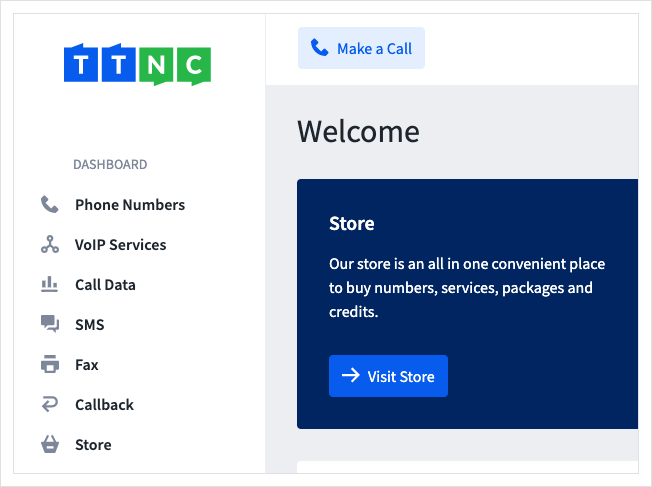
- Click
View Logs
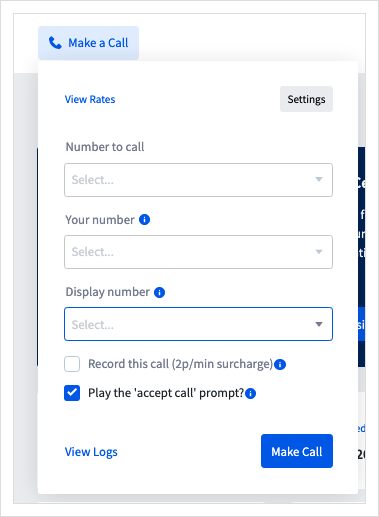
- By default, the Make A Call Logs will show all calls across all your numbers. You have a variety of options to help filter your results:
| Filter Options for Call Logs | |
|---|---|
| Search: | Select a TTNC Number to show. Alternatively you can type all or part of a number which you have called. |
| Date range: | To search a particular date range. Click on one of the date boxes to either type the dates or select them from the calendar. |
| Call Status: | The status of the call. this can be 'Successful' or 'Failed'. |
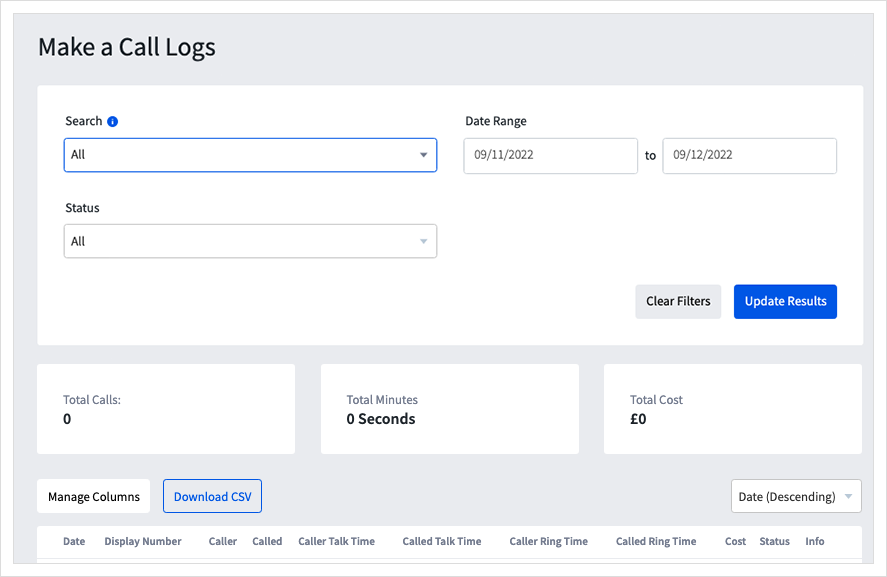
- Click
Update Resultsto filter the statistics.
Selecting the Data to View
Not all columns in the Call Logs may be useful to you. The Manage Columns button (found to the right of the audio player) allows you to choose which columns are displayed. Your options are:
| Available Columns in Call Logs | |
|---|---|
| Date: | The date of the call. |
| Time: | The time of the call. |
| Number: | The number that was dialled. |
| Alias: | The nickname of the TTNC number. |
| Caller: | The caller's phone number. |
| Caller Location: | The location (or mobile network) of the caller. |
| Destination: | The destination that answered the call. |
| IVR Option: | The Virtual Receptionist options selected by the caller. |
| Talk Time: | The length of the connected call. |
| Ring Time: | The time the call rang for before it was answered. |
| Call Cost: | The cost of the call. |
| Call Status: | The status of the call. 'Successful' or 'Failed'. |
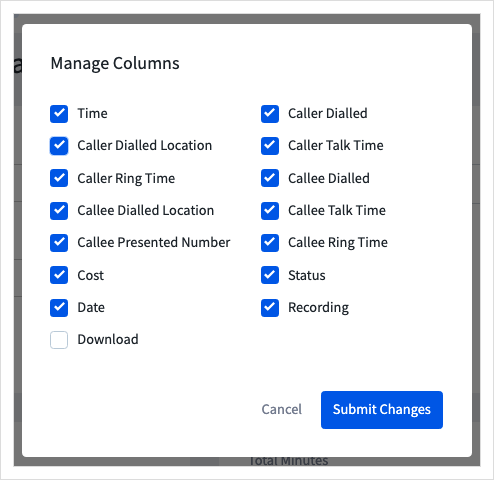
Listening to and downloading recordings
To listen to or download your recordings online, log into your myTTNC account and click Make a Call then Logs.
You can listen to the recording by clicking on the play button and download the file with the download option.
You can also click i for more information and to listen or download the file.
Recordings are available within myTTNC for 31 days after the call.
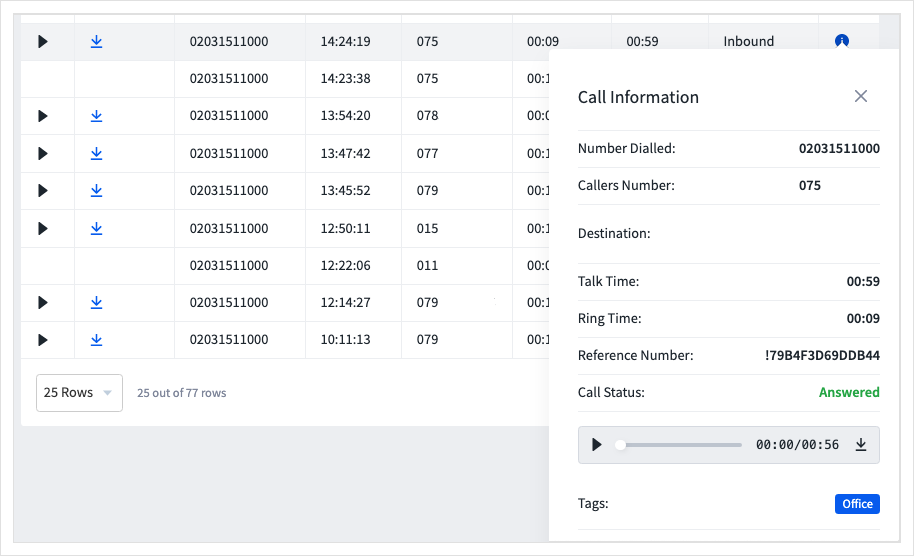
Downloading your Call Logs
To download a copy of your call logs for your records, follow these simple steps:
- Log into myTTNC by going to www.myttnc.co.uk
- Click on
Make A Callin the myTTNC header.
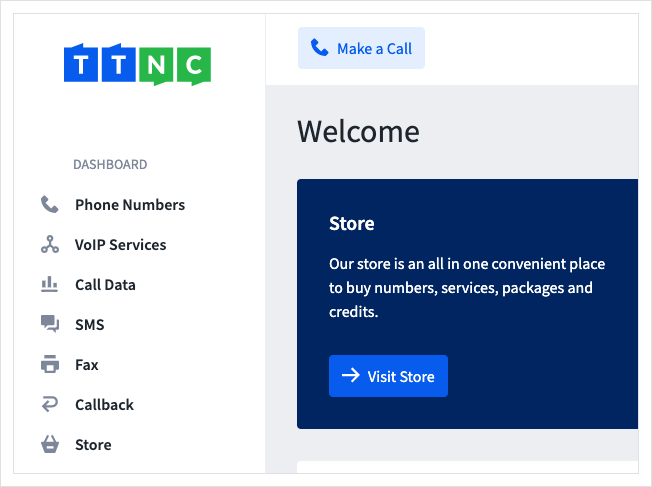
- Click
View Logs
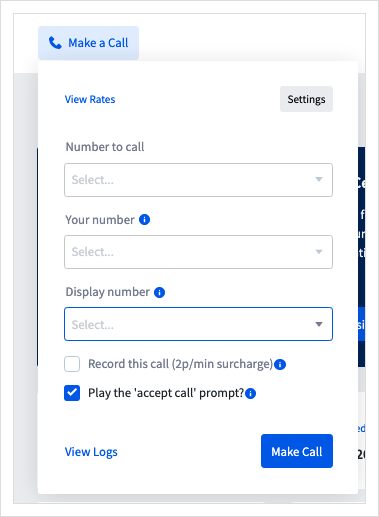
- By default, the Make A Call Logs will show all calls across all your numbers. You have a variety of options to help filter your results:
| Filter Options for Call Logs | |
|---|---|
| Search: | Select a TTNC Number to show. Alternatively you can type all or part of a number which you have called. |
| Date range: | To search a particular date range. Click on one of the date boxes to either type the dates or select them from the calendar. |
| Call Status: | The status of the call. this can be 'Successful' or 'Failed'. |
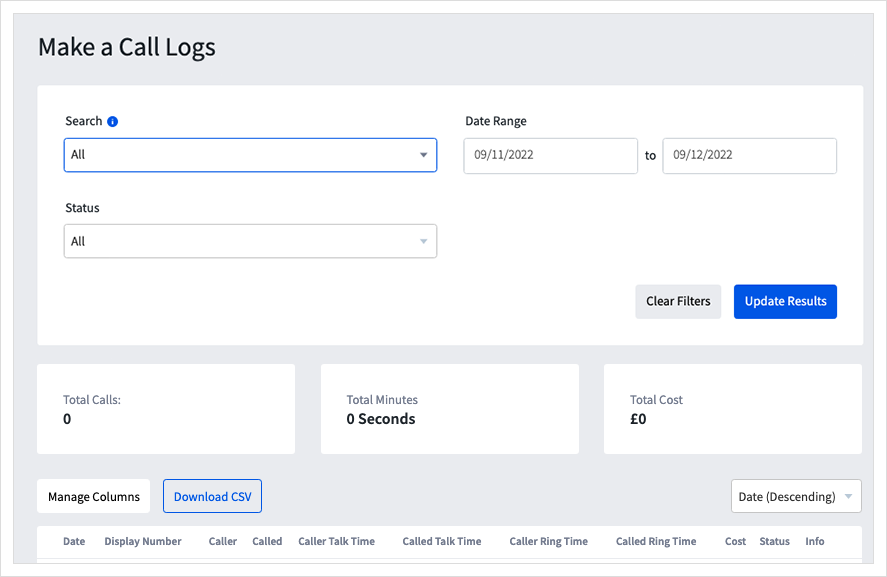
- Click
Download CSVto download the filtered data.
Updated almost 2 years ago
