Contacts for Inbound Calls
As standard, your Call Logs will show the Caller ID of every number which attempts an inbound call to any of your TTNC numbers. Sometimes it's easier to add a contact for frequent callers, to make analysing the statistics a little easier.
Contacts will show on your Call Logs only - to create a 'contact' for forwarding destination you would need to add details to the Destinations page
Creating a Contact
To create a contact all you need to do is follow these simple steps:
- Log into myTTNC by going to www.myttnc.co.uk
- Click on the Account menu drop-down in the top right corner of the page.
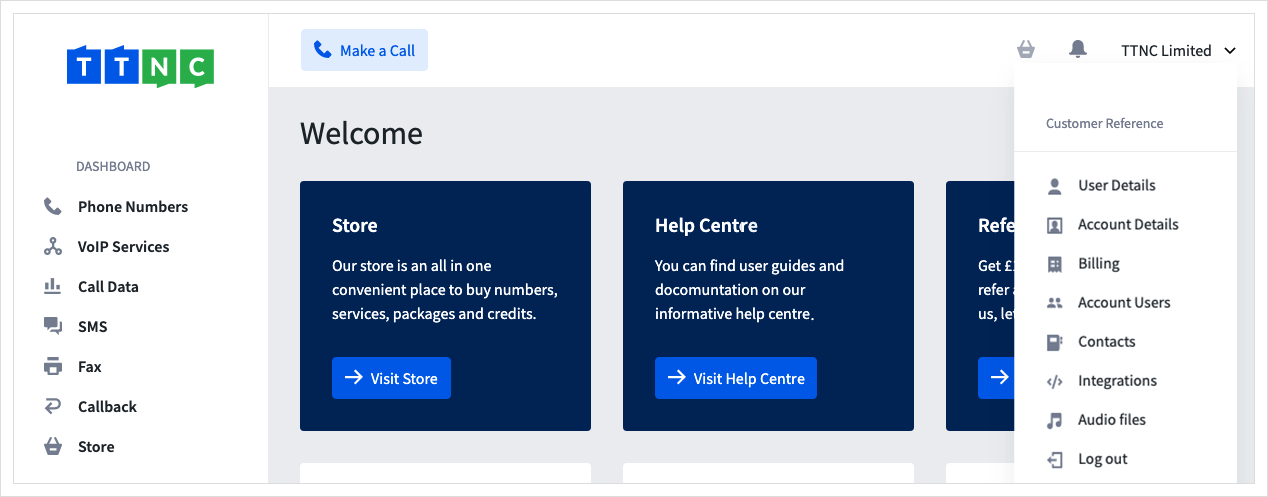
- Click
Contacts
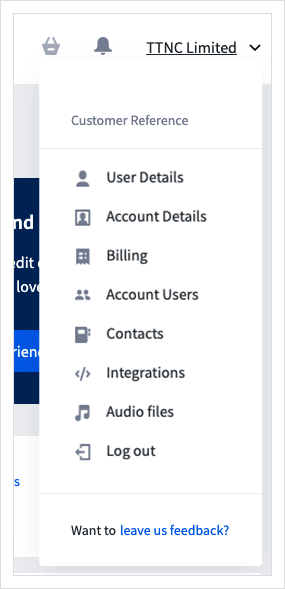
- Click
Create Contact
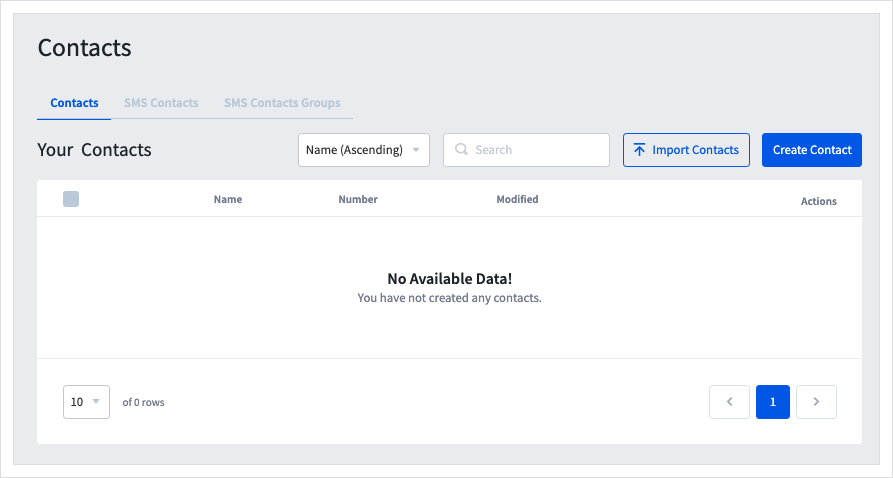
- Enter the 'Name' and 'Number' of the Contact you want to add. Click
Save
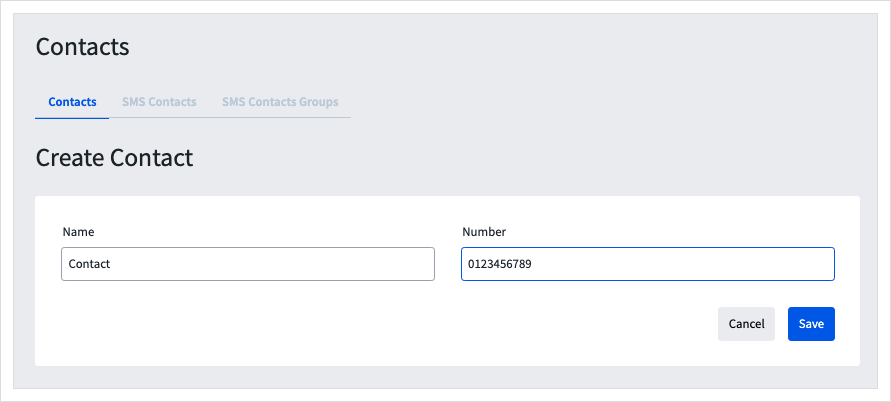
Editing or Deleting a Contact
To edit or delete a contact all you need to do is follow these simple steps:
- Log into myTTNC by going to www.myttnc.co.uk
- Click on the Account menu drop-down in the top right corner of the page.
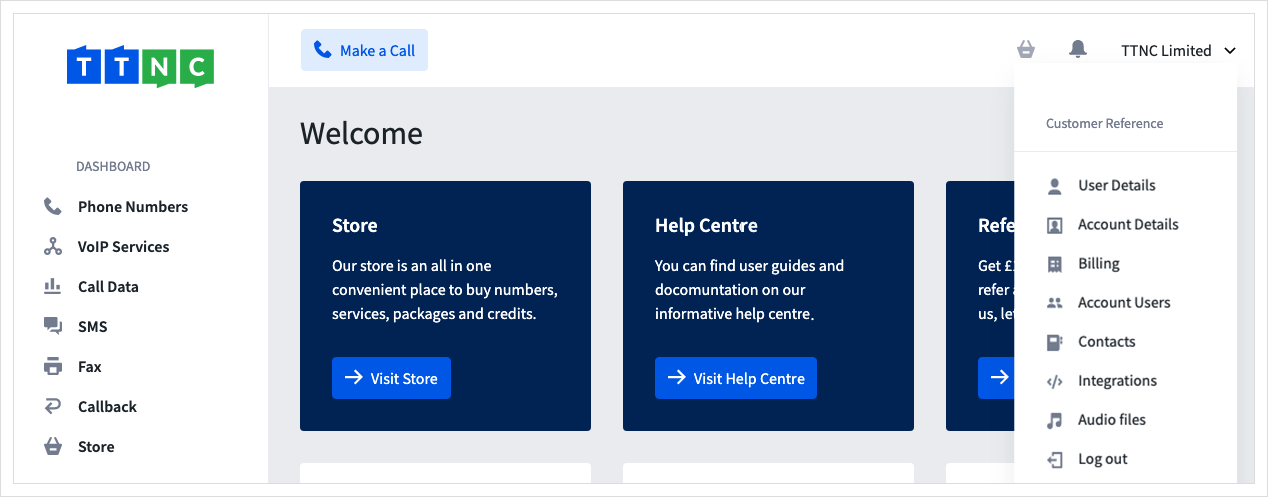
- Click
Contacts
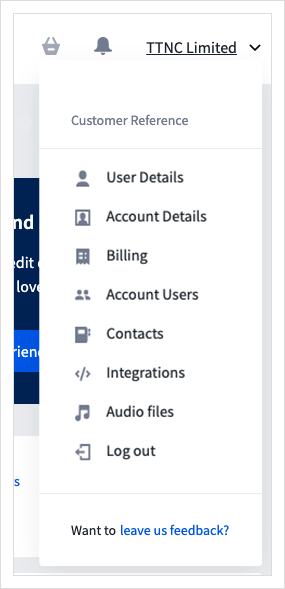
- Click on the three dots next to the contact you wish to amend and click
EditorDelete
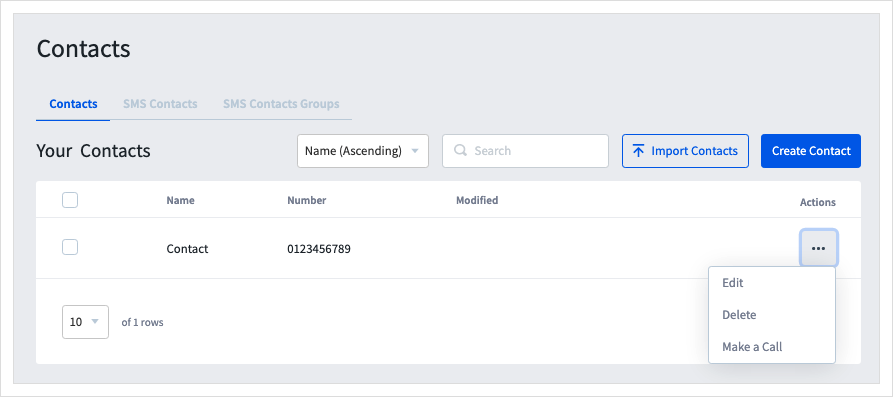
- If editing, amend the
NameorNumberof the Contact you want to add. ClickSave
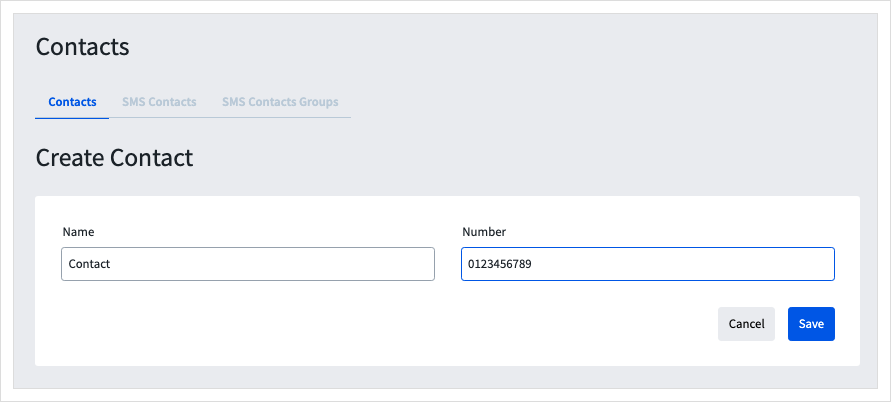
Importing Contacts
Import File FormattingThe .csv file uploaded to import contacts should have the following formatting:
Column A - Contact Name
Column B - Contact's Number - this should be in the E164 format. All numbers should begin with the country code. For UK numbers this would be 44 and drop the leading 0, i.e. 442031511000.Failure to follow this formatting will result in the imported number being incorrect.
The easiest way to add multiple contacts to your account is to import a .csv file. To do this:
- Log into myTTNC by going to www.myttnc.co.uk
- Click on the Account menu drop-down in the top right corner of the page.
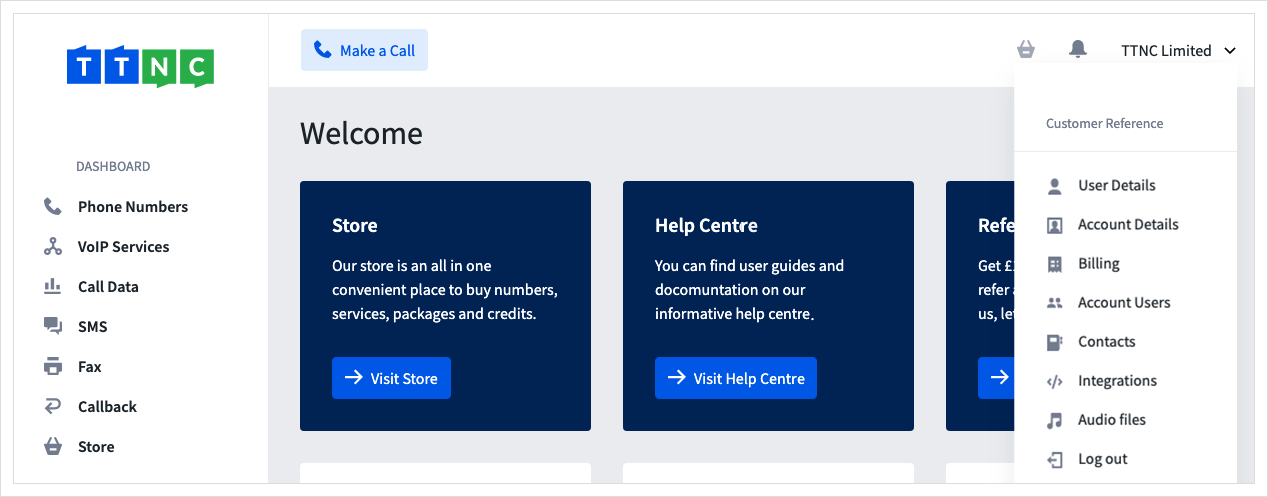
- Click
Contacts
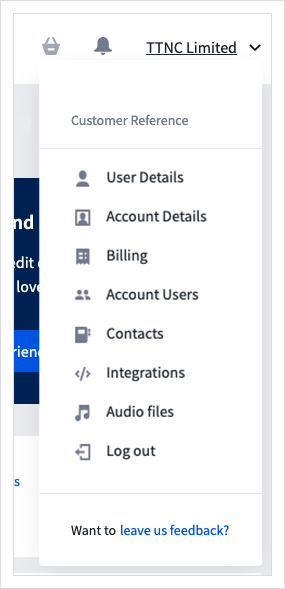
- Click
Import Contacts
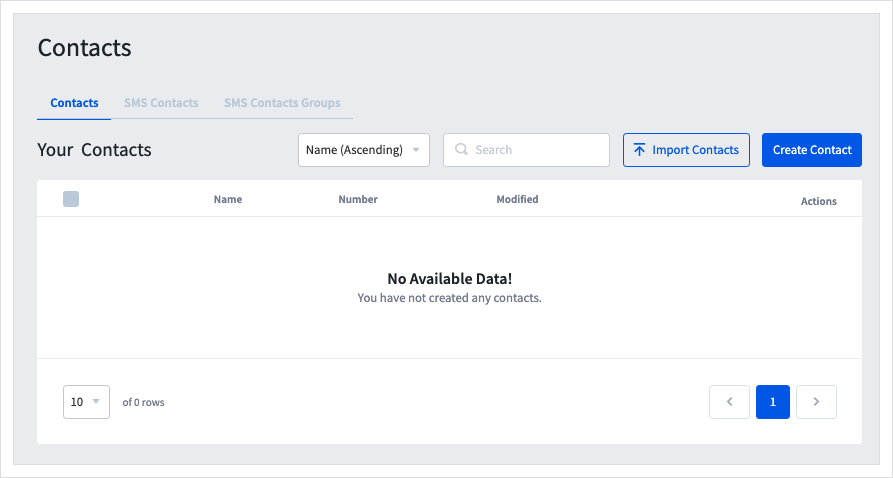
- Drag and drop the correctly formatted .csv file as mentioned above, or click the
Upload Filebox to search for the file. ClickImport.
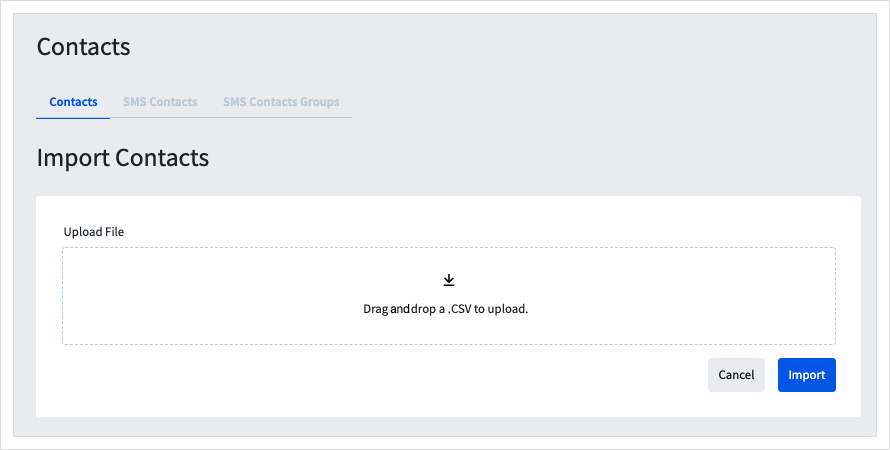
Viewing Your Call Logs
- Log into myTTNC by going to www.myttnc.co.uk
- Click on
Call Datain the left-hand menu.
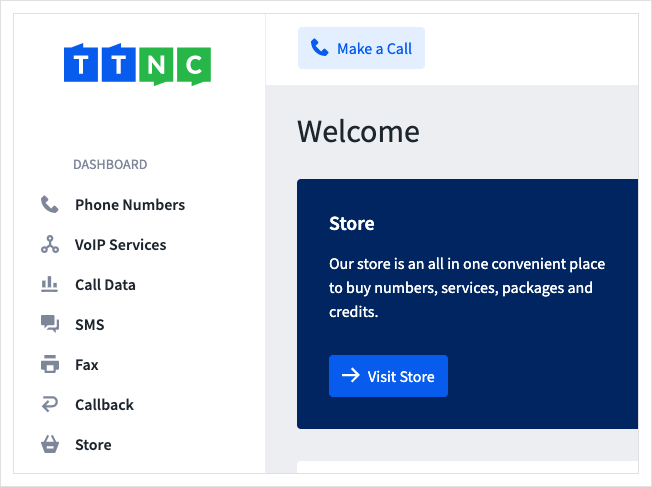
- Click
Call Logs
When a call comes in from a Contact, you will see the Contact's name and their number in brackets in the Caller column.
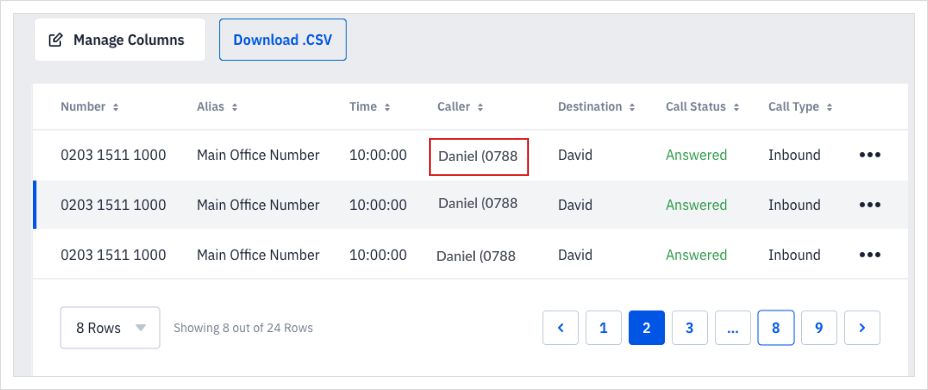
Updated 11 months ago
