Display Names & Numbers
You can send your message so that it appears to have come from your company name or mobile number. You can register this in the set up so you can choose it more quickly the next time you're sending messages.
Requesting a Display Name
Instead of a mobile number, you can enhance your SMS messages by changing your SMS Display Name to your registered company name. This can be requested from the Display Name & Numbers page. The display name must be 11 characters or less.
To request a Display Name just follow these simple steps:
- Log into myTTNC by going to www.myttnc.co.uk.
- Click on
SMSin the left-hand menu.
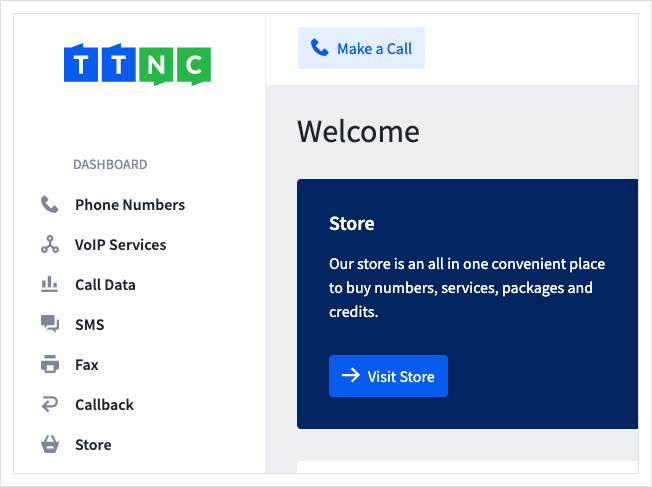
-
Click on
Display Namein the left-hand menu. -
Enter the Display Name you wish to use, and click
Request Name
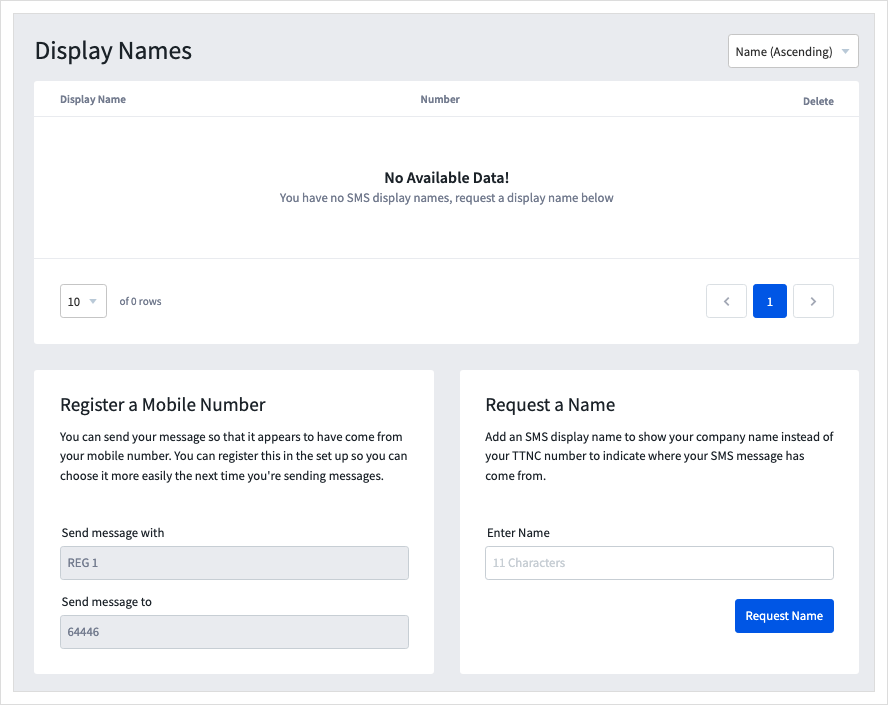
The request will be submitted to our Accounts team, who will check the name and as long as the name is a match for your company and will not confuse recipients, the display name will be added to your account.
Please noteWhen sending from an
SMS Namethe receivers cannot reply directly to the message. If you require a reply, please include a contact number in the message or use a TTNC Geographic Number as the 'SMS CLI number' or a Registered Mobile instead of the SMS Name.
Registering a Mobile Number
To register a new mobile number, you need to text a registration code to 64446. To find your registration code, follow the steps below:
- Log into myTTNC by going to www.myttnc.co.uk
- Click on
SMSin the left-hand menu.
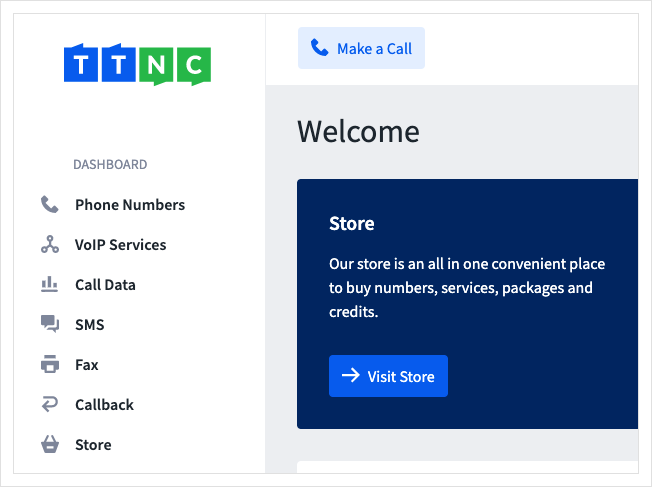
-
Click on
Display Namein the left-hand menu. -
You will find your registration code in the
Register a Mobile Numbersection.
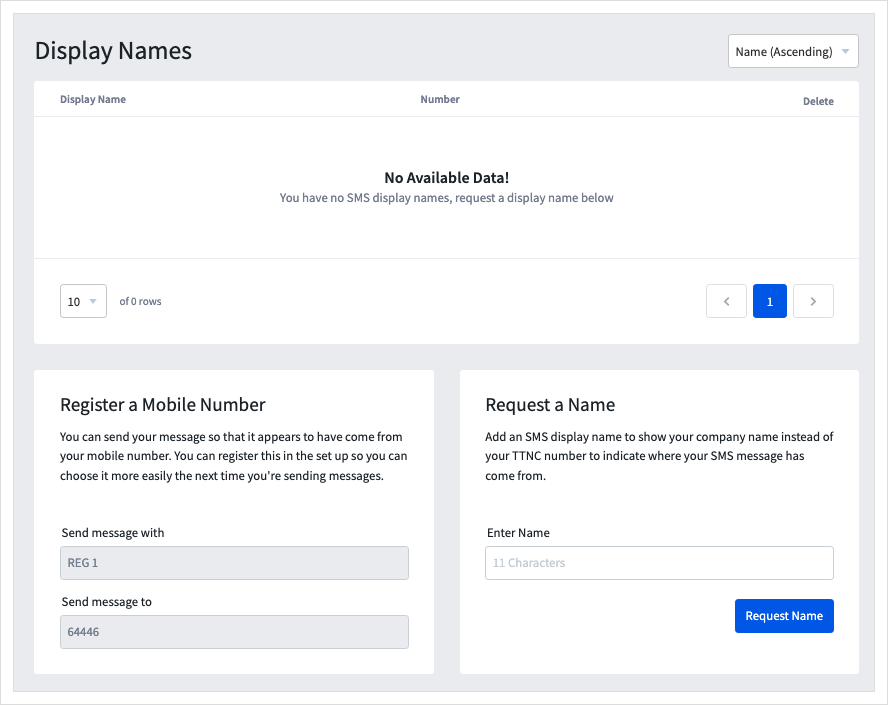
Once done, you will see the number in the table on this page.
Deleting a Display Name/Mobile
To delete a registered mobile or Display Name follow these simple steps:
- Log into myTTNC by going to www.myttnc.co.uk
- Click on
SMSin the left-hand menu.
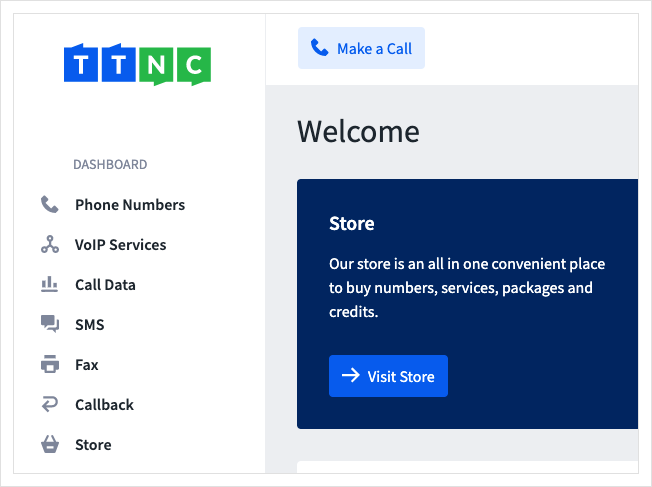
-
Click on
Display Namein the left-hand menu. -
Click on the
xnext to the Display Name you wish to delete.
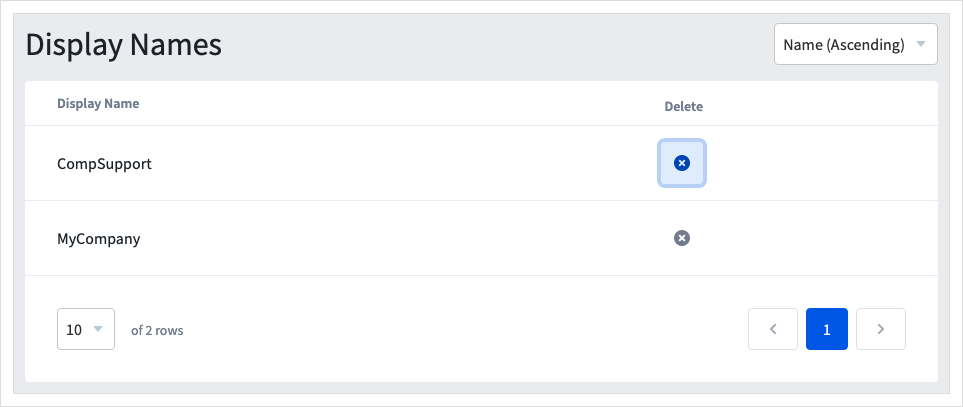
- Click
Deleteto confirm the removal.
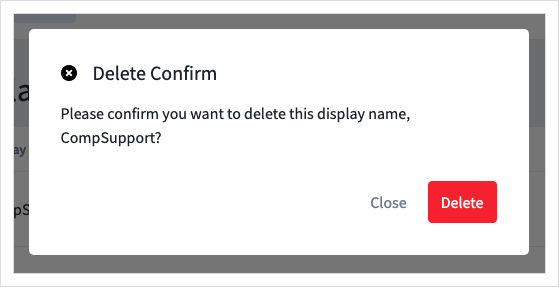
Updated 11 months ago
