Acrobits / Groundwire
Setup instructions for the Acrobits Softphone Apps for iOS and Android
Acrobits offer two apps for mobile, The Acrobits Softphone and Groundwire. Groundwire has more comprehensive features, which come at a higher price.
Both apps can be found on the Acrobits website and both have very similar steps to set up the apps for use with our VoIP service.
We'll focus on Acrobits below, but Groundwire will be very similar to configure.
Acrobits
iOS
Follow the guide below to get up and running with the Acrobits application:
-
Download, install and launch Acrobits.
-
Click
Settings
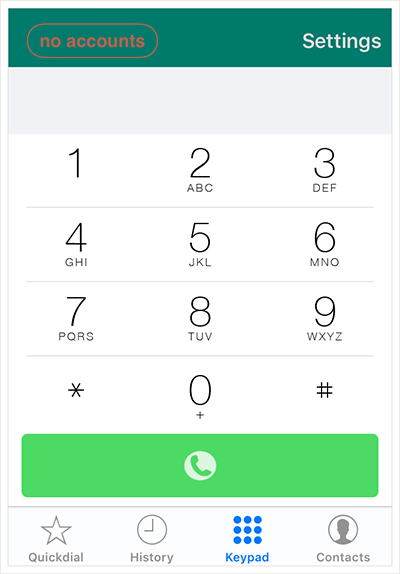
Click the Settings button
- Click
SIP Accounts
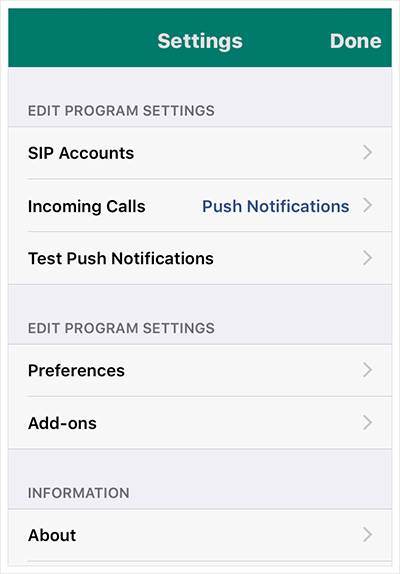
Tap the SIP Accounts
- Click
+
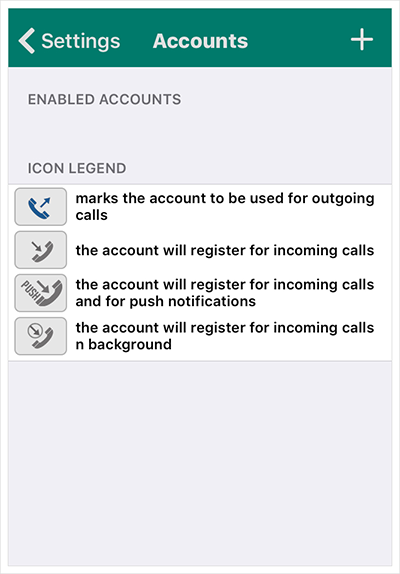
Tap the + button
- Click
TTNC
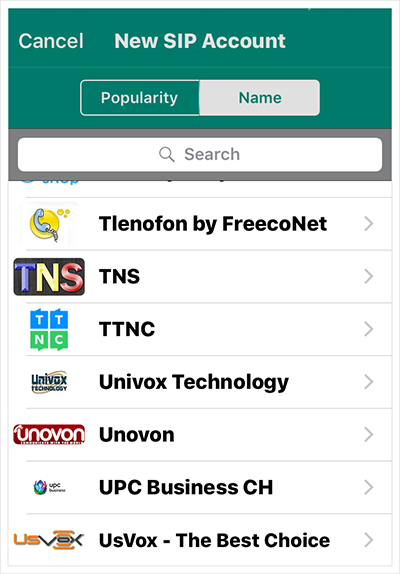
Select TTNC
- Use the credentials of your VoIP User to fill out the ''Username', 'Password' and 'Domain' (these are all case sensitive) then click
Save
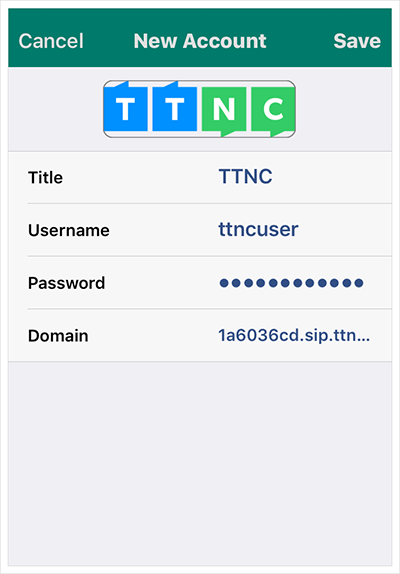
Fill in your VoIP User credentials
Android
Follow the guide below to get up and running with the Acrobits application:
-
Download, install and launch Acrobits.
-
Click
Settings
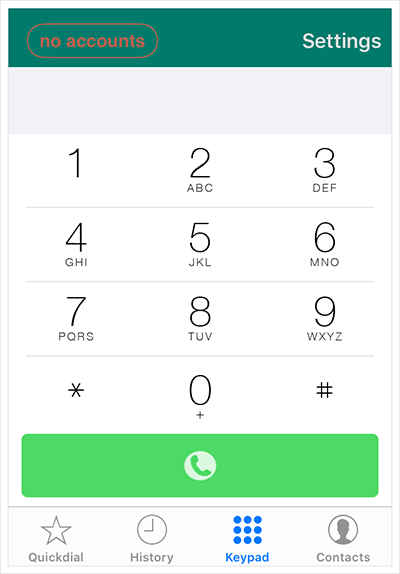
Click the Settings button
- Click
SIP Accounts
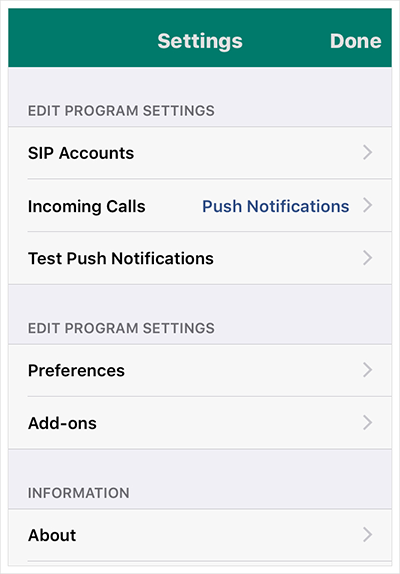
Tap the SIP Accounts button
- Click
+
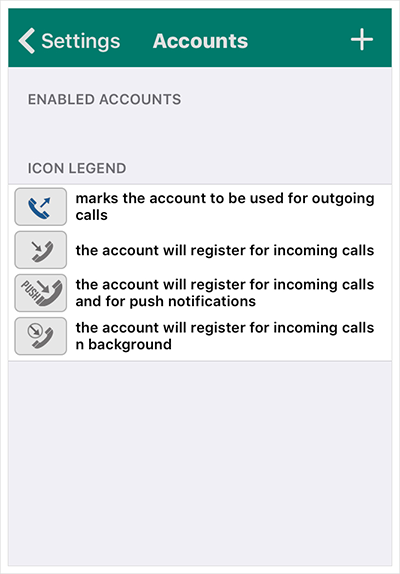
Tap the + button
- Click
TTNC
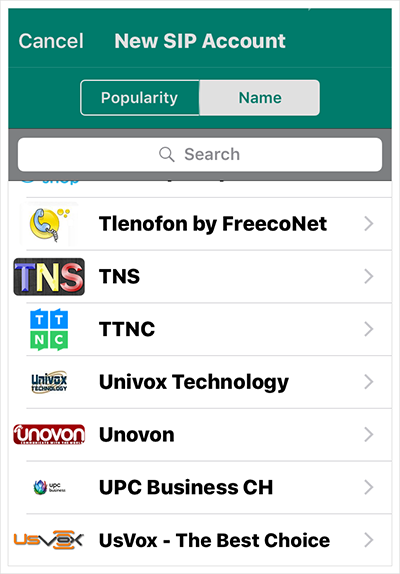
Select TTNC
- Use the credentials of your VoIP User to fill out the 'Username', 'Password' and 'Domain' (these are all case sensitive) then click
Save
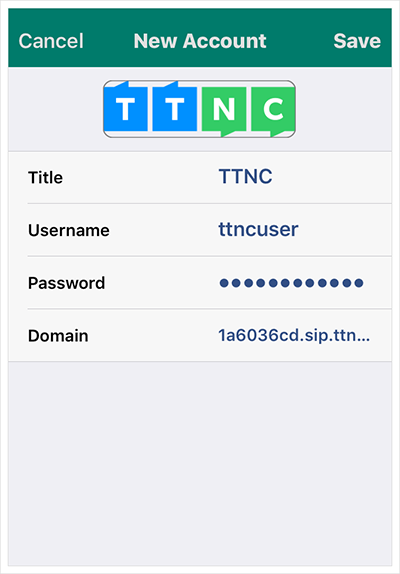
Fill in your VoIP User credentials
Updated 11 months ago
