Call Queuing
Manage on-hold calls effectively with Call Queuing. Play on-hold music or a ringing tone as well as periodic messages.
You don't want to miss a call and miss an opportunity, but sometimes there are only so many calls you can take at any one time. We've all been kept on hold at some point; no one really likes it, but at least you can try and make the experience as painless as possible. Putting your callers in a queue and explaining clearly that they'll be dealt with as soon as possible portrays your business in a positive light.
To use this functionality, you will need to purchase this Bolt On or a package featuring this Bolt On - For more information, see our step-by-step Purchasing services guide.
When can Call Queuing be used?Our Call Queuing feature is designed to work with the below configurations:
One number routing to single or multiple destinations, not used in another queue.
Example: TTNC Number 1 > Call Queuing > Destination 1 & Destination 2Multiple numbers routing to different destinations:
Example: TTNC Number 1 > Call Queuing > Destination 1 & Destination 2 TTNC Number 2 > Call Queuing > Destination 3 & Destination 4One or more numbers using Virtual Receptionist (IVR) with each option routing to different destinations.
Example: TTNC Number Option 1 > Destination 1 & Destination 2 TTNC Number Option 2 > Destination 3 & Destination 4Call Queuing will not work correctly in any other scenarios; this includes the same destination being used across multiple queues, or multiple numbers or queues routing to the same destination.
Default Call Queuing Messages
While you can add a custom message to your Call Queuing, we provide a male and a female default message saying "Thank you for your call. Please continue to hold, we will answer your call shortly."
You can listen to them below:
Default Female
Setting up your Call Queuing
Follow these simple steps to set up Call Queuing:
- Log into myTTNC by going to www.myttnc.co.uk
- Click on
Phone Numbersin the left-hand menu.
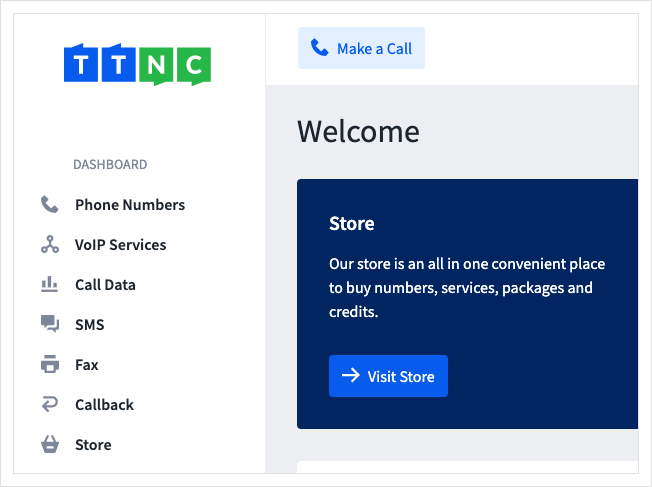
- Click on the three dots next to the number you wish to edit, then click on
Edit Forwarding
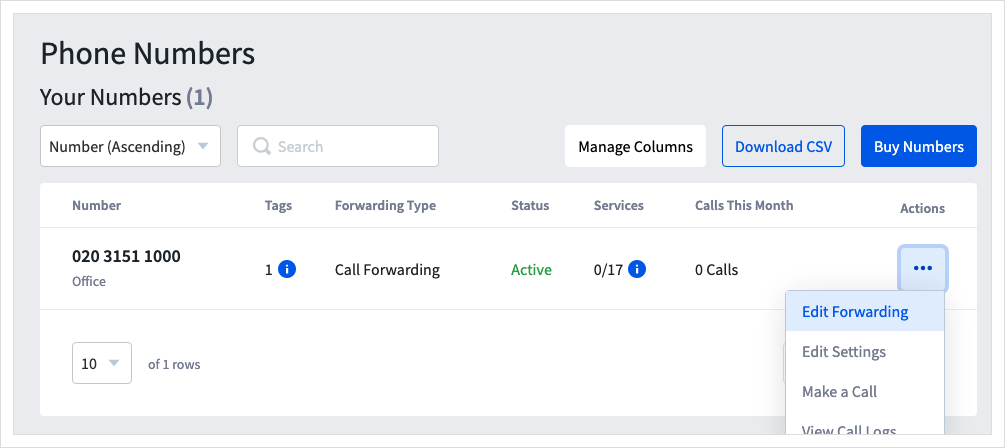
Time Based Forwarding or Virtual Receptionist set up?This Bolt On will not show in the initial list of services. To set it up, go to:
- a Time Plan under Time Based Forwarding; or
- an option under Virtual Receptionist.
-
Turn Call Queuing on, with the
On/Offswitch. -
Select the "On Hold Audio" you wish for your callers to hear. This can either be the ringing tone or a piece of music. Please note: You must have obtained the relevant licenses and rights to play music on hold.
-
You can periodically play a message to your callers while they are on hold. Select the recording from the 'Periodic Message" drop-down list. You can only see 10 rows in the list. If your recording isn't shown, begin typing the file name, and matching files will be displayed.
Then select the frequency between the message. -
Select the length of time that callers can remain in the queue. Once this time is up, the call is sent to voicemail, if enabled, or the call is ended.
-
Select the number of Channels you want to have - this is the number of calls you can take at the same time, usually the number of staff you have answering the phones.
-
Tick the
Use Call Dropoutbox if you want to offer your queued callers the option to leave you a voicemail. When a caller presses # they will be diverted to your TTNC Voicemail where they can leave you a message.
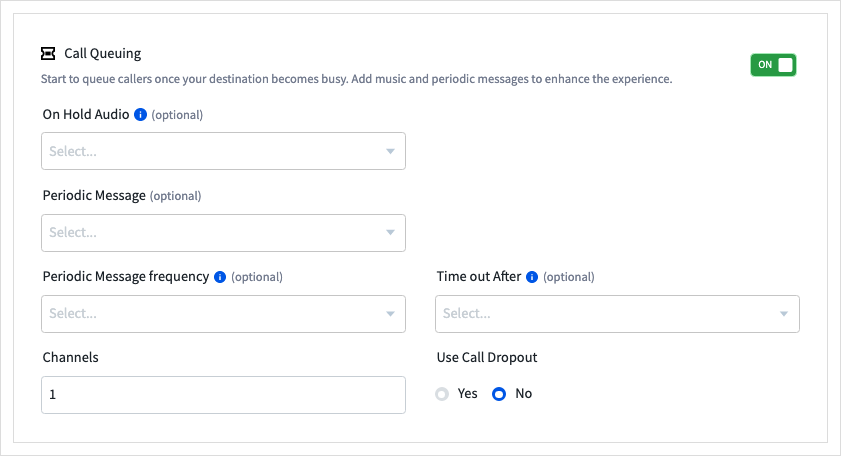
You can upload a recording to use by clicking `Upload New Recording' or following our guide to Upload recordings
- Click
Applyto save your settings.

Next time your lines are busy, any new callers will be placed in a queue to ensure you don't miss out on their calls.
Disabling Call Queuing
Follow these simple steps to disable Call Queuing:
- Log into myTTNC by going to www.myttnc.co.uk
- Click on
Phone Numbersin the left-hand menu.
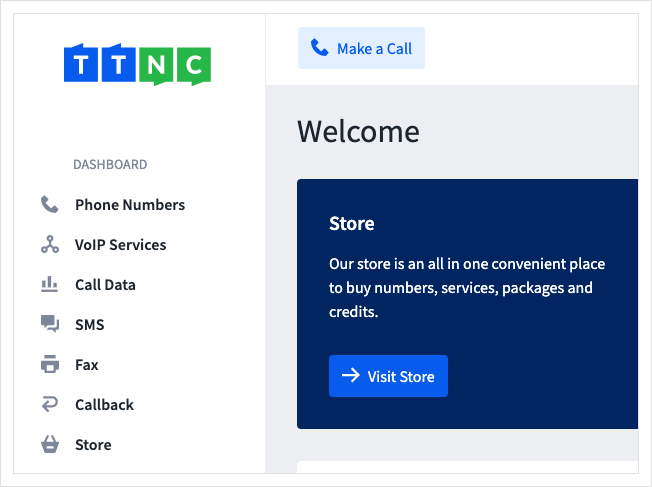
- Click on the three dots next to the number you wish to edit, then click on
Edit Forwarding
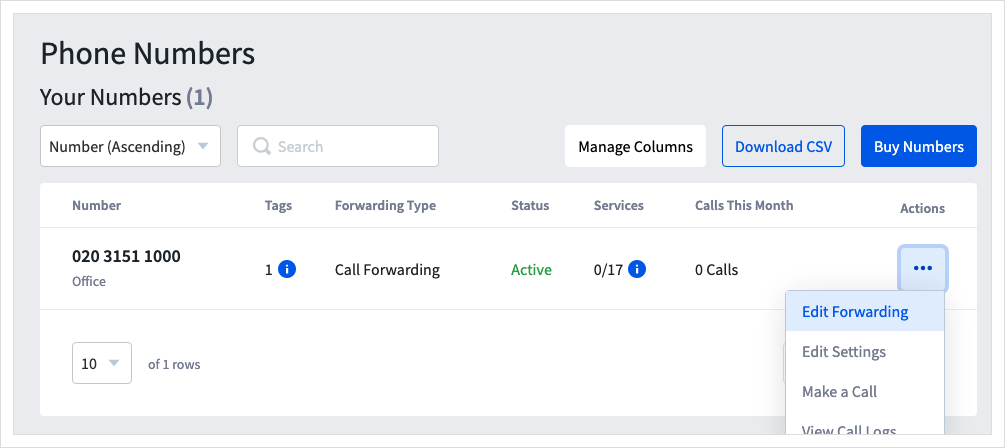
Time Based Forwarding or Virtual Receptionist set up?This Bolt On will not show in the initial list of services. To remove it, go to:
- a Time Plan under Time Based Forwarding; or
- an option under Virtual Receptionist.
- Turn Call Queuing off, with the
On/Offswitch.

- Click
Applyto save your settings.

Next time your lines are busy, callers will be directed to Voicemail, if enabled, or will hear an engaged tone.
Updated 12 months ago
