Inbound Call Logs
Our Call Logs view allows you to see itemised statistics for all your inbound calls. You have total control over what you see and you can even download the statistics to view offline.
Info: The Call Logs show all inbound and outbound calls made to, and by your TTNC numbers.
VoIP Internal Calls can be found in the VoIP Internal Call Logs.
Note: The date and time displayed on the logs use your local browser time.
Viewing Your Call Logs
- Log into myTTNC by going to www.myttnc.co.uk
- Click on
Call Datain the left-hand menu.
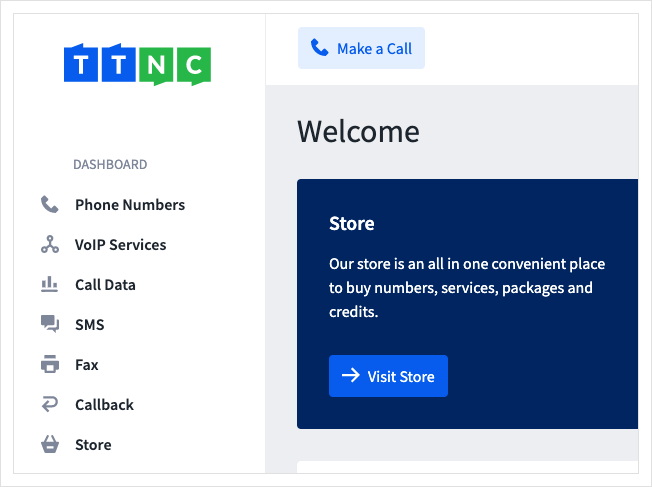
- Click
Call Logs
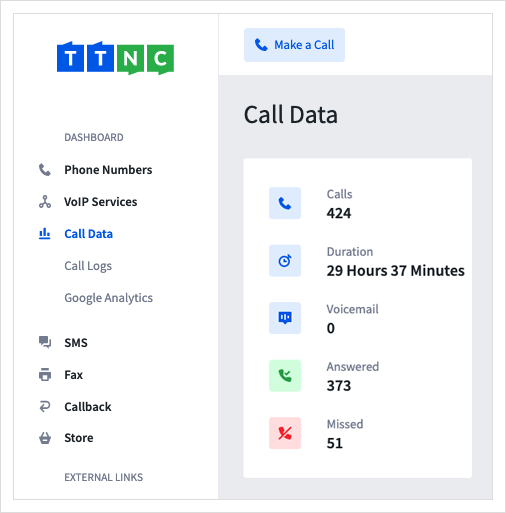
- By default, the Call Logs will show all calls (inbound and outbound) across all your numbers. You have a variety of options to help filter your results:
| Filter Options for Call Logs | |
|---|---|
| Search: | Select a TTNC Number to show. Alternatively you can type all or part of a number which called your TTNC number. By default, we show all numbers, unless you have clicked the 'View Call Logs' link from a number, in which case we will show that number. |
| Date range: | To search a particular date range. Click on one of the date boxes to either type the dates or select them from the calendar. |
| Tags: | Filter on the Number Tags. |
| Call Status: | The status of the call. Includes Answered, Unanswered, Voicemail, Hung up in IVR and Unknown. |
| Direction: | This will either be Inbound or Outbound. |
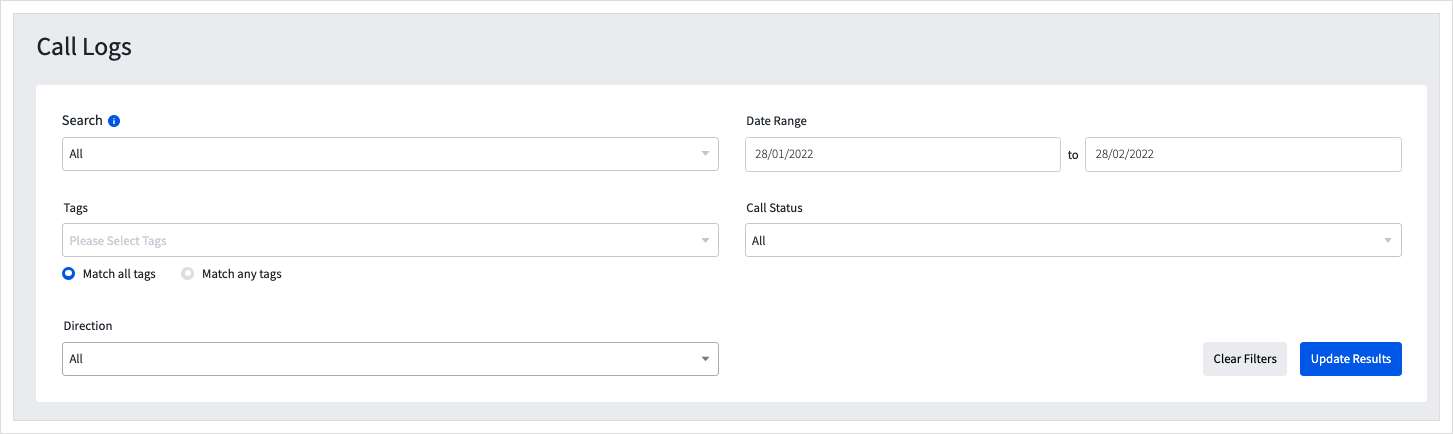
- Once you have entered your search values, just click
Update Resultsto filter the statistics.
Selecting the Data to View
Not all columns in the Call Logs may be useful to you. The Manage Columns button (found to the right of the audio player) allows you to choose which columns are displayed. Your options are:
| Available Columns in Call Logs | |
|---|---|
| Time: | The time of the call. |
| Download: | Allows you to download the call if Call Recording is enabled or the Voicemail message. |
| Alias: | The nickname of the TTNC number. |
| Caller Location: | The location (or mobile network) of the caller. |
| IVR Option: | The Virtual Receptionist options selected by the caller. |
| Ring Time: | The time the call rang for before it was answered. |
| Call Status: | The status of the call. Includes Answered, Unanswered, Voicemail, Hung up in IVR and Unknown. |
| Recording: | Allows you to play a recorded call/voicemail message. |
| Phone Number: | The number that was dialled. |
| Caller: | The caller's phone number. |
| Destination: | The destination that answered the call. |
| Talk Time: | The length of the connected call. |
| Call Cost: | The cost of the call. |
| Date: | The date of the call. |
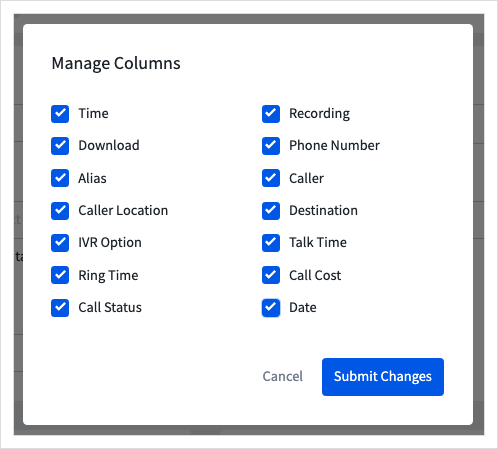
You can change what information is shown
VoIP Call Logs
If you're receiving calls via VoIP, you can find statistical information in the VoIP Services section of myTTNC.
See the VoIP Call Logs Help Guide for more information.
Listening to and downloading Recordings
To listen to or download your voicemail or call recordings online, log into your myTTNC account and click Call Data then Call Logs.
You can listen to the recording by clicking on the play button and download the file with the download option.
You can also click i for more information and to listen or download the file.
Recordings are available within myTTNC for 31 days after the call.
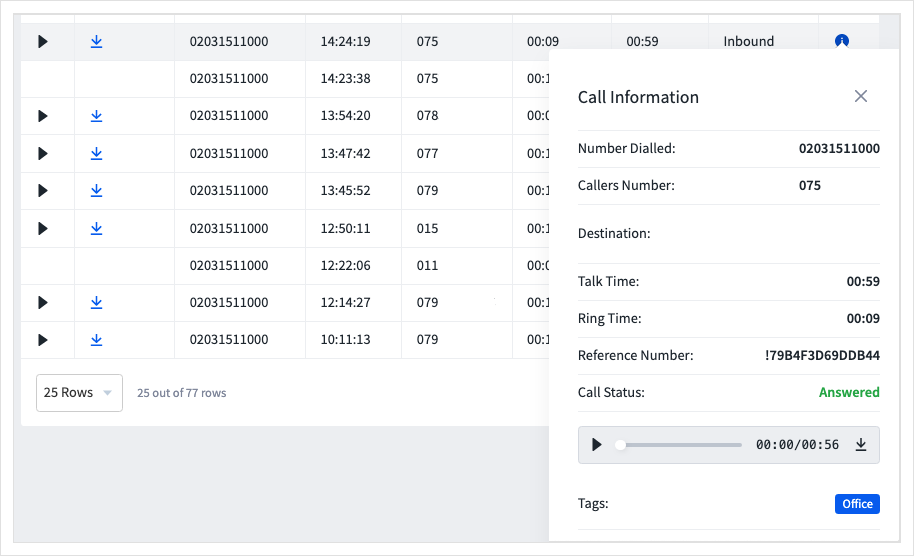
Downloading Your Call logs
To download a copy of your call logs for your records, follow these simple steps:
- Log into myTTNC by going to www.myttnc.co.uk
- Click on
Call Datain the left-hand menu.
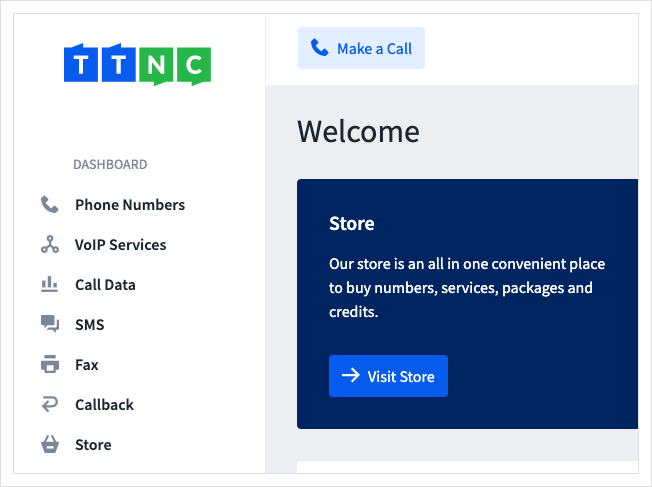
- Click on
Call Logs
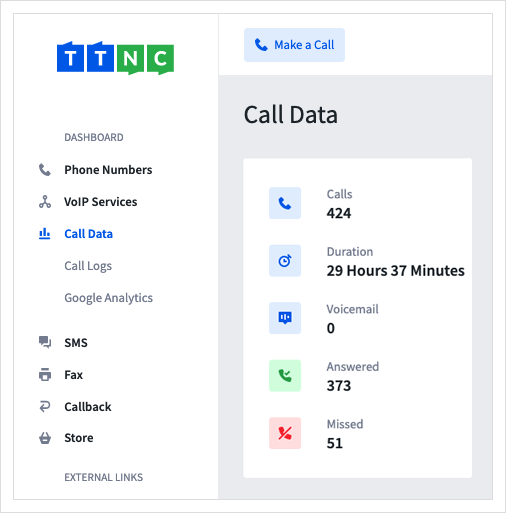
- Set your filter, click
Update Results, then clickDownload .csvbelow the filter details.
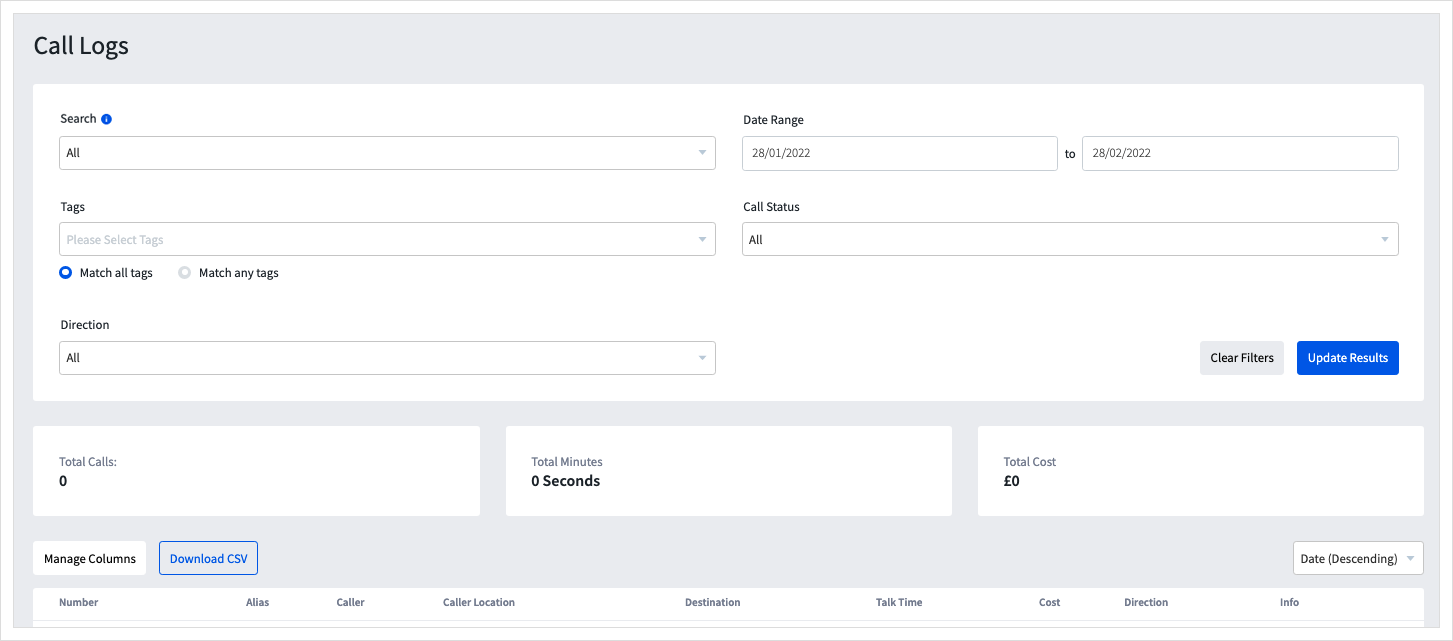
A .csv file with all your call data will begin to download.
Updated 11 months ago
