Send an SMS
This Zap allows you to automate the sending of an SMS from your TTNC account to any number. The sending of the SMS is actioned when triggered by an event.
Concatenated SMS MessagesA single SMS consists of 160 characters; longer messages are concatenated into a multipart SMS comprised of 151 characters each. The nine-character reduction is due to a header that identifies the order of the messages.
Getting Started
All you'll need to get started is a TTNC account with a number and Call Credit and a Zapier account.
- Log into Zapier by going to www.zapier.com.
- Click on
Make a Zap!in the top menu bar. - Select the App you'd like to use to trigger the TTNC App. In this example, I have selected 'Weather by Zapier'.
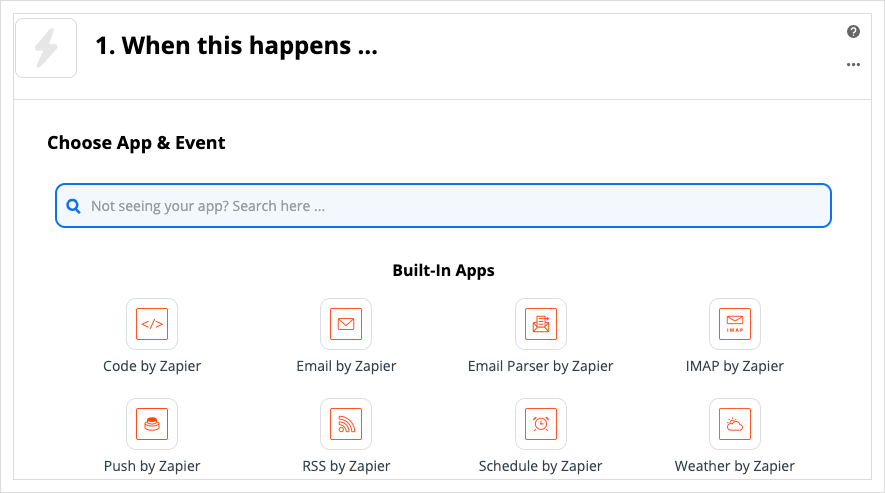
Select your Trigger.
- Fill in the trigger information - you may need to follow help guides supplied by the platform you're using.
Selecting your Action
Once you've accepted the invitation to the Early Access, you should see the TTNC Zapier App under the 'Your Apps' section. If you're not able to see this, head to https://zapier.com/apps/ttnc/integrations and click 'Start using TTNC now!'
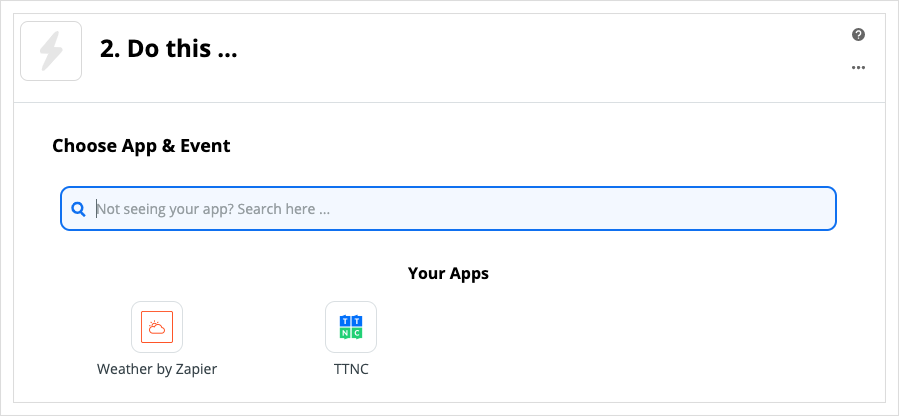
Select the TTNC Zapier App.
- Click on the TTNC Zapier App.
- Click on the
Choose Action Eventdropdown and selectSend an SMSand then clickContinue
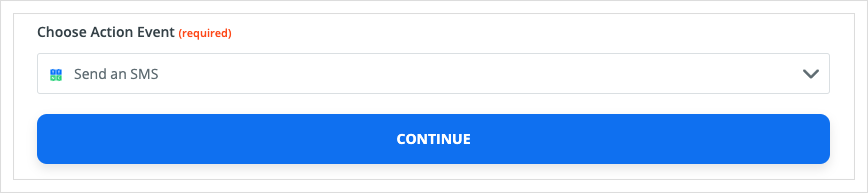
Choose your Action.
Signing in
Click Sign in to TTNC

A window should open and ask for your TTNC Credentials.
To be able to sign in, you'll need the email address and the password of the myTTNC account holder.
You will also need a VKey which is generated in the Integrations section of myTTNC.
When creating a VKey to be used with Zapier, you will need to ensure that all IP addresses are allowed. To be able to do this, enter in0.0.0.0.
Once you've entered all the information, click Yes, Continue
Customising the SMS
Enter the Message, Destination and Originator.
- Message - The content of the SMS you want to send
- Destination - The telephone number to which you wish to send the SMS, this should be a UK number formatted with the leading zero and be the full 11 or 10-digit number.
- Originator - Your TTNC number, registered mobile number or registered company name to display as the sender of the SMS.
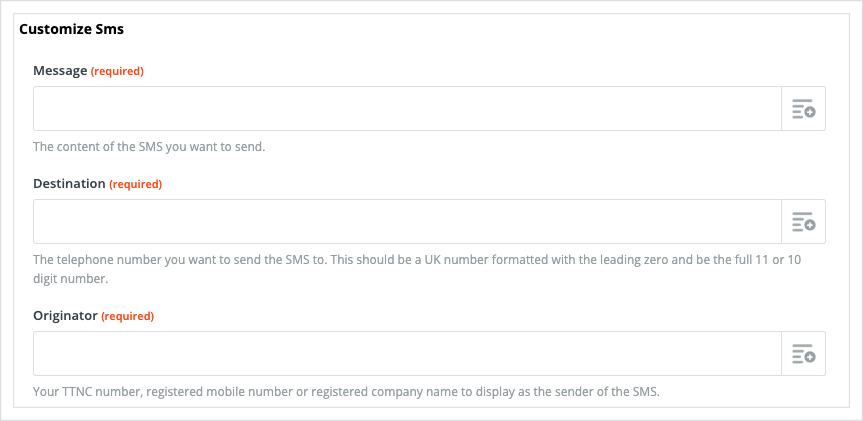
Customise the message.
You're also able to use information pulled through from the Trigger by clicking Insert a field
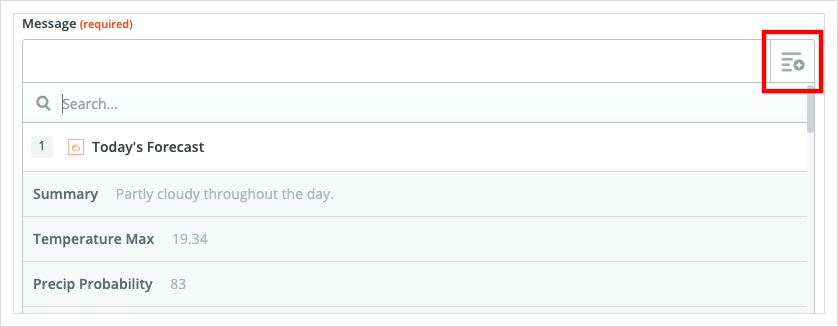
Insert a field
Once you've entered in all the details, click Test & Continue
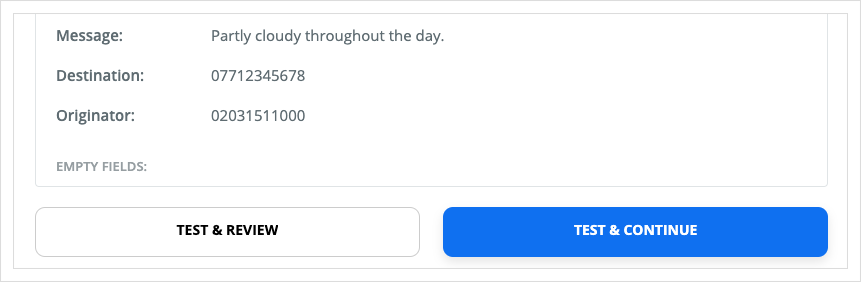
Test your action.
If your test has been successful, click Done Editing and enable your Zap! Don't forget to give it a name to help you identify it.
Updated 11 months ago
