Inbound Call Recording
Our Inbound Call Recording service can record all of your inbound calls so you can play them back and download them at any time in the following 31 days. Alternatively, an email of the recording can be sent to up to 10 destinations as soon as the call terminates.
To use this functionality, you will need to purchase this Bolt On or a package featuring this Bolt On - For more information, see our step-by-step Purchasing services guide.
Default Call Recording Message
You have to have a message telling your callers that the calls are being recorded. You can add a custom message to your number with Call Greeting but we provide you with a male and a female default message saying "Please note that your call may be recorded for training and monitoring purposes. Please hold while we connect your call."
You can listen to them below:
Default Female
Enabling Inbound Call Recording
Follow these simple steps to set up Call Recording:
- Log into myTTNC by going to www.myttnc.co.uk
- Click on
Phone Numbersin the left-hand menu.
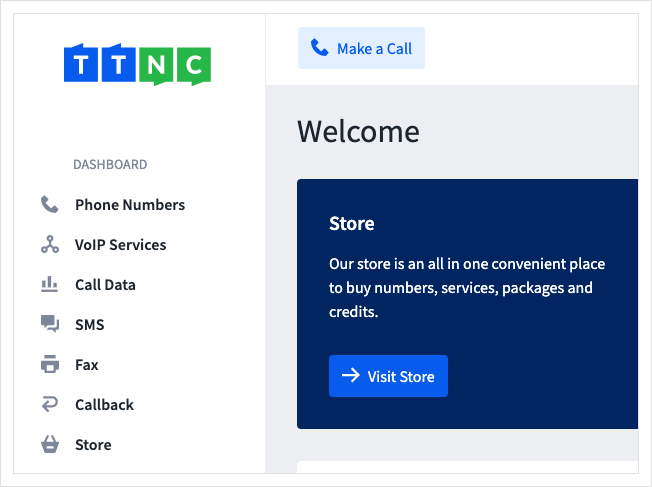
- Click on the three dots next to the number you wish to edit, then click on
Edit Forwarding
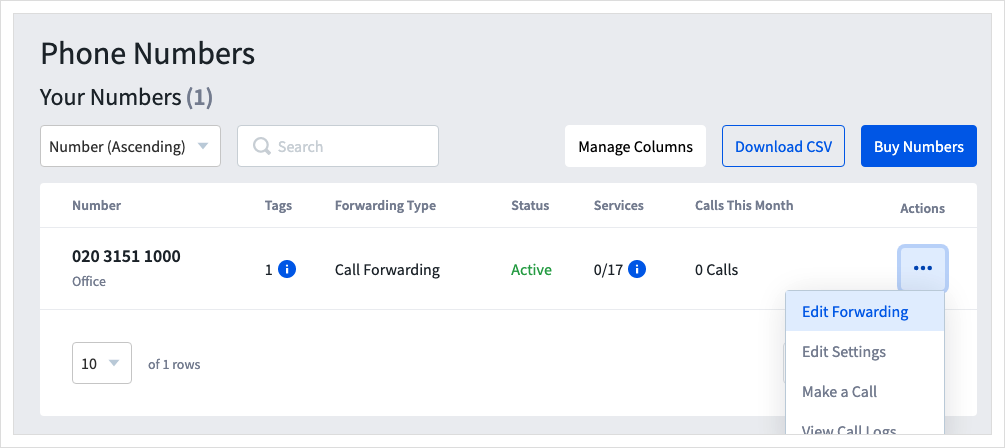
Record Callswill appear towards the bottom of the feature list.

-
Turn the Inbound Call Recording on, with the
On/Offswitch. -
Click
Applyto save the settings.

- If you wish to have the recordings emailed to you, click
Edit Settingsin the top right corner.
The recording will be available shortly after its completion in the Call Data section of myTTNC.
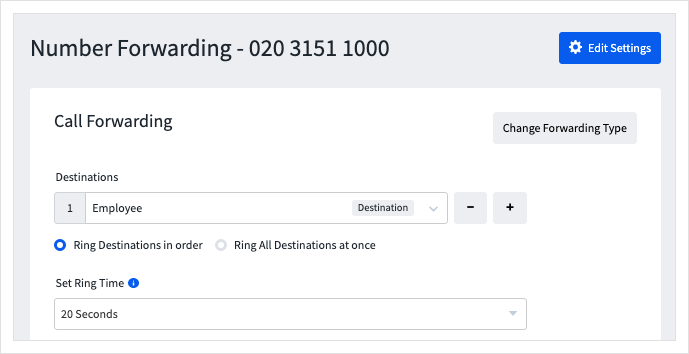
- Click
Call Recording Notifications.
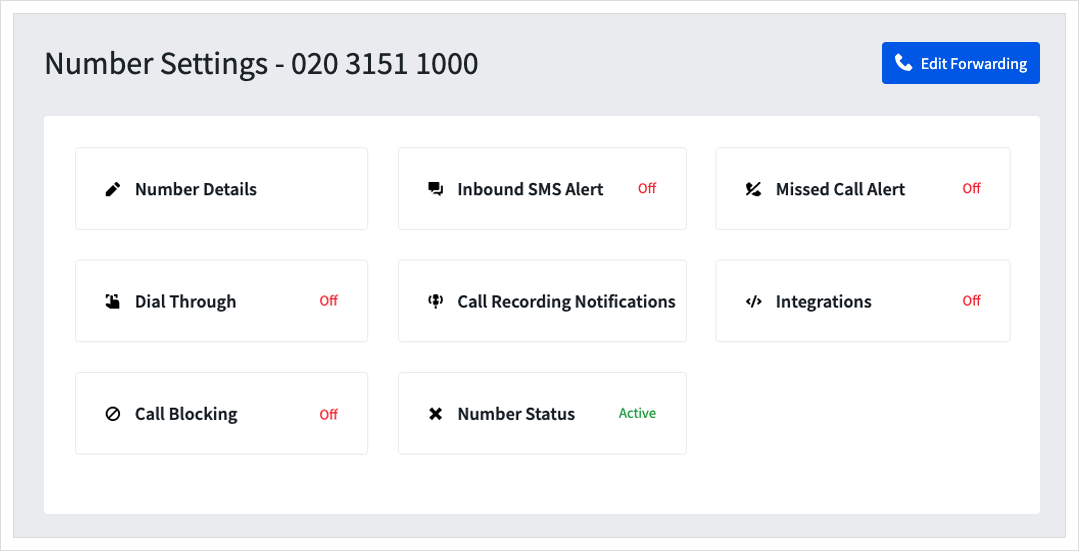
- Enter the email address to which you wish to receive the recordings You can add up to 10 addresses, using the
+to add more.
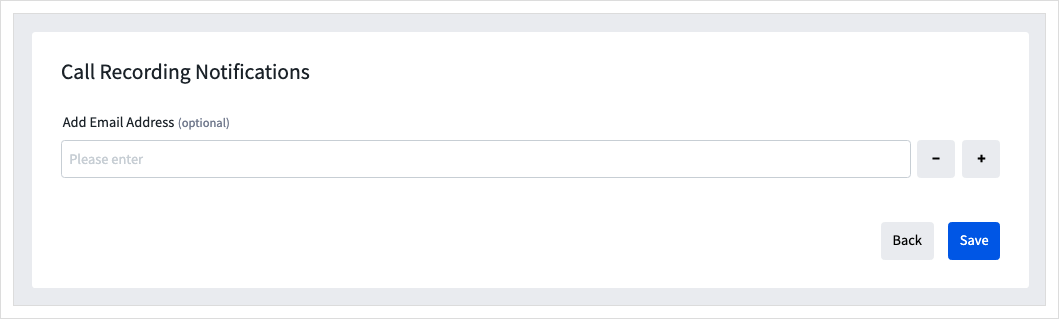
- Pres
Saveand the next time you receive a call to your TTNC number, the recording of the call will be emailed and will be available shortly after its completion in the Call Data section of myTTNC.
Cost of calls with Call Recording enabledInbound calls which are recorded have a surcharge of £0.02/minute (2p).
Listening to and downloading call recordings
To listen to or download your call recordings online, log into your myTTNC account and click Call Data then Call Logs.
You can listen to the recording by clicking on the play button and download the file with the download option.
You can also click i for more information and to listen or download the file.
Recordings are available within myTTNC for 31 days after the call.
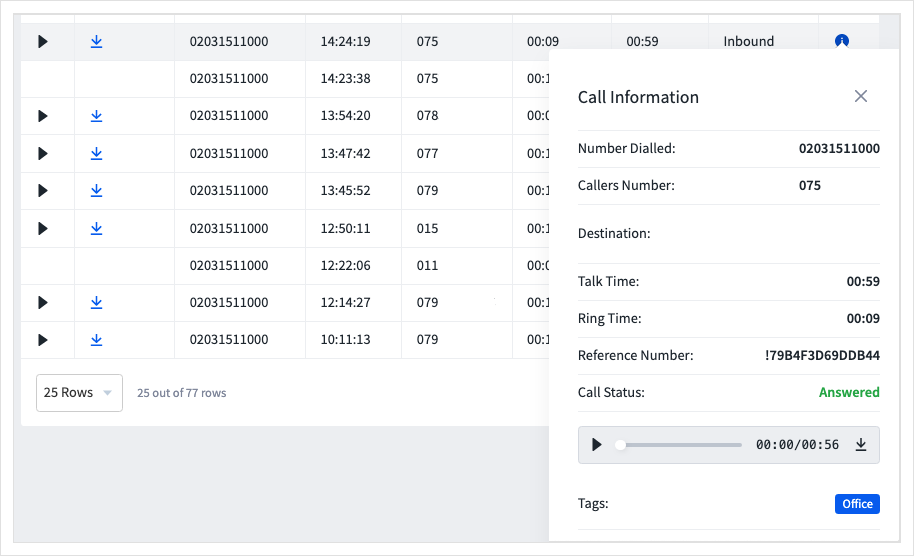
Disabling Inbound Call Recording
Follow these simple steps to disable Call Recording:
- Log into myTTNC by going to www.myttnc.co.uk
- Click on
Phone Numbersin the left-hand menu.
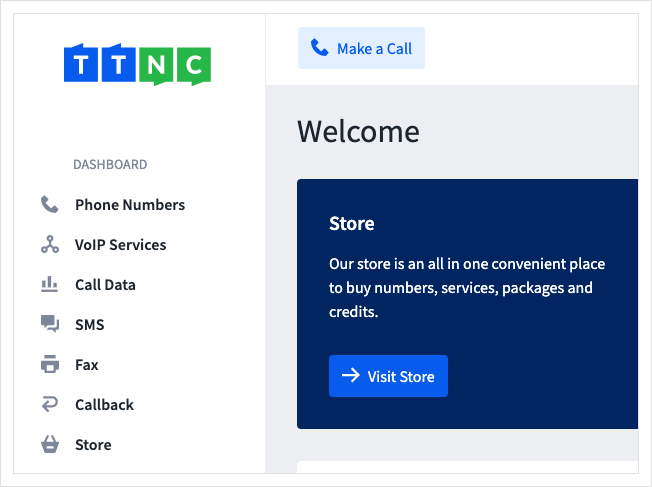
- Click on the three dots next to the number you wish to edit, then click on
Edit Forwarding
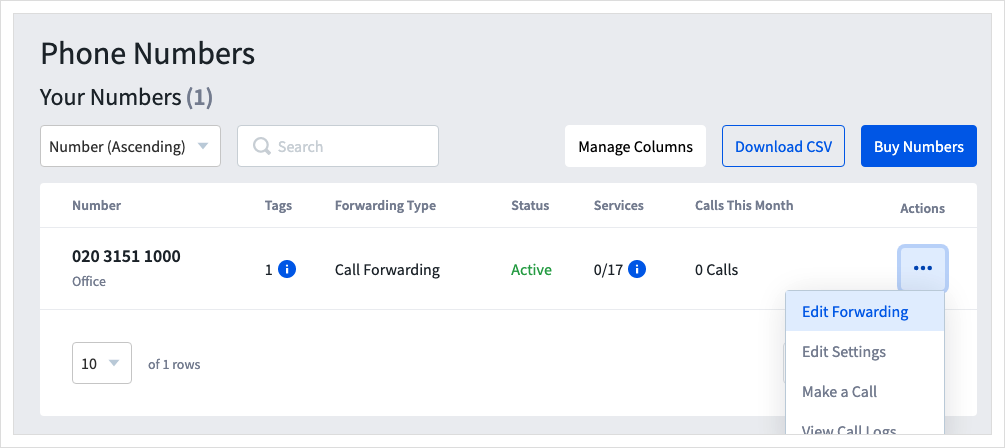
Record Callswill appear towards the bottom of the feature list.

-
Turn the Inbound Call Recording off, with the
On/Offswitch. -
Click
Applyto save the settings.
Pausing and restarting in-call recording
You can now pause and restart all inbound and outbound call recordings. Reassure your customers when processing payments over the phone and prevent sensitive data from being stored.
This feature is available on all forms of call recording
- Inbound call recording
- Outbound via VoIP User and SIP Trunks
- Make a Call
- Dial Through
By pressing '555' on your keypad the recording will be paused and both sides will hear a beep to confirm.
If you have an IP desk phone with memory keys, this can easily be configured to toggle with a single button press.
Updated 11 months ago
