Dial Through
Register your landline or mobile to be able to make calls displaying your TTNC number.
Registering a Phone Number
You'll first need to register your mobile or landline:
- Log into myTTNC by going to www.myttnc.co.uk
- Click on
Phone Numbersin the left-hand menu.
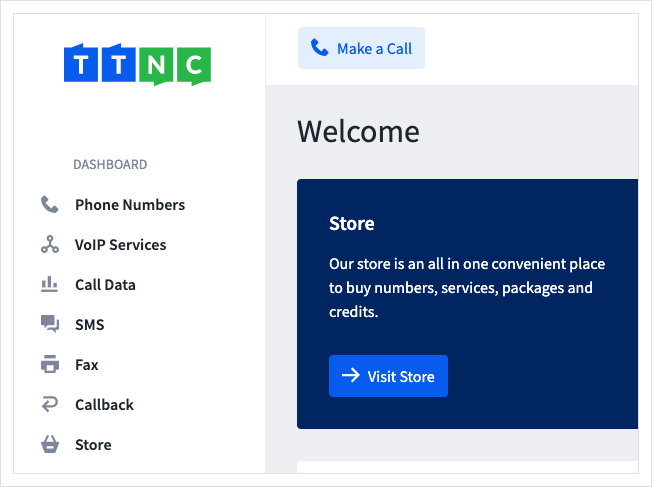
- Click on the three dots next to the number you wish to edit, then click on
Edit Settings
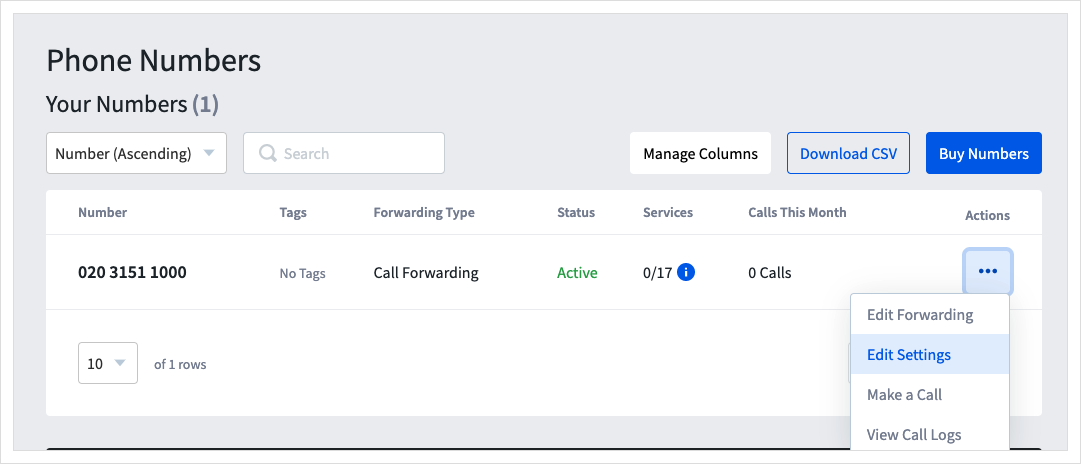
- Click
Dial Through

- Click
Add Phone Number
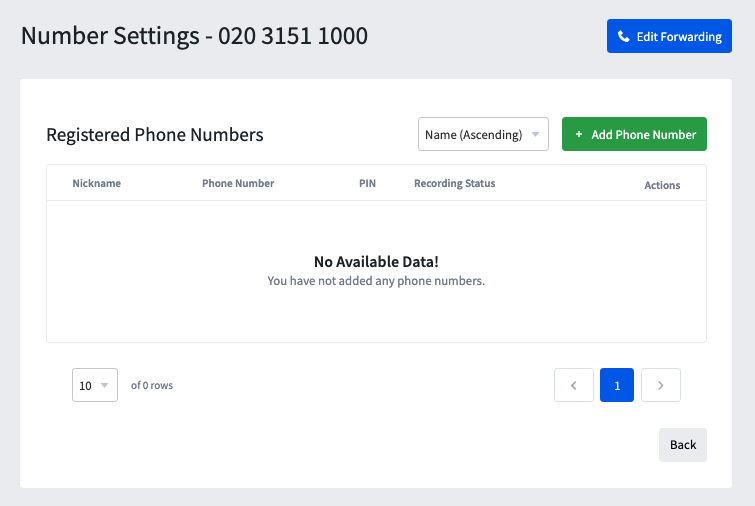
- Enter the Nickname, Number and PIN Code for the handset you wish to add.
- Nickname: you can register multiple handsets on the same number. Assigning a nickname helps you to easily distinguish between the different registered handsets.
- Your number: this is the phone number of the handset you'll be using to make the call.
- PIN code: this is a four digit code you'll use to authorise the call. By default, we'll use the Dial In PIN code for your account, but you can change this.
- Record calls?: If you'd like to record your calls, simply check the box. Please note this will add a 2p per minute surcharge on top of your call forwarding costs.
- Once you've filled out all the information, click
Save
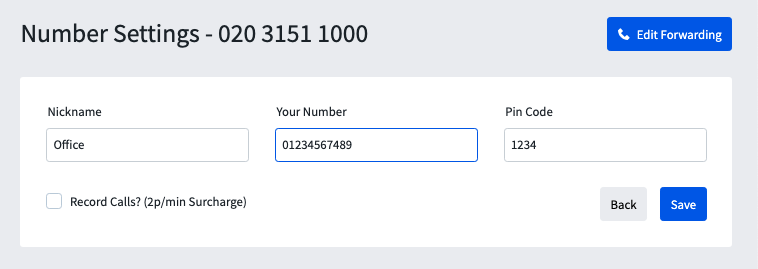
Your Phone Number is now registered and can make calls.
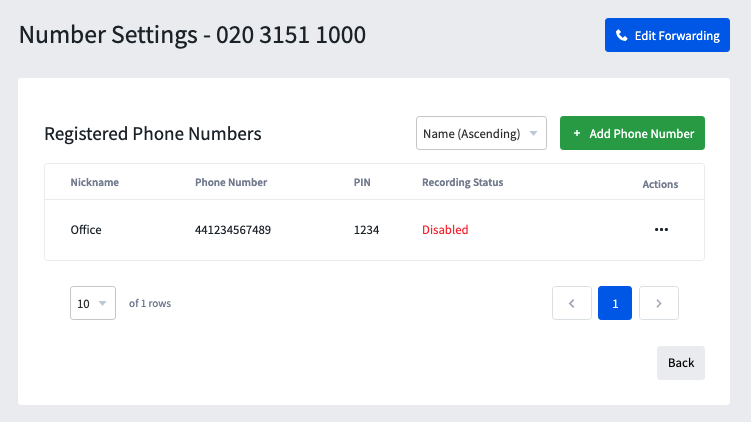
Making a call
Once you've registered your phone number, you're now ready to make a call displaying your TTNC number.
- Dial the TTNC number you want to display, from one of the handsets you've registered.
- When prompted, enter your four digit PIN code.
- Then when prompted, enter the number you want to dial, followed by the '#' key.
- The call will then connect as normal, with your TTNC number displayed on the other person's handset.
Please noteMake sure your mobile or landline number is not withheld when dialling through or the service will not work
Editing or Deleting a Phone Number
Need to make a change to a registered phone number? Follow these steps:
- Log into myTTNC by going to www.myttnc.co.uk
- Click on
Phone Numbersin the left-hand menu.
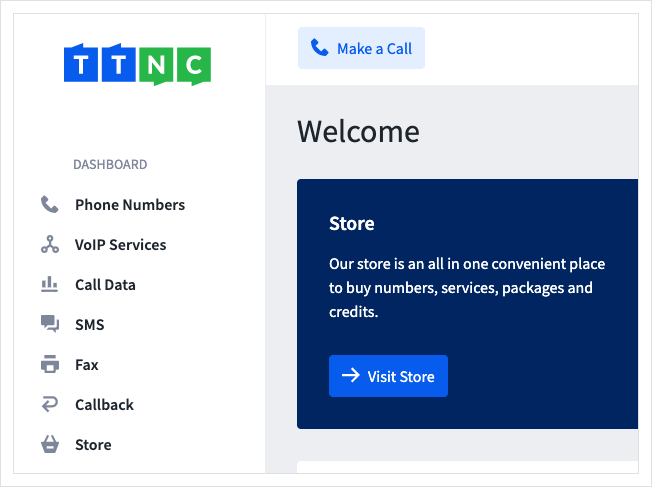
- Click on the three dots next to the number you wish to edit, then click on
Edit Settings
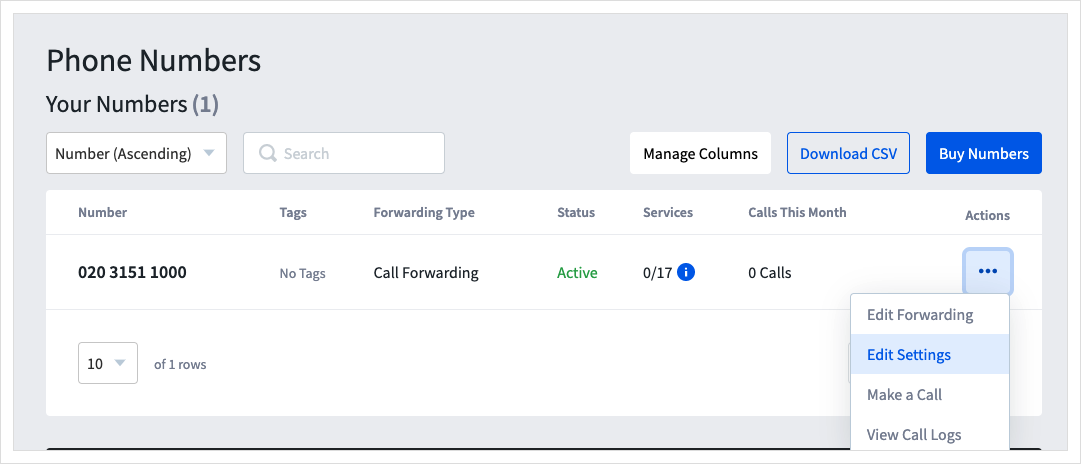
- Click
Dial Through
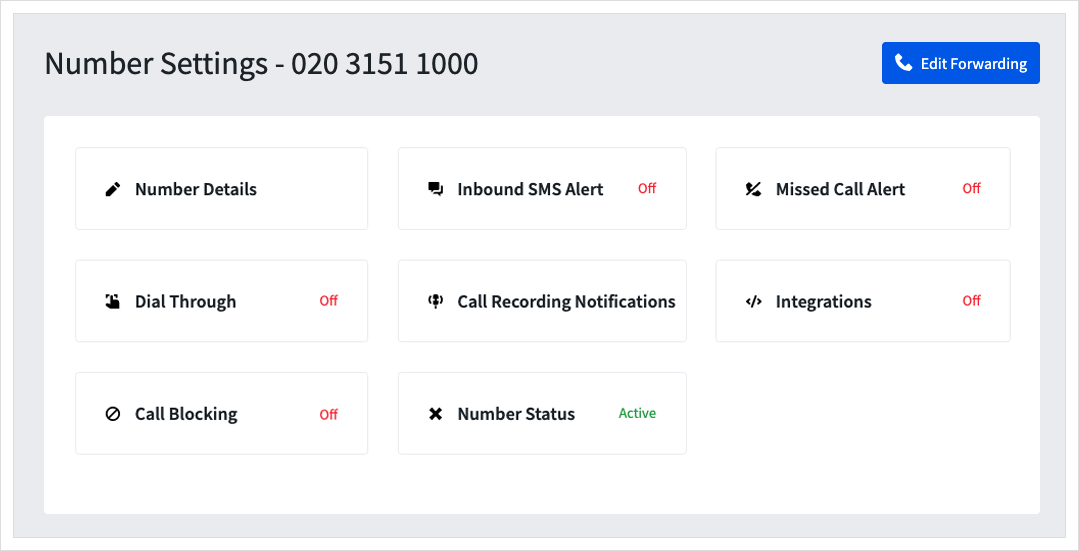
- Click on the three dots next to the phone number you wish to amend and click
EditorDelete
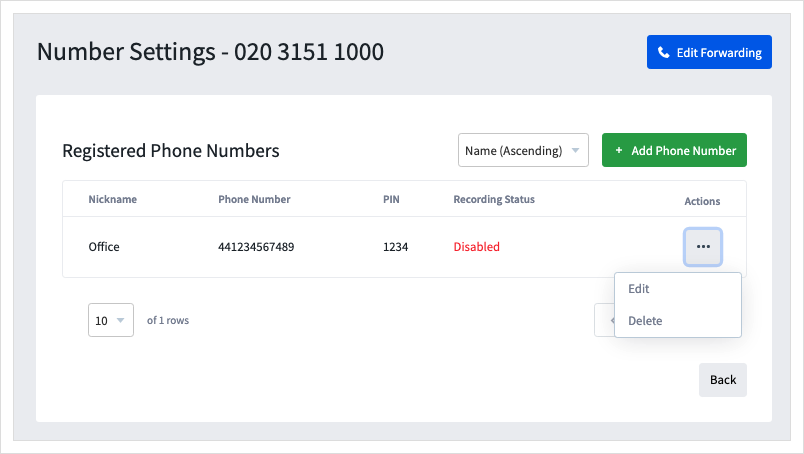
- If you're editing a phone number, click
Saveto make the changes.

Please noteOnce you make a change to the registered phone number, you will need to make sure to use the new settings when making a call.
Speed Dial
If your phone supports the pause function (which most iOS and Android devices do), you can create a contact containing your TTNC phone number and PIN code. Whenever you call this contact, the speed dial takes care of everything for you, so you only need to enter the number you want to dial.
Please note: the speed dial feature will only work on a handset that's been registered with a TTNC number.
iOS Setup
Follow the instructions below to set up a quick dial contact on your iPhone:
- Open up the Phone app and then make sure the Contacts tab is selected.
- Tap the
+icon in the top right corner of the screen.
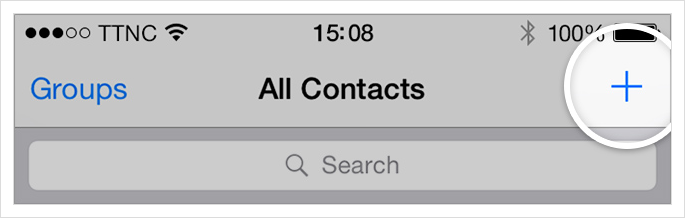
- Add a name and then tap the
add phonelink.
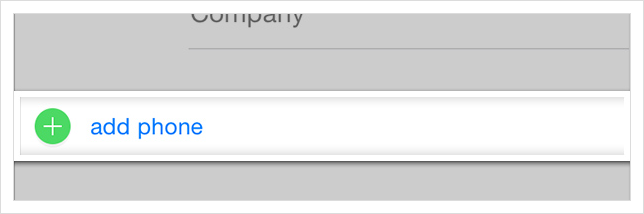
- Use the keypad to enter your TTNC number.
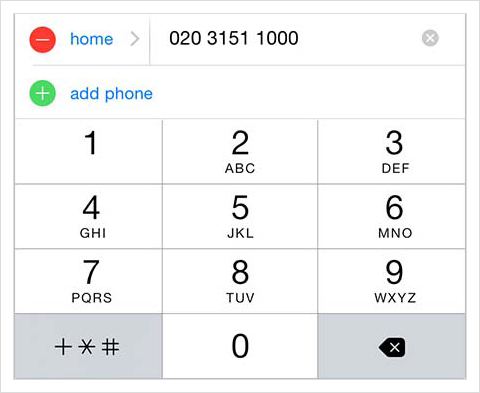
- Then tap the
+∗#key to load up the special keypad.
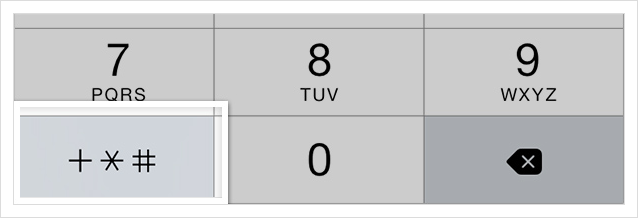
- Tap on
pauseand the keypad will revert back.
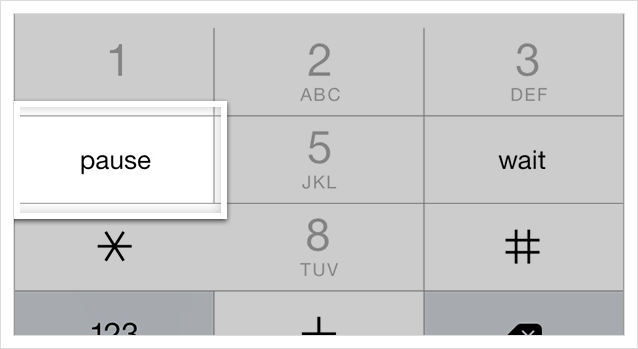
- Enter your four digit PIN code.
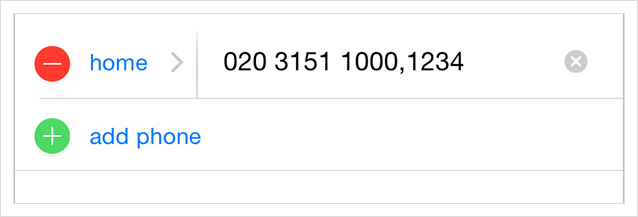
- Tap
Donein the top right corner to save the contact.
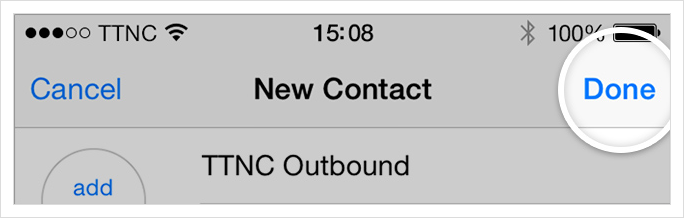
Android Setup
To create a quick dial contact on your Android handset, just follow the steps below.
Please noteThe following guide may differ slightly for you depending on your device or operating system.
- Open up the Phone app and then make sure the people tab is selected.
- Tap the
+icon in the top right corner of the screen.
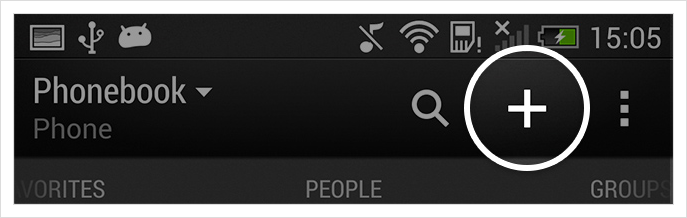
- Add a name and then tap in the
Phonefield.
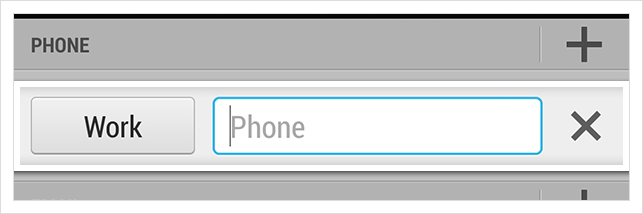
- Use the keypad to enter your TTNC number.
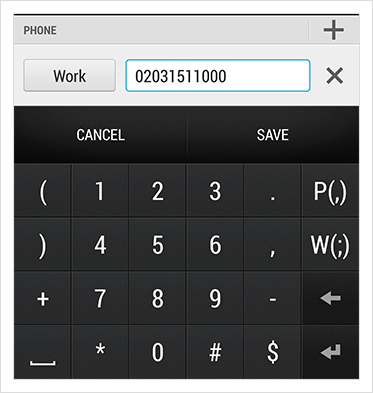
- Tap the
P(,)key. If you don't have this, then press the,key.
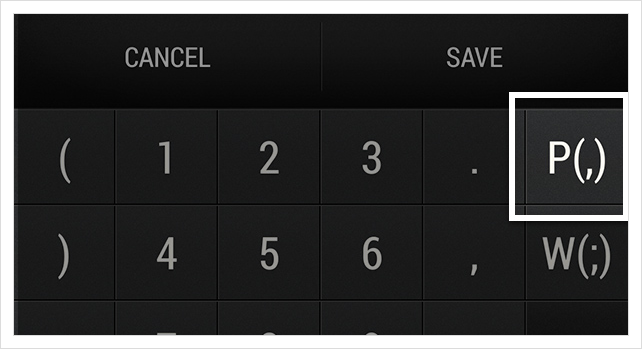
- Enter your four digit PIN code.
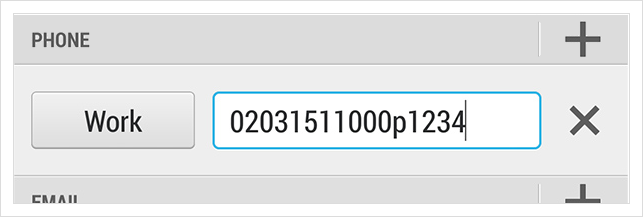
- Tap the
Savebutton to save the contact.
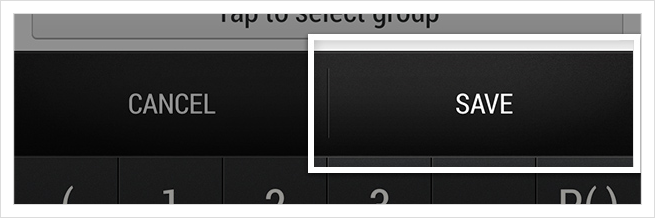
Make a call
With your contact saved, making a call couldn't be any easier. Simply call the contact as normal and, when prompted, enter the number you want to call.
Please note: as the service is automated, you will still hear the prompt to enter your PIN code. However, you won't need to do anything, as the PIN code will be entered automatically (you'll hear the keypad tones to confirm this).
Frequent calls?
Is there a particular number you frequently dial from your TTNC number? By expanding upon the instructions above, you won't even need to enter the number whenever you want to call it.
Follow the guides above, but once you've entered your PIN code, add another 'pause' followed by the number to dial.
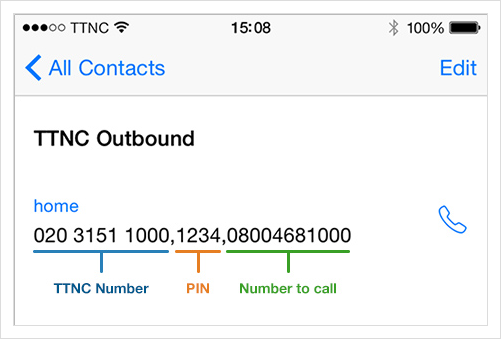
Whenever you dial the contact, it will automatically call your TTNC number, enter the PIN code and then call the number.
Updated 11 months ago
