User Based Authentication
The TTNC SIP Trunk service provides an IP connection between our network and your PBX over the Internet. The trunk gives your PBX access to the public switched telephone network (PSTN), allowing you to make and receive calls. This guide focusses on SIP Trunks with User Based Authentication.
This guide focuses on SIP Trunks with User Based Authentication. For IP Based Authentication, see the IP Based guide.
Adding a SIP Trunk to your account
You can buy a SIP Trunk through the store in myTTNC. Just follow these simple steps:
-
Log into myTTNC by going to www.myttnc.co.uk
-
Click on
Storein the left-hand menu.
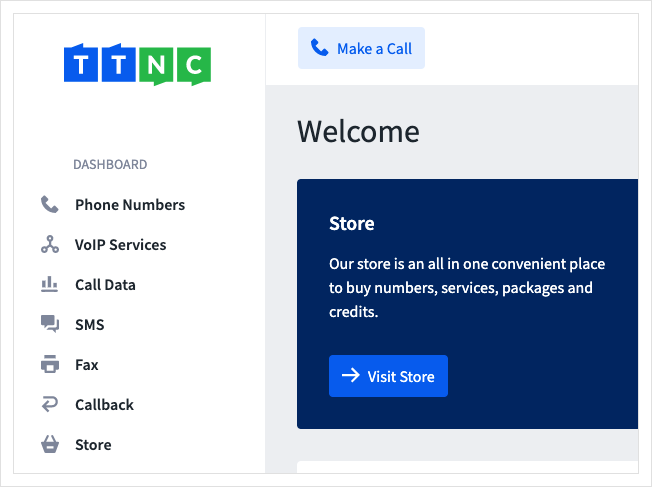
- Click on
Services
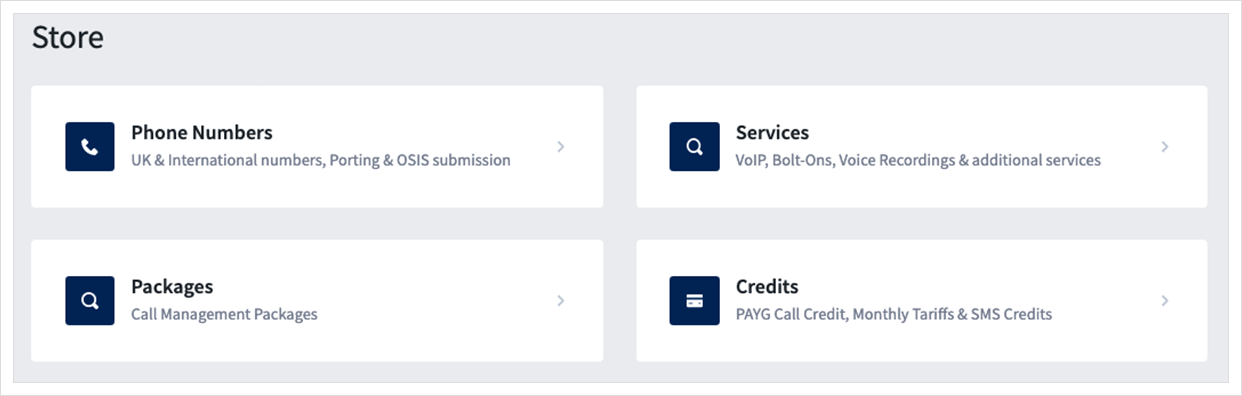
- Click
Buy Nownext to the SIP Trunk.
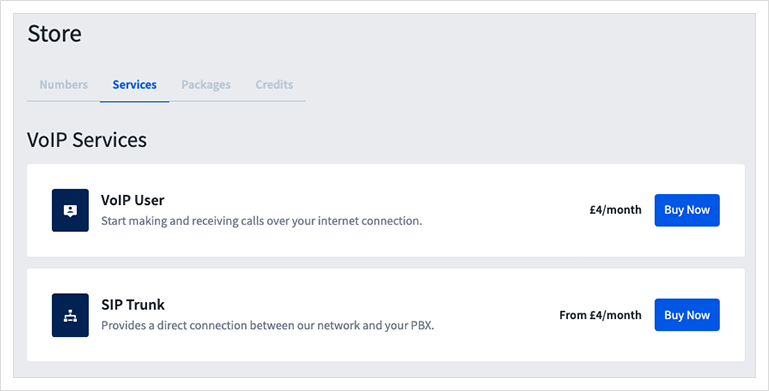
- Select the amount of channels you require (concurrent calls) and click
Add
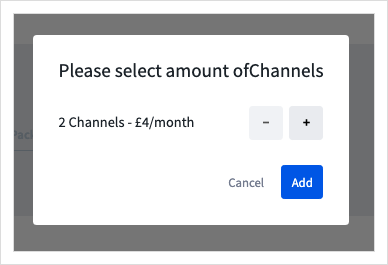
- Follow the steps to proceed to the basket and place the order.
Once the payment has processed, you will be able to configure your SIP Trunk.
Configuring your SIP Trunk
You can create the configuration details for your SIP Trunks in myTTNC. Just follow these simple steps:
- Log into myTTNC by going to www.myttnc.co.uk
- Click on
VoIP Servicesin the left-hand menu.
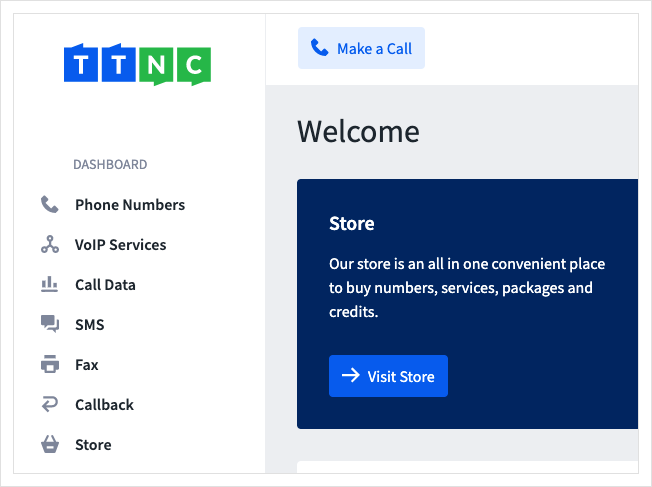
- Click
SIP Trunksin the left-hand menu, then clickConfigure SIP Trunk
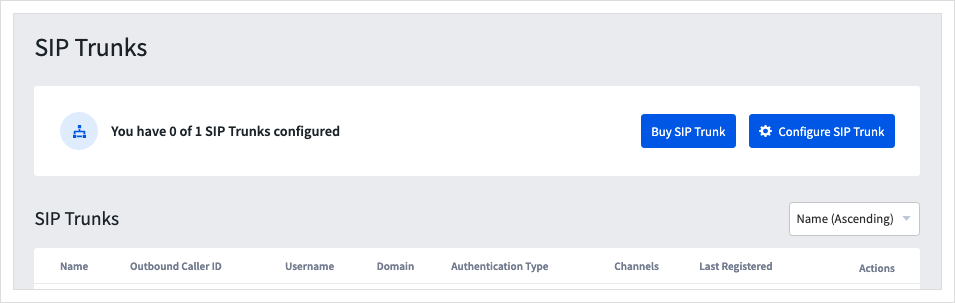
- Give the new SIP Trunk a name, choose the number to display on outbound calls, and select the number of channels.

-
Select User Based Authentication (if you wish to use IP Based Authentication, see the how-to guide for the set up process.)
-
Create a username (between 6 and 20 lower case characters, it cannot contain special characters) and a password (between 10 and 32 characters, with 1 lower case letter, 1 upper case letter, 1 digit and 1 special character).
-
Tick the 'Enable UK Emergency Services Access' box if you wish to be able to dial the UK Emergency Services, you will need to supply a location address once the
Update detailsbutton is pressed. See more about Emergency Access here. -
Tick the "Enable Outbound Call Recording" box if you wish all outbound calls from this VoIP User to be recorded. These recordings will be stored in your Call Logs for 30 days, during that time they can be replayed or downloaded.
Please note, all recorded calls will have a surcharge of £0.02/min (2p).
- Click
Saveto create the SIP Trunk.
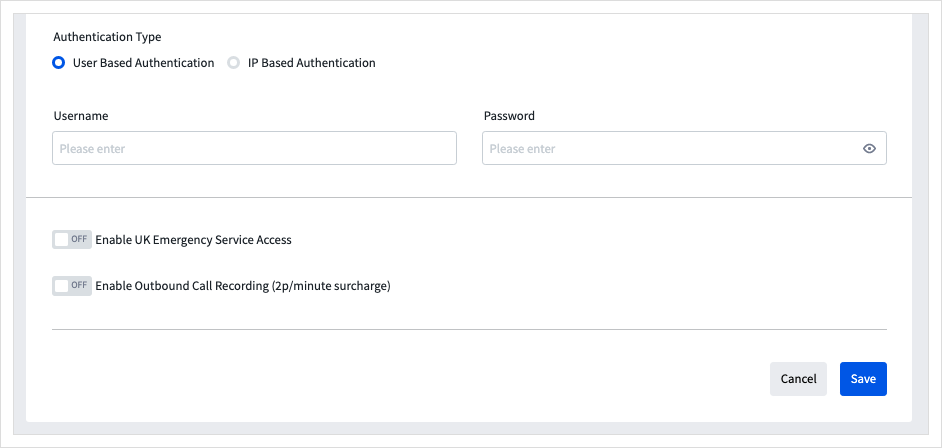
Your SIP Trunk with User Based Authentication is now ready to use.
Managing SIP Channels
If you need to add, remove or reassign channels from your SIP Trunk, see our Managing SIP Channels section of the SIP Trunk guide.
Forwarding to your SIP Trunk
In order to receive a call via your SIP Trunk, you need to set it as the forwarding destination on your number. This can be done by following these steps:
- Log into myTTNC by going to www.myttnc.co.uk
- Click on
Phone Numbersin the left-hand menu.
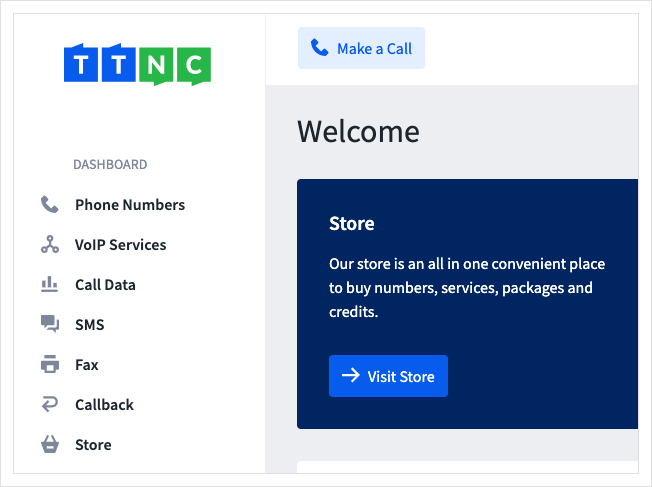
- Click on the three dots to the right of the number, and select
Edit Forwarding
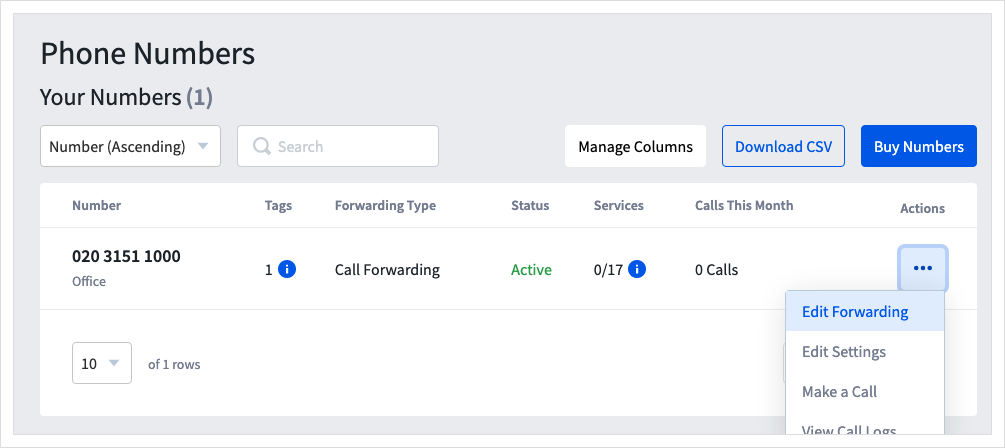
- Select your SIP Trunk from the Destination drop-down list. You may need to click
Change Forwarding Typeand select Call Forwarding if you're not currently forwarding to a destination.
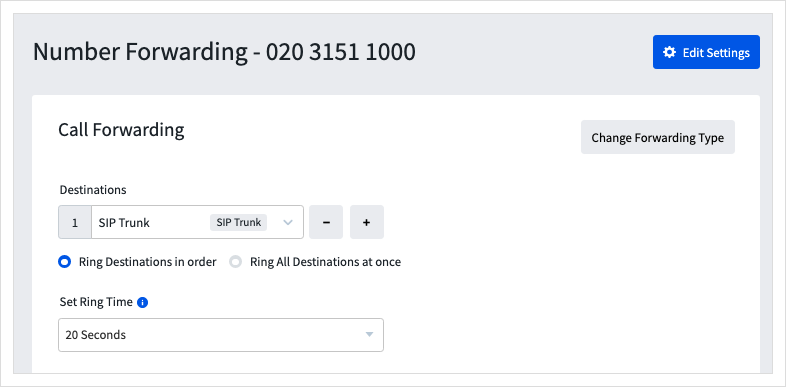
- To save the settings, click
Apply

All calls will now be forwarded to your SIP Trunk.
Editing your SIP Trunk
You can edit SIP Trunks through myTTNC by following these steps:
- Log into myTTNC by going to www.myttnc.co.uk
- Click on
VoIP Servicesin the left-hand menu.
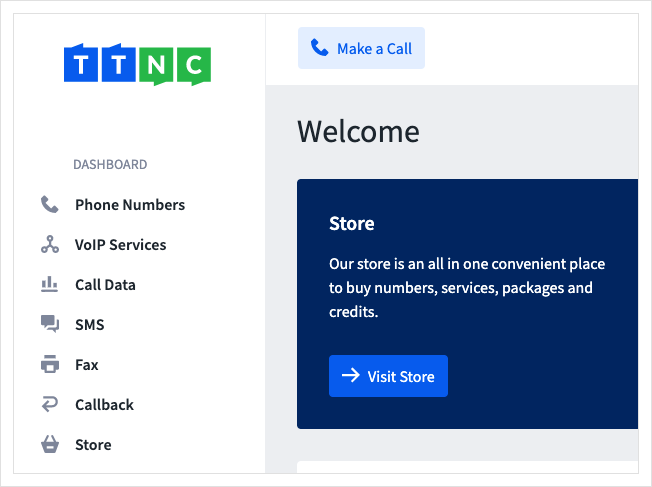
- Click
SIP Trunksin the left-hand menu, then click on the three dots next to the SIP Trunk you wish to amend. Click onEdit
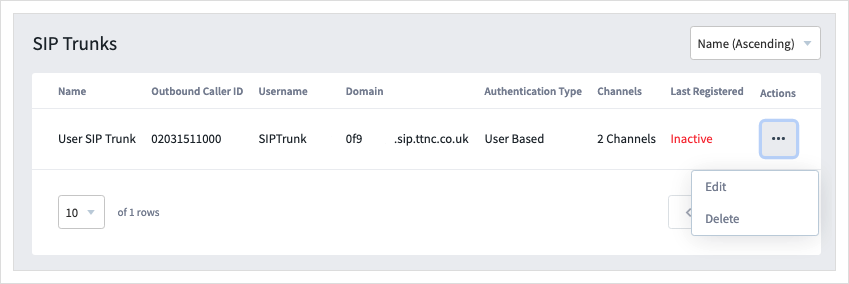
- Make the changes to your SIP Trunk, then click
Save
Deleting your SIP Trunk
You can delete a SIP Trunks in myTTNC. Just follow these simple steps:
- Log into myTTNC by going to www.myttnc.co.uk
- Click on
VoIP Servicesin the left-hand menu.
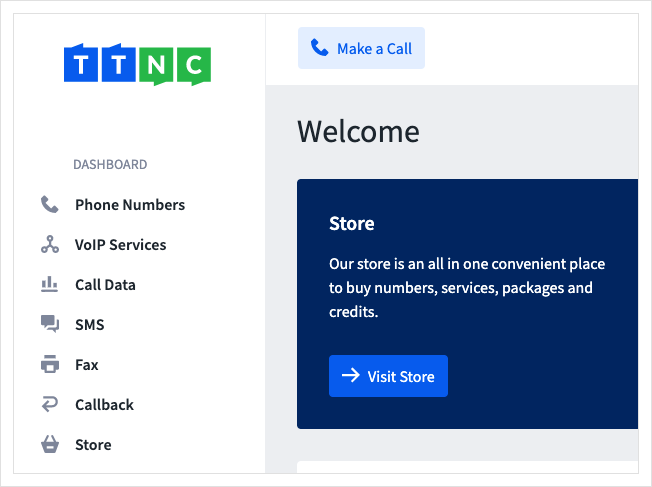
- Click
SIP Trunksin the left-hand menu, then click on the three dots next to the SIP Trunk you wish to amend. Click onDelete
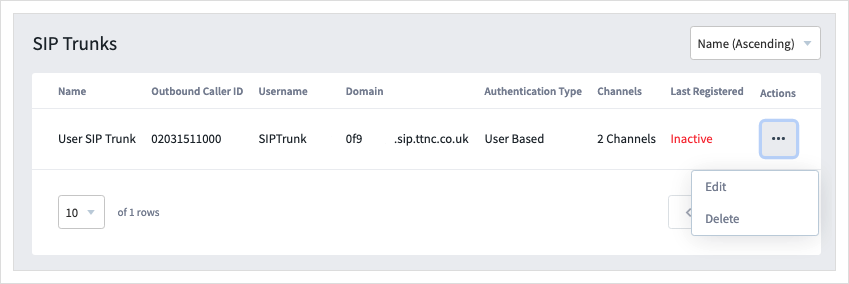
- Click
Deleteto remove the SIP Trunk.
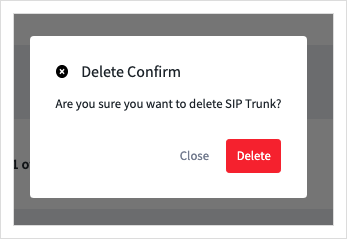
Technical Information About Our VoIP Service
You can find more technical information about our VoIP service on the SIP Trunks page.
Settings for your IP Phone or PBX can be found here and if you have a firewall, you can find a list of IP addresses to allow through here.
Updated 11 months ago
