Make a Call
Make a call displaying your TTNC number using Make a Call. Strengthen your brand by using the same number for both inbound and outbound calls.
Making a call using the keypad
Want to make a call displaying your TTNC number? Follow the steps below:
- Log into myTTNC by going to www.myttnc.co.uk
2a. On a computer, click onMake A Callin the myTTNC header.
2b. On a mobile, click on the three lines at the top right of the page and scroll to the bottom of the page, click onMake A Call
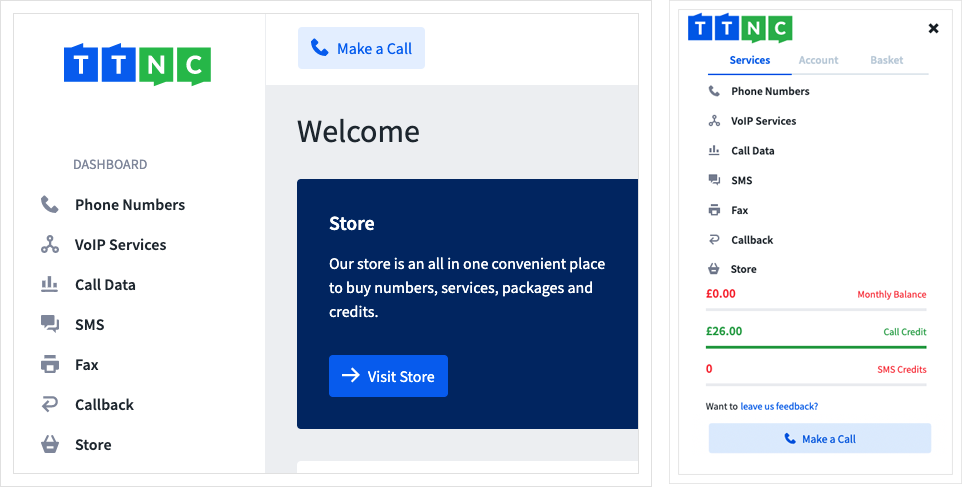
- Enter the number you wish to call in
Number to call. You can also click on the box to view the previous numbers you've called. - Enter the landline or mobile number you want to make the call from in
Your Number. Clicking in the box will display saved Destinations. - Select the TTNC Number you wish to use as Caller ID from the
Display numberdrop-down list. - Click
Record This Callto enable recording. Please note this will add a 2p per minute surcharge on top of your call costs. - Click the
Make Callbutton, and we will ring your landline or mobile.
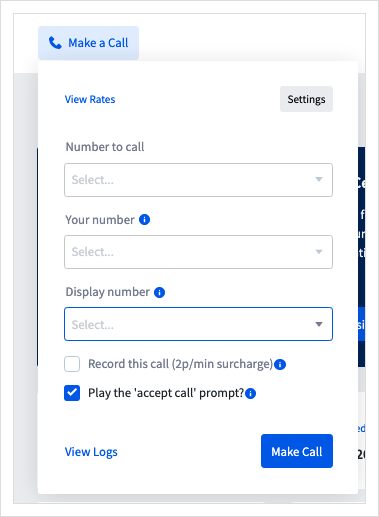
By default: When you answer, we will play a message prompting you to press 1 on your phone's keypad to initiate the call. You'll hear ringing until the person you're calling answers.
If you have disabled the 'accept call' prompt: When you answer, you'll hear ringing until the person you're calling answers.
Returning a call from your Call Logs
You can quickly call back anyone who has previously called you via the Call Logs.
- Log into myTTNC by going to www.myttnc.co.uk
- Click on
Call Datain the left-hand menu.
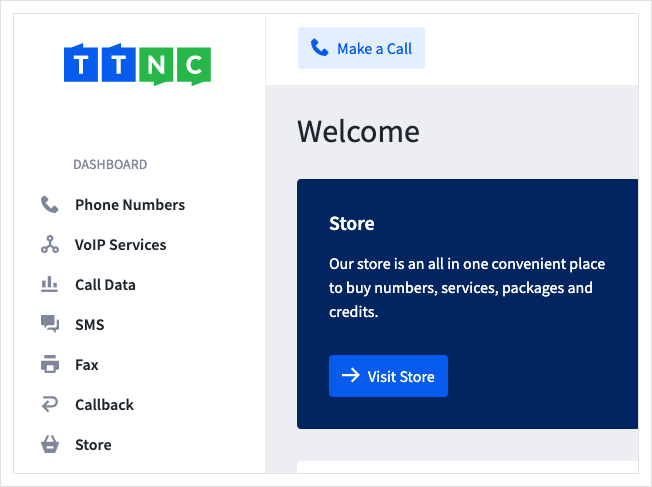
-
Click
Call Logsin the left-hand menu, then click the three dots next to the call you wish to return and clickInformation. -
Finally, click
Make A Callfrom the Call Information pop-up.
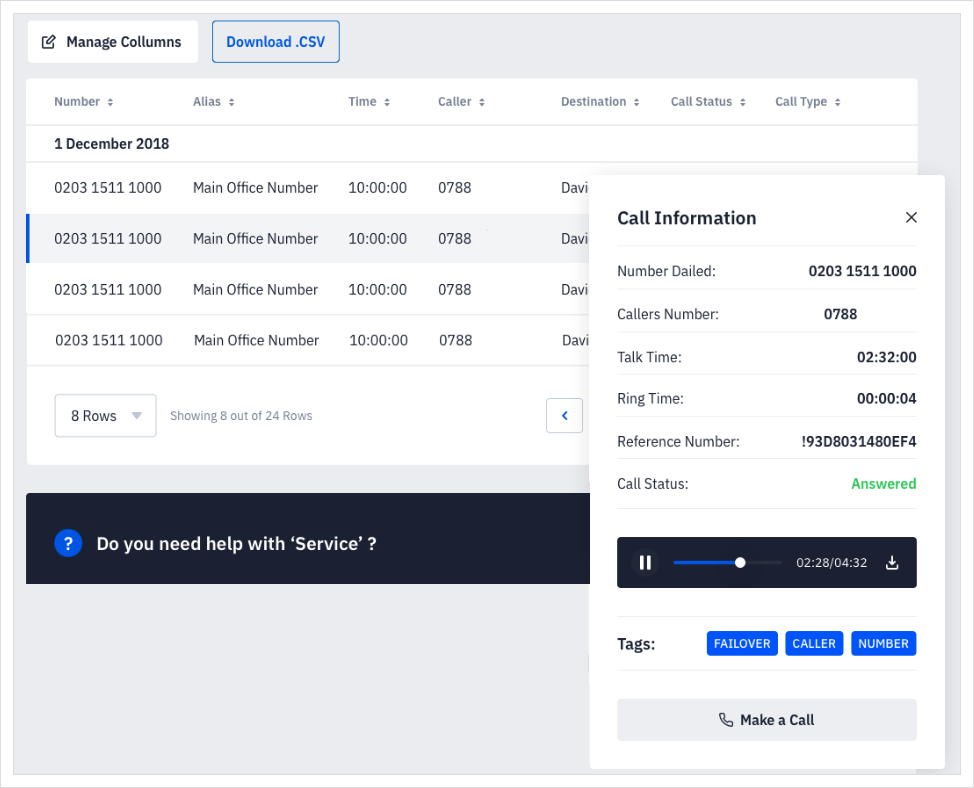
Please noteIt is not possible to call back a withheld number.
- The Dial Out keypad will appear with the 'Number to call' input pre-filled with the customer's number.
- Enter the landline or mobile number you want to make the call from, into the
Your numberinput. - Click the
Make Callbutton and we will ring your landline or mobile.
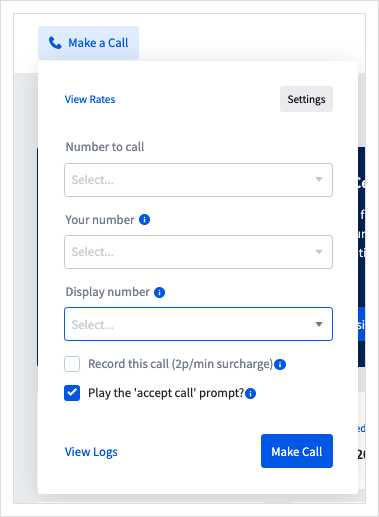
By default: When you answer, we will play a message prompting you to press 1 on your phone's keypad to initiate the call. You'll hear ringing until the person you're calling answers.
If you have disabled the 'accept call' prompt: When you answer, you'll hear ringing until the person you're calling answers.
Editing your default settings
The default settings will automatically populate most of the Dial Out form, making it a great way to save time if you want to use the same settings each time you make a call.
Follow the steps below to change settings:
- Log into myTTNC by going to www.myttnc.co.uk
2a. On a computer, click onMake A Callin the myTTNC header.
2b. On a mobile, click on the three lines at the top right of the page and scroll to the bottom of the page, click onMake A Call
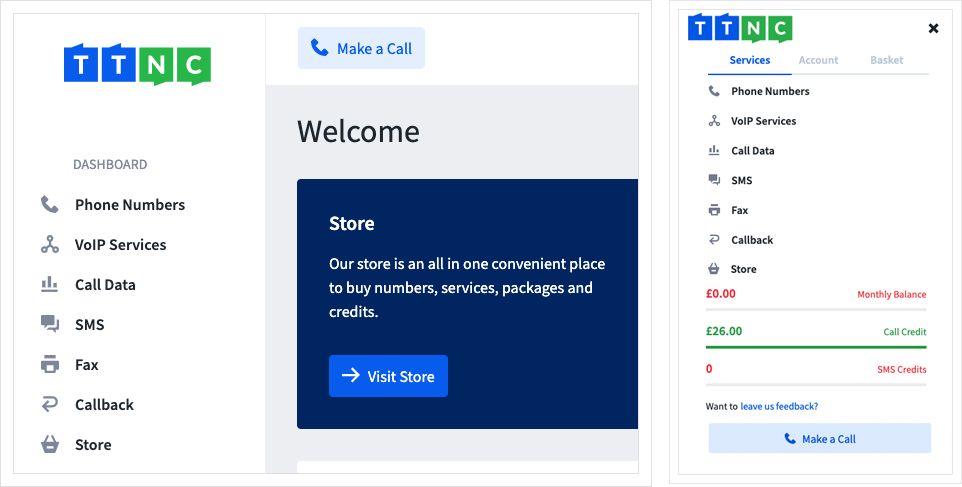
- Click
Settings
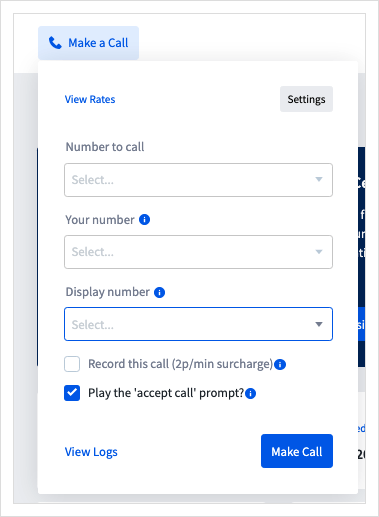
Click the Settings button
- You can now edit the following options:
- Your number: The landline or mobile you want to use to make the call.
- Display number: The number you want to display on the handset of the person you're calling.
- Record your calls?: If you want to automatically record all calls you make, tick the checkbox.
- Play the 'accept call' prompt?: You can choose to hear an 'accept call' prompt whenever you make a call. This requires you to press the
1key on your phone's keypad to initiate the call, meaning your phone's voicemail will never pick up the call instead.
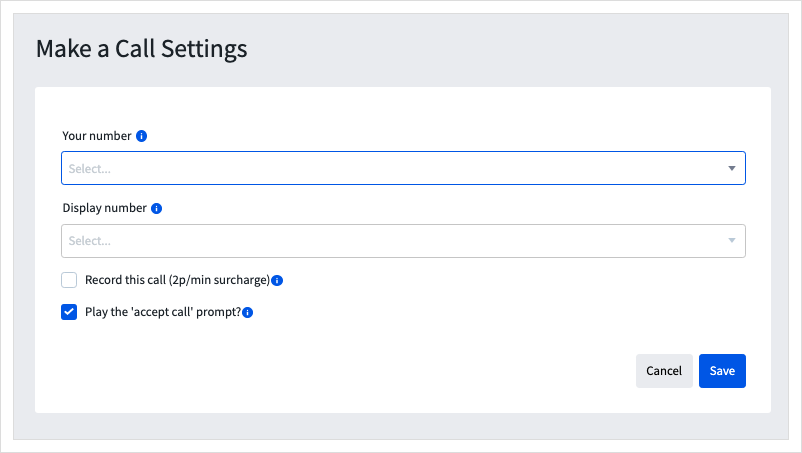
- When you're done, click
Save
Updated 11 months ago
