Upload Recordings
Certain services such as Voicemail Pro and Virtual Receptionist allow you to have a custom greeting. You can upload recordings to your account to use with these services.
Adding a New Recording
To upload a new recording to use with your services, just follow these steps:
- Log into myTTNC by going to www.myttnc.co.uk
2a. On a computer, click on the Account menu drop-down in the top right corner of the page.
2b. On a mobile, click on the three lines at the top right of the page and click onAccount - Click on
Audio Filesfrom the menu.
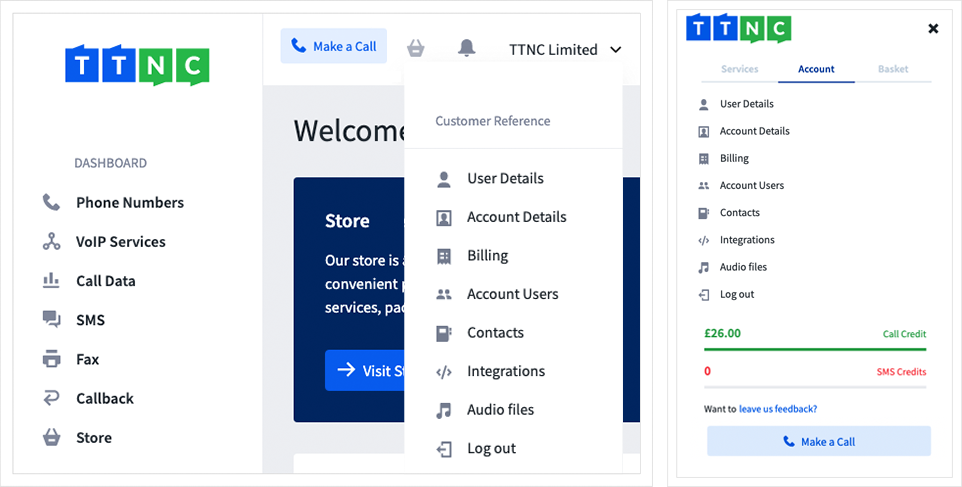
- Click
Upload File
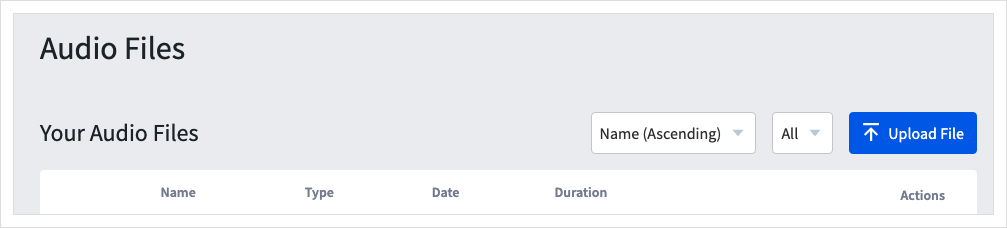
- Drag and drop the file to upload, or browse for the file.
Maximum file sizePlease note, the maximum file size that can be uploaded is 11mb.
If you're attempting to upload a large .wav file, the size can be reduced by converting it to a .mp3 file.
-
Give the recording a name and select the audio type.
-
Tick the box in the bottom-right to agree to the disclaimer, then click on
Save
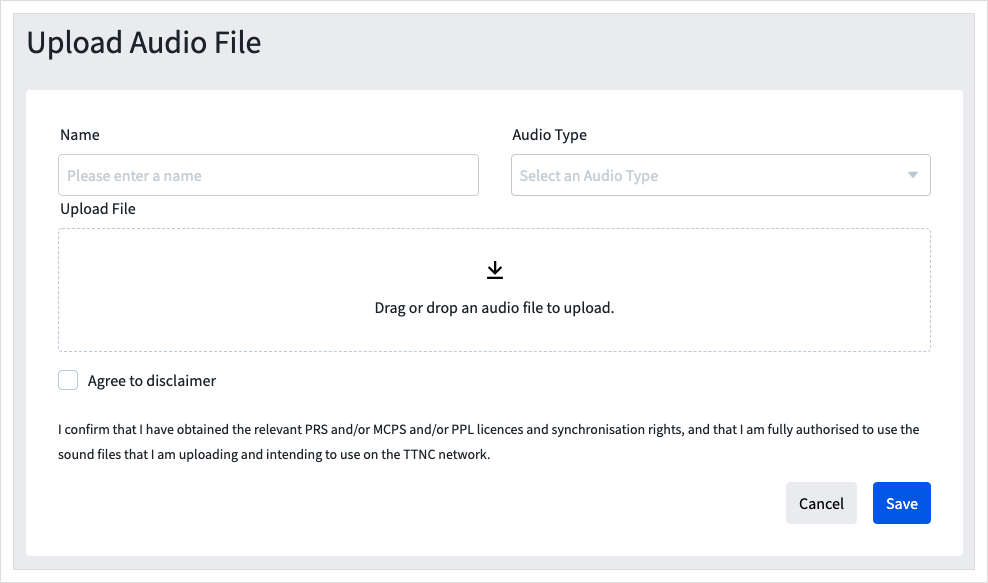
Editing or Deleting a Recording
To edit or delete an existing recording, just follow these steps:
- Log into myTTNC by going to www.myttnc.co.uk
2a. On a computer, click on the Account menu drop-down in the top right corner of the page.
2b. On a mobile, click on the three lines at the top right of the page and click onAccount - Click on
Audio Filesfrom the menu.
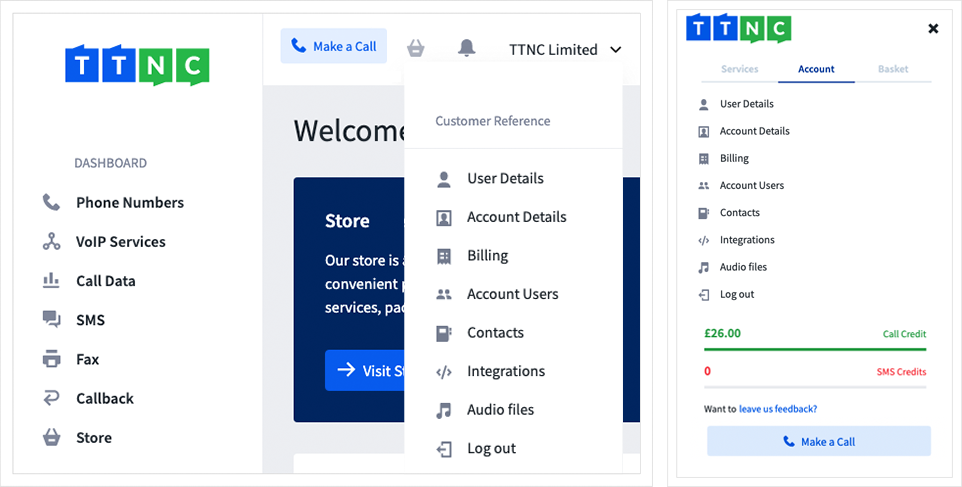
- Click on the three dots next to the relevant recording and click
Editto change the 'Name' or 'Type'; or clickDeleteto remove the recording.
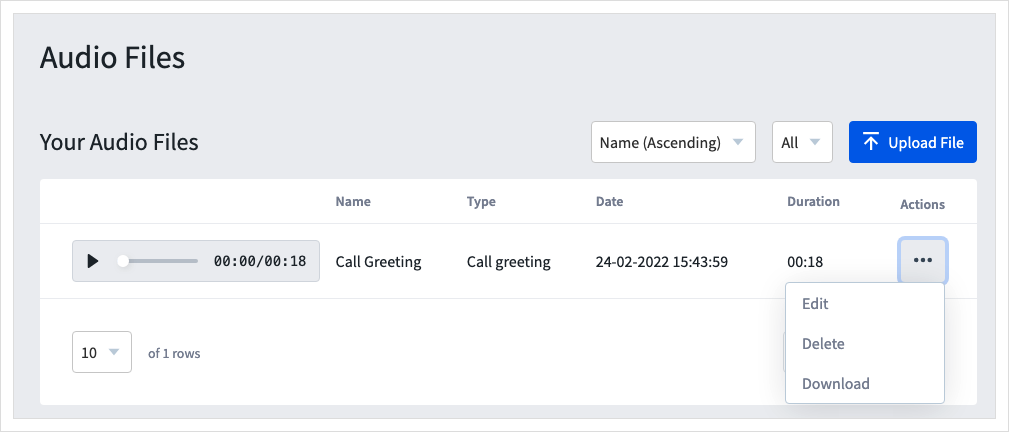
Downloading a Recording
To download a recording, just follow these steps:
- Log into myTTNC by going to www.myttnc.co.uk
2a. On a computer, click on the Account menu drop-down in the top right corner of the page.
2b. On a mobile, click on the three lines at the top right of the page and click onAccounts - Click on
Audio Filesfrom the menu.
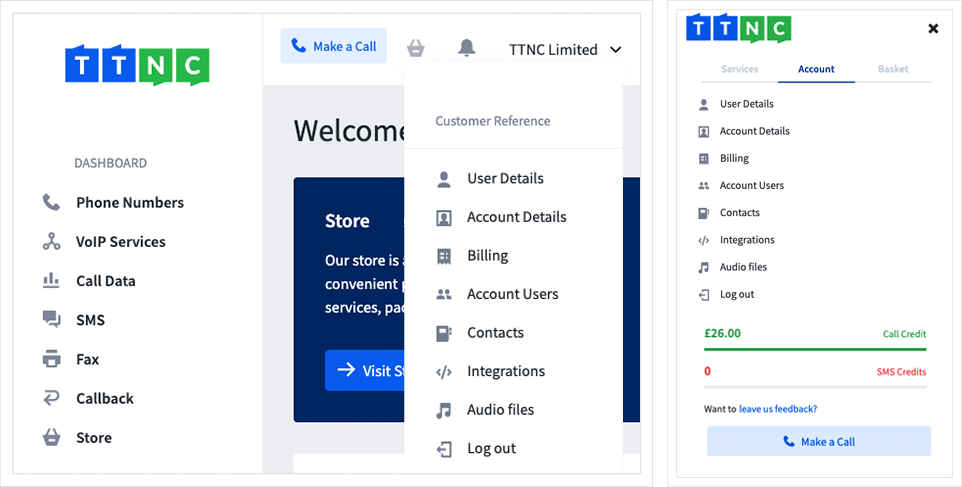
- Click on the three dots next to the relevant recording and click
Download
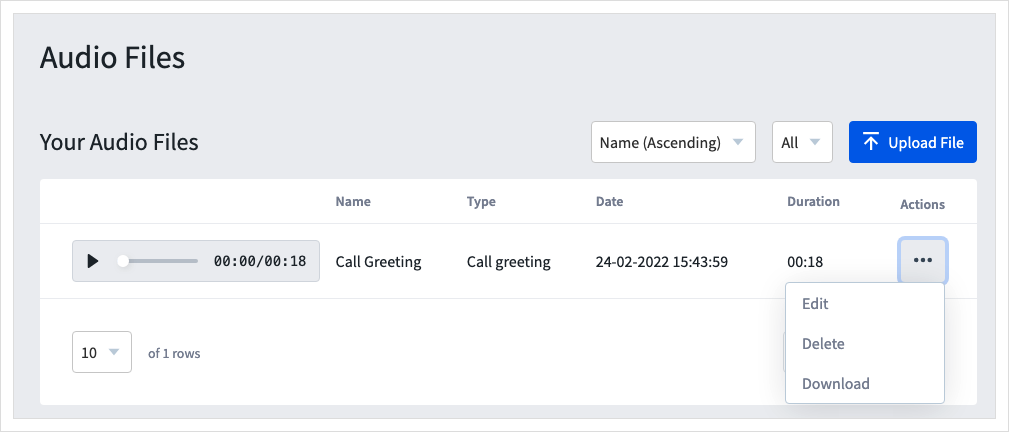
Updated 11 months ago
