Managing Payment Cards
You can store multiple payment cards on your account for any manual or automatic payments. Couple that with Automatic Top Up, you need never worry about billing again.
Adding a New Card
To add a new payment card to your account, follow the steps below:
- Log into myTTNC by going to www.myttnc.co.uk
- Click on the Account menu drop-down in the top right corner of the page.
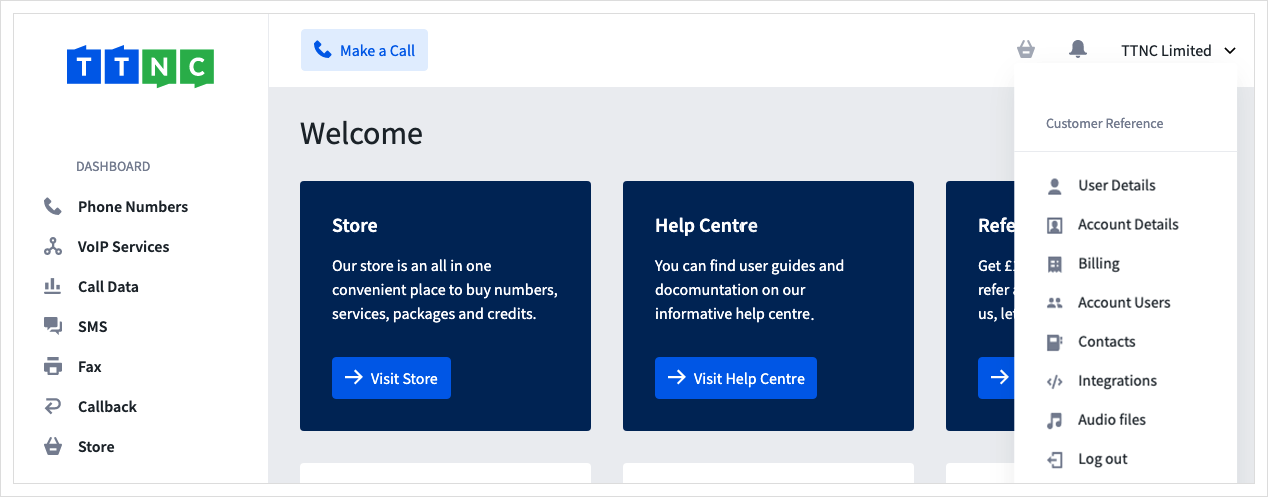
- Click on
Billingfrom the menu.
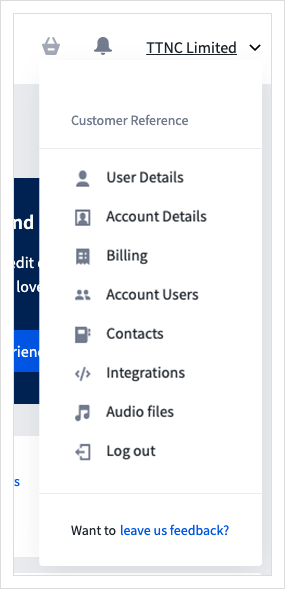
- Click
Payment Methods
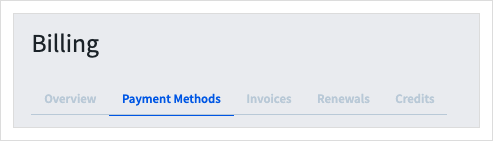
- Click
Add Payment Card
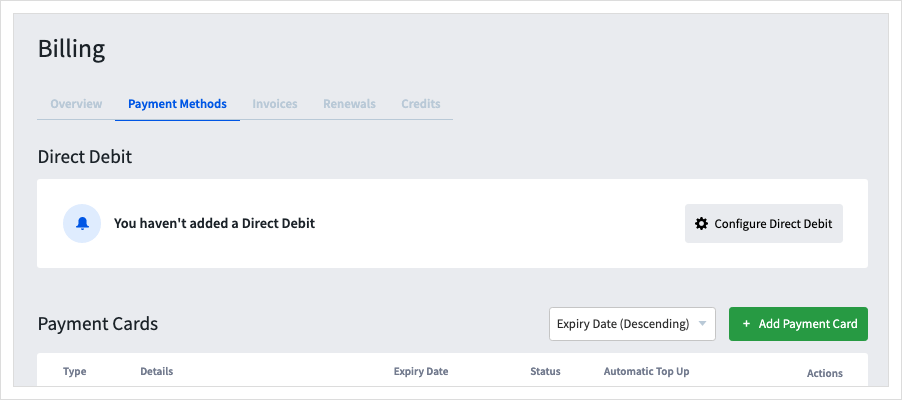
- Enter the card details, if you wish to use the card for Automatic Top Up tick the box below the card details.
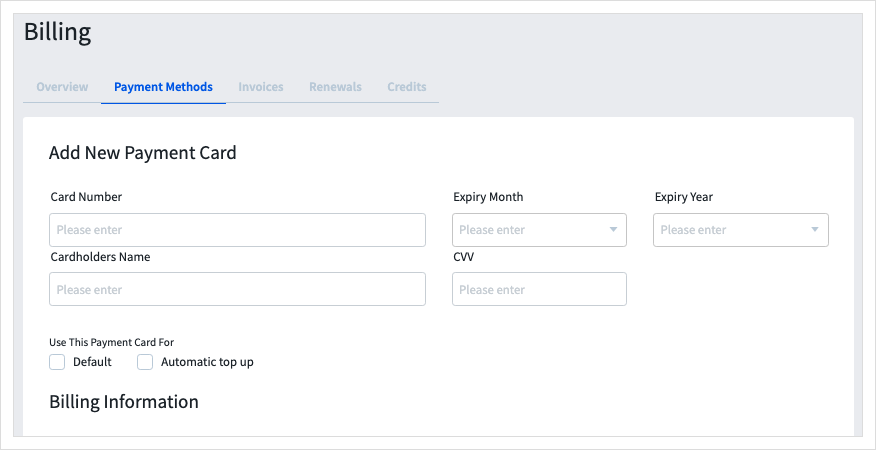
- If the Billing address is the same as the Account details, press
Populate Data. If not, add the card's billing address, then once completed clickSave
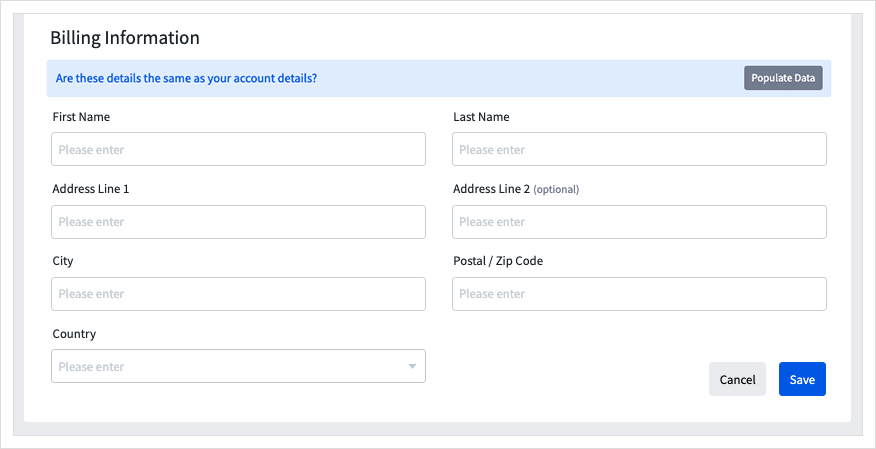
Marking a Card as Default
If you have multiple cards on your account, you can choose which card will be used for automatic payments by marking a card as the 'Default'. Marking a card as Default also allows you to complete checkout in fewer steps as the default card will be selected automatically in the checkout process.
To mark a card as the default means of payment, follow these steps:
- Log into myTTNC by going to www.myttnc.co.uk.
- Click on the Account menu drop-down in the top right corner of the page.
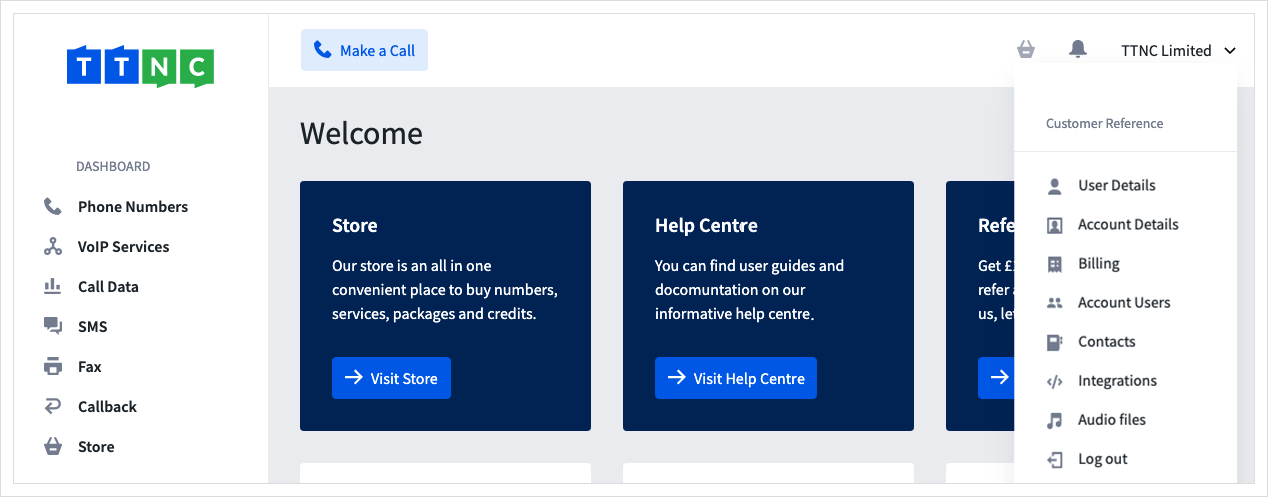
- Click on
Billingfrom the menu.
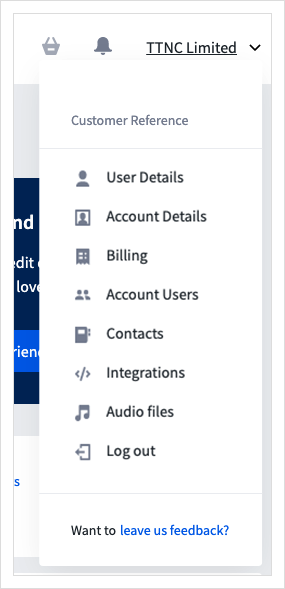
- Click
Payment Methods, then click the three dots next to the card you wish to mark as default and clickMake Default
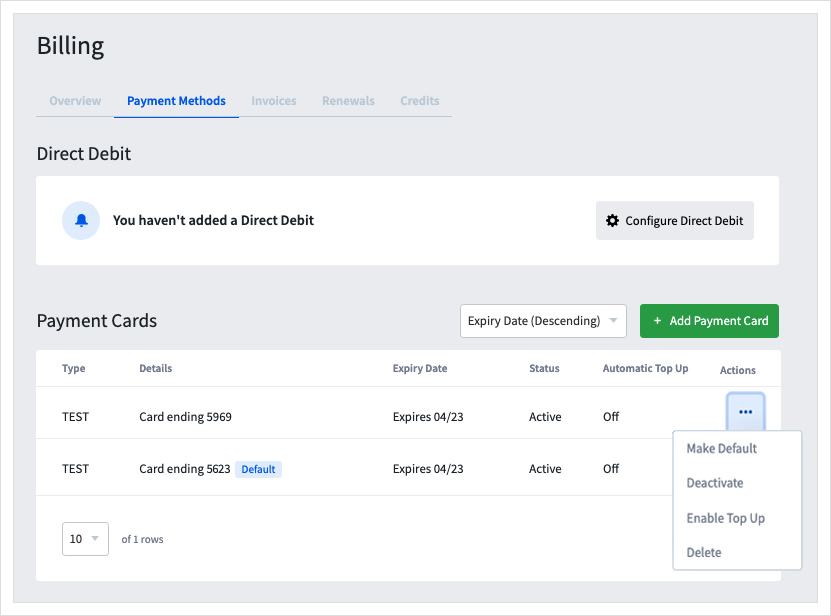
Once a default card is on your account, it will be automatically selected during checkout. The blue outline of the Payment Method shows that the default card has been selected.
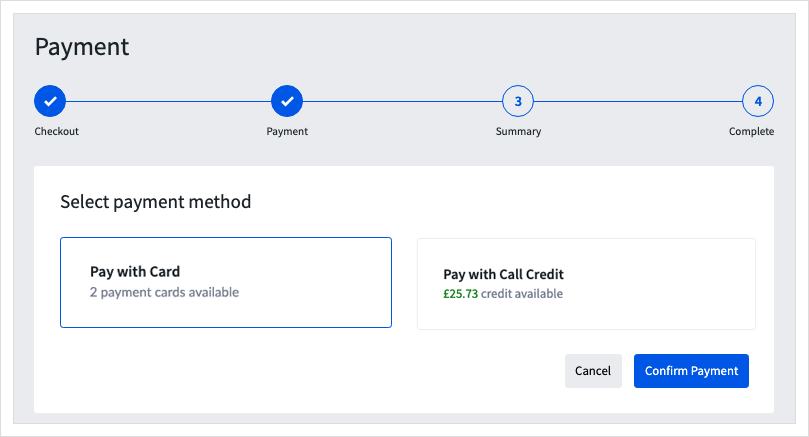
Enabling / Disabling Automatic Top Up
Our Automatic Top Up service means that when your call credit drops below a certain level, a top up automatically occurs. Once enabled on a Payment Card, when your call credit drops below £5, £25 will be added. If you would prefer different levels, see the guide for step-by-step details.
To enable/disable Automatic Top Up on a card, follow these steps:
- Log into myTTNC by going to www.myttnc.co.uk.
- Click on the Account menu drop-down in the top right corner of the page.
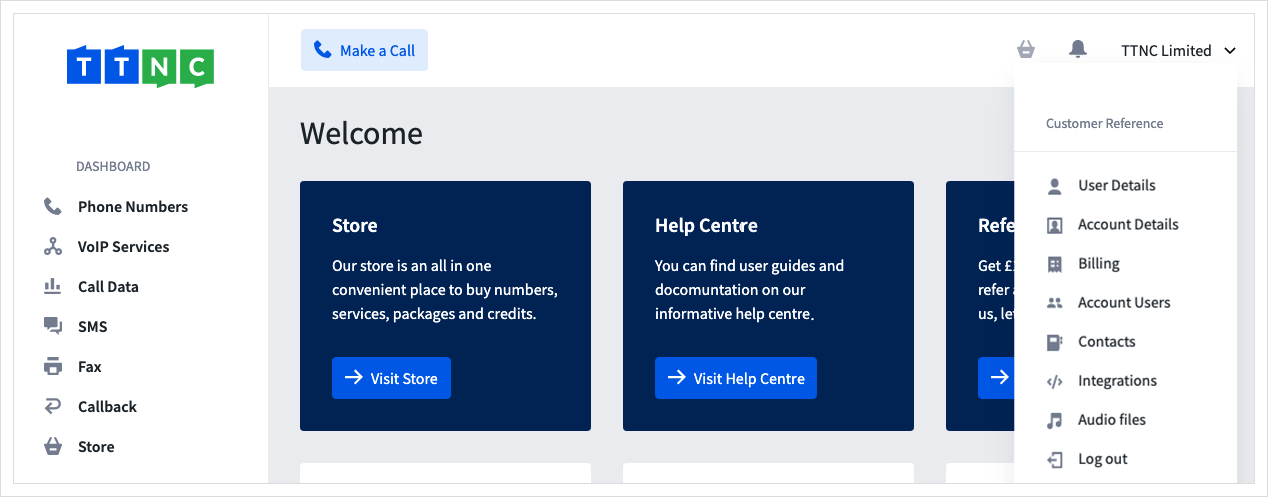
- Click on
Billingfrom the menu.
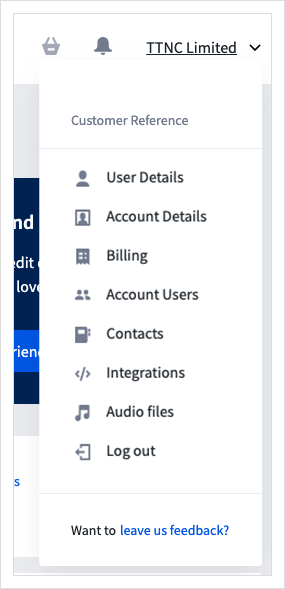
- Click
Payment Methods, then click the three dots next to the card you wish to use, and clickEnable Top Up/Disable Top Up
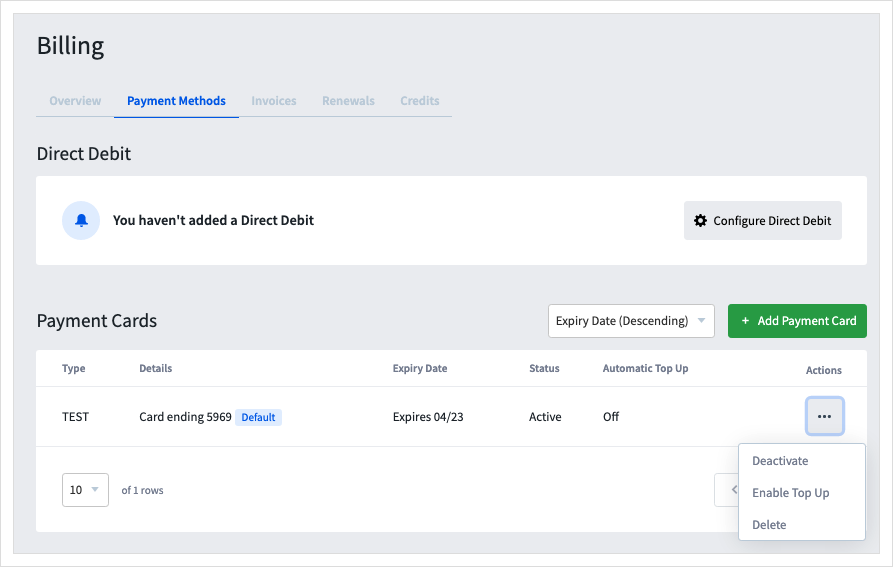
Deactivating a Payment Card
While you can't change the card details or billing address, you can deactivate a card - this will stop the card from being used for automatic payments, and the card will not show as a payment option for manual payments.
To deactivate a card follow these settings:
- Log into myTTNC by going to www.myttnc.co.uk.
- Click on the Account menu drop-down in the top right corner of the page.
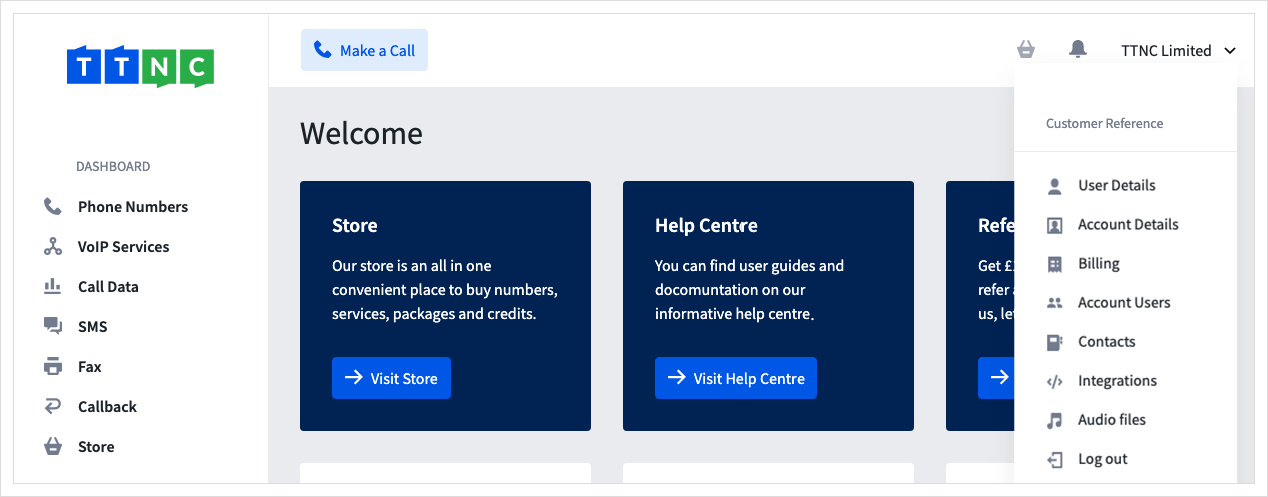
- Click on
Billingfrom the menu.
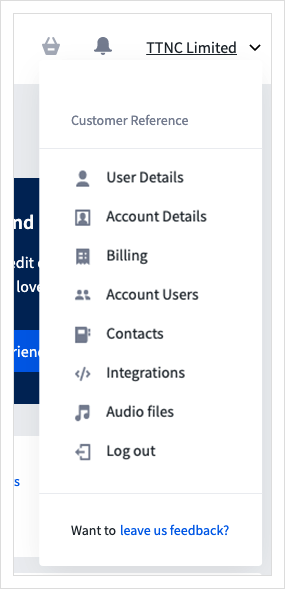
- Click
Payment Methods, then click the three dots next to the card you wish to deactivate and clickDeactivate
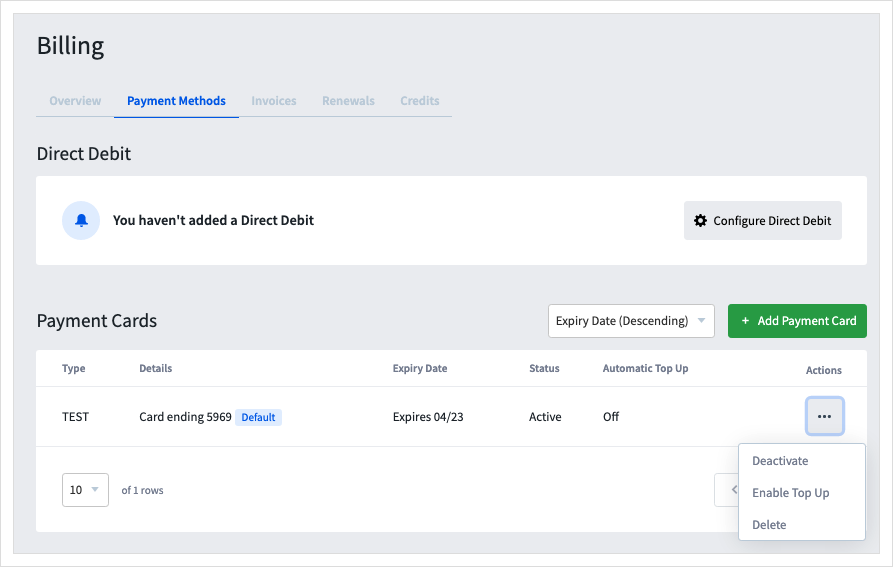
Deleting a Card
If you no longer wish to use a card, or it is no longer valid, you can delete it from your account by following these simple steps:
- Log into myTTNC by going to www.myttnc.co.uk.
- Click on the Account menu drop-down in the top right corner of the page.
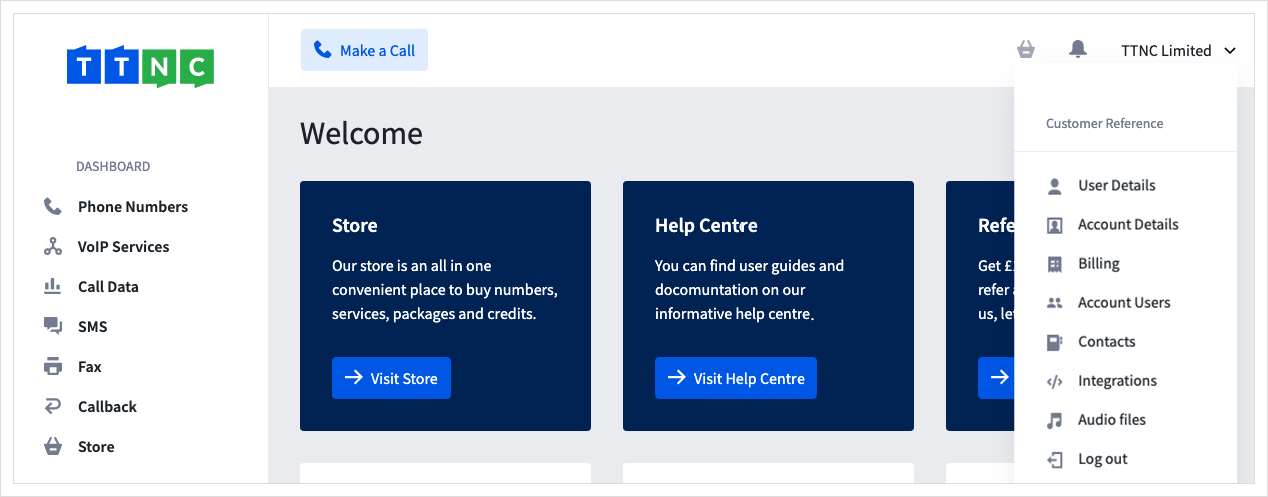
- Click on
Billingfrom the menu.
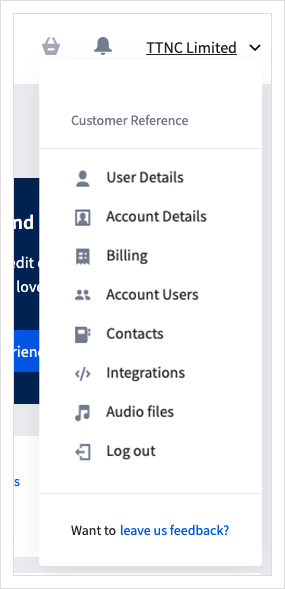
- Click
Payment Methods, then click the three dots next to the card you wish to remove, and clickDelete
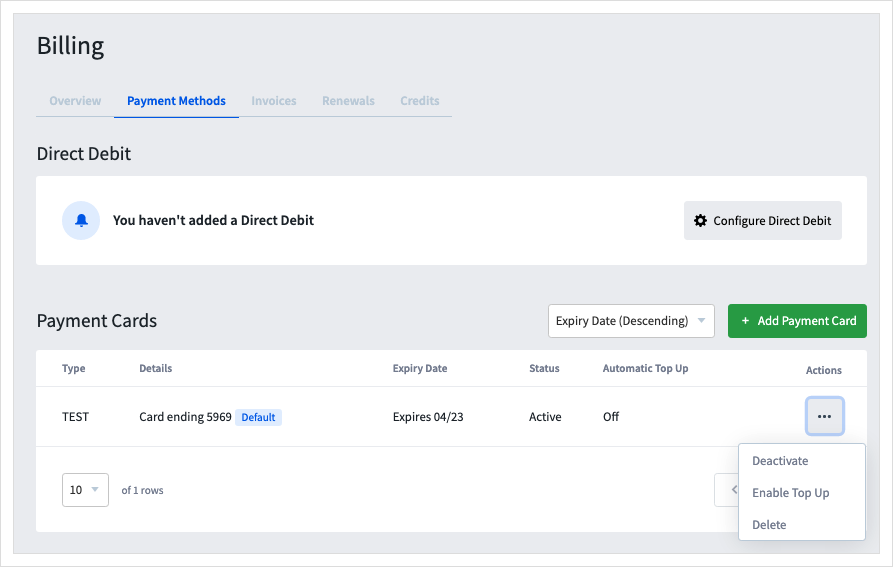
Updated 11 months ago
