SMS Logs
If you want to view all your inbound and outbound SMS messages in one convenient place, SMS Logs is where you need to go.
Note: Please note - The date and time displayed on the logs use your local browser time.
Viewing your inbound and outbound messages
You can view detailed information on both your inbound and outbound SMS messages using the SMS logs:
- Log into myTTNC by going to www.myttnc.co.uk
- Click on
SMSin the left-hand menu.
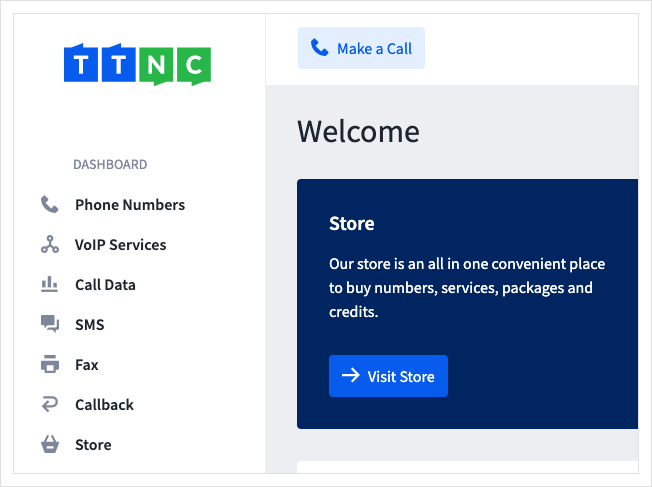
- Click on
SMS Logs
You have a variety of options to help filter your results:
| Filter Options for SMS Logs | |
|---|---|
| Number: | The number that Inbound SMS have been received on, and the number to which outbound has been sent. |
| Date range: | To search a particular date range. Click on one of the date boxes to either type the dates or select them from the calendar. |
| Type: | Inbound SMS, outbound SMS or both. |
| Status: | The status of the SMS Sent. All, delivered, unknown or failed. |
- Click on the three dots next to an SMS and click
Informationto view the message.
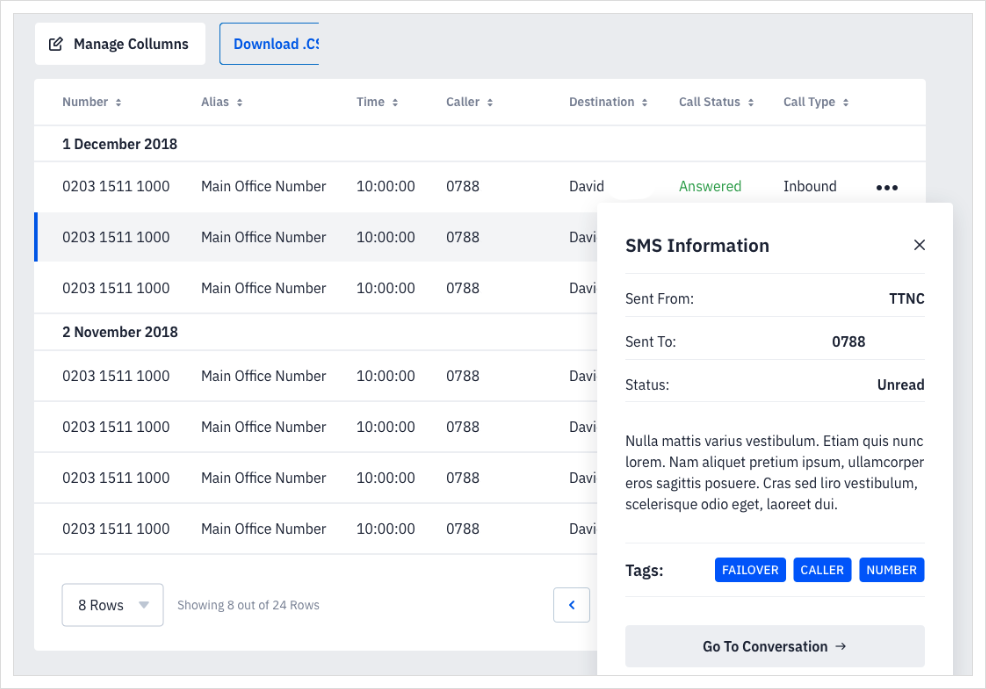
Selecting the Data to View
Not all columns in the SMS Logs may be useful to you. The Manage Columns button (found to the right of the audio player) allows you to choose which columns are displayed. Your options are:
| Available Columns in SMS Logs | |
|---|---|
| Destination: | The receiver's number. |
| Time: | The time that the message was sent/received. |
| Originator: | The sender's number. |
| SMS Type: | Displays whether the message was inbound or outbound. |
| Info: | Information about the message as a pop up. |
| Cost: | The cost of the SMS. |
| Status: | The status of the SMS Sent. All, delivered, unknown or failed. |
| Message | The message that was sent/received. Click on a message to view it in full. |
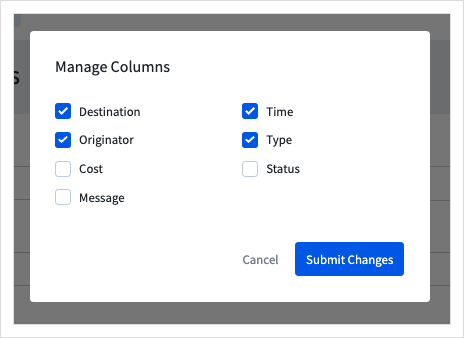
Downloading your SMS Logs
You can download a CSV file containing all your SMS logs by following these simple steps:
- Log into myTTNC by going to www.myttnc.co.uk
- Click on
SMSin the left-hand menu.
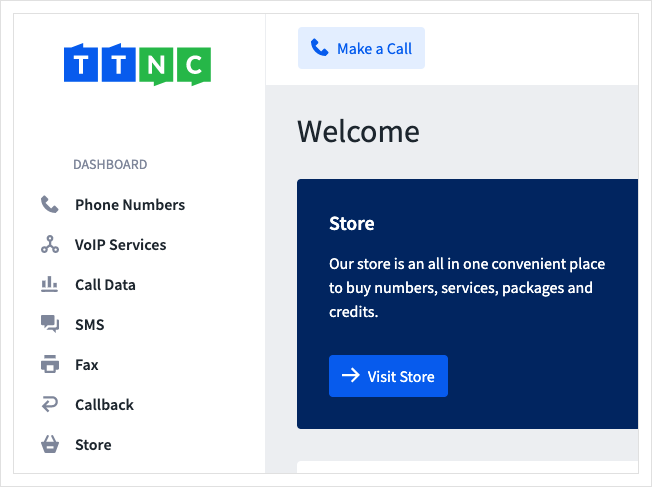
-
Click on
SMS Logsin the left-hand menu. -
Click
Download .CSVbelow the filter details.
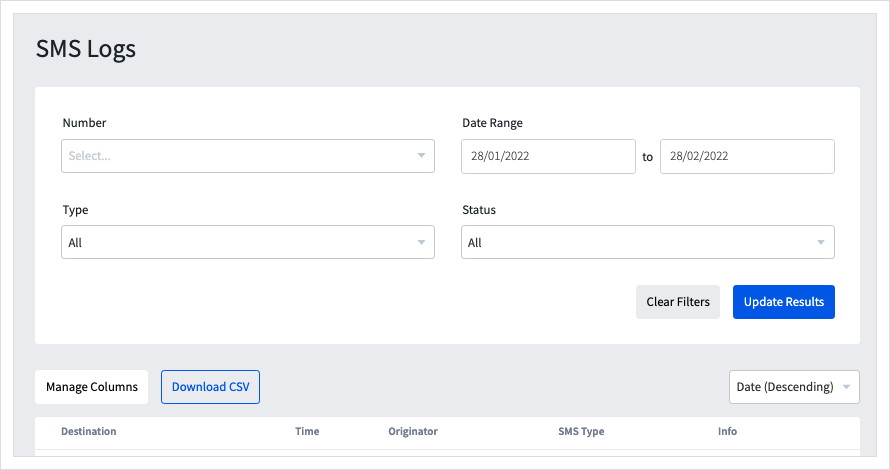
A CSV file with all your SMS data will begin to download.
Updated 11 months ago
