Purchasing Services
As much as call management is about the practicalities of taking calls, it's also very much about developing your brand, improving your professional image and developing your customer experience.
Bolt Ons vs PackagesYou can add all Call Management features to your numbers as 'Bolt Ons' or 'Packages'.
Bolt Ons can only be used on a single number. If you have multiple numbers and wish to use the Bolt On on more than one number you would need to purchase the Bolt On multiple times.
Packages, which feature several Bolt Ons, offer a saving over purchasing individual Bolt Ons. All numbers on our network requires a Package.
You can find more information on our Call Management page.
Adding Bolt Ons
You can add individual Bolt On services to your numbers through the myTTNC store.
- Log into myTTNC by going to www.myttnc.co.uk
2a. On a computer, onStorein the left-hand menu.
2b. On mobile, click on the three lines at the top right of the page and click onStore
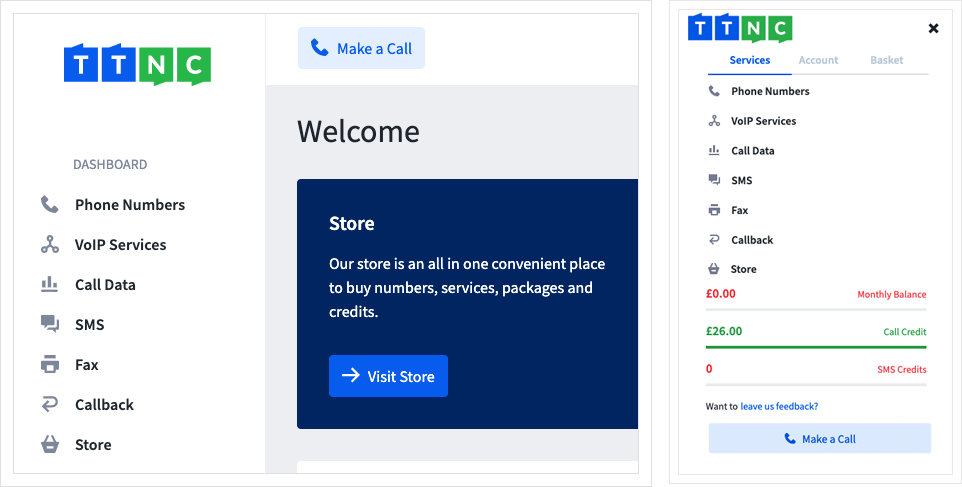
- Click
Services
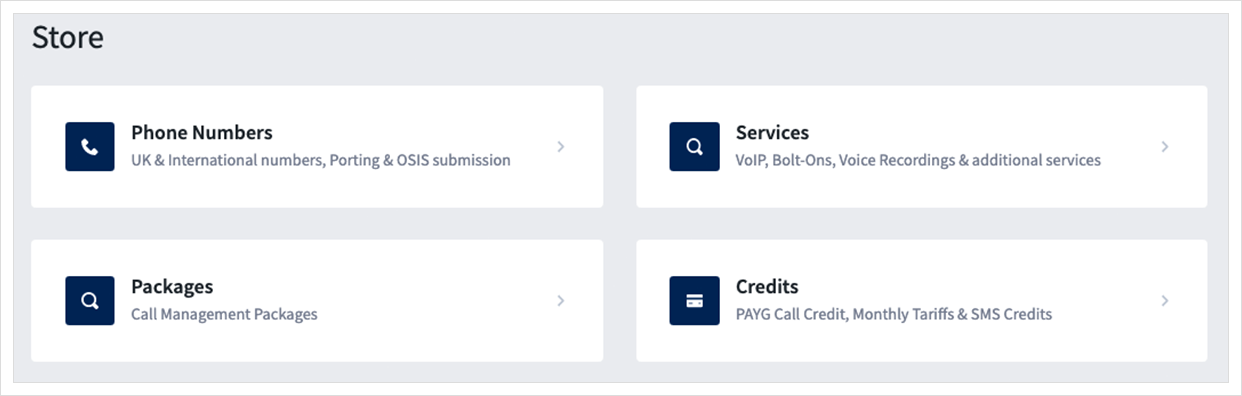
- Find the Bolt On you wish to purchase, and Click
Buy Now
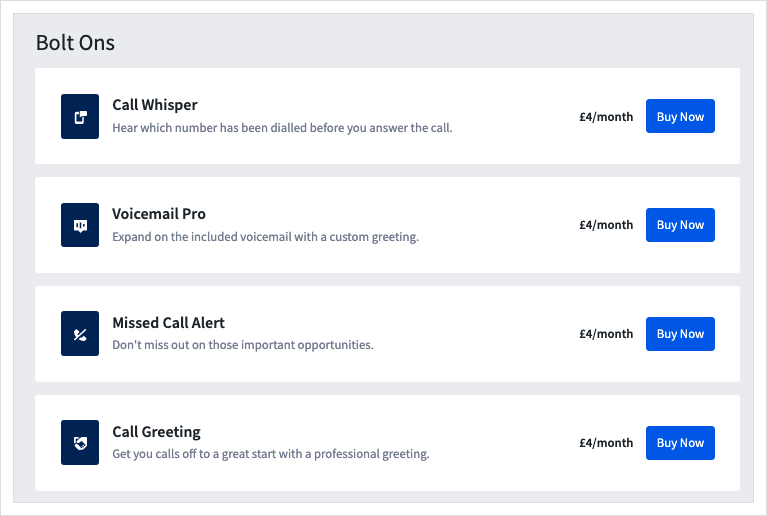
- Select the number with which the Bolt On will be added, then click
Select. This will add the Bolt On to your basket.
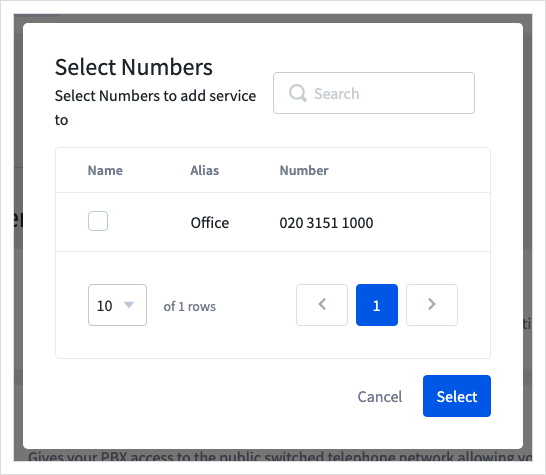
- A message will pop-up. Click
Proceed to Checkoutto continue to proceed through the order process to add the Bolt On to the number specified to your account.
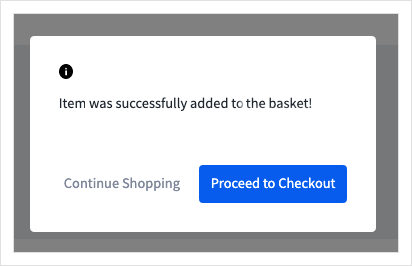
- If you're looking to add more to your basket click
Continue Shopping.
Upgrading Your Package
Just follow the steps below to upgrade your account-wide package:
- Log into myTTNC by going to www.myttnc.co.uk
2a. On a computer, onStorein the left-hand menu.
2b. On a mobile, click on the three lines at the top right of the page and click onStore
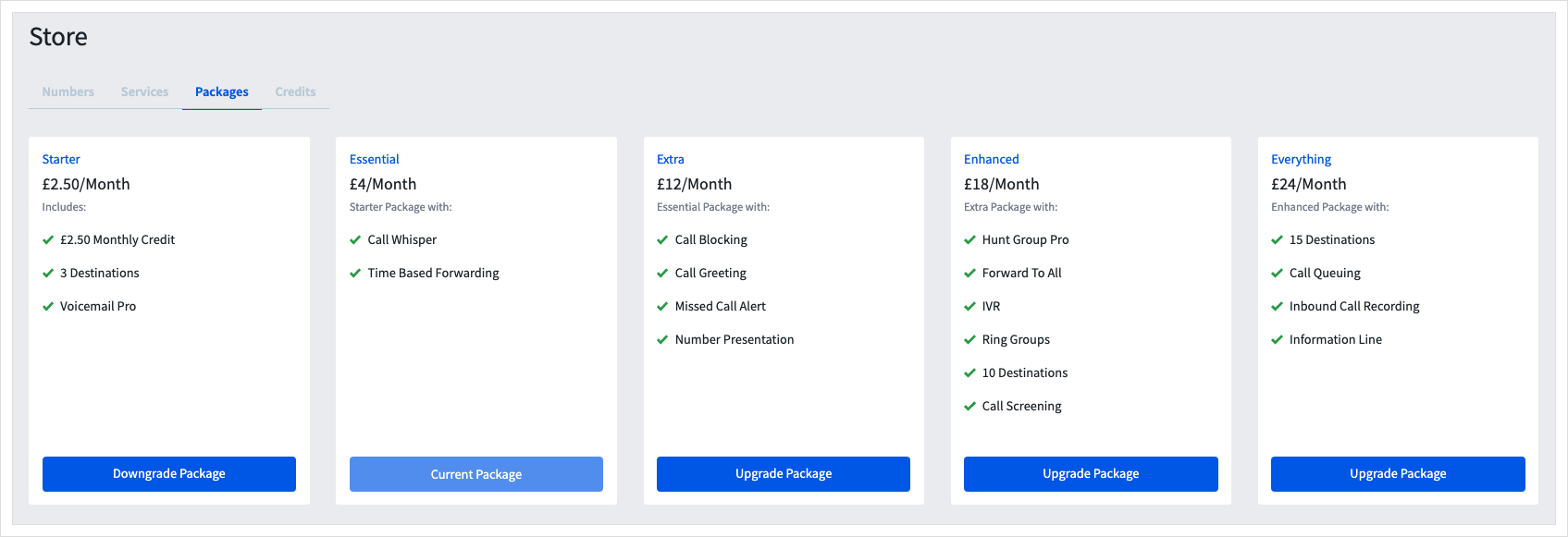
- Click
Packages
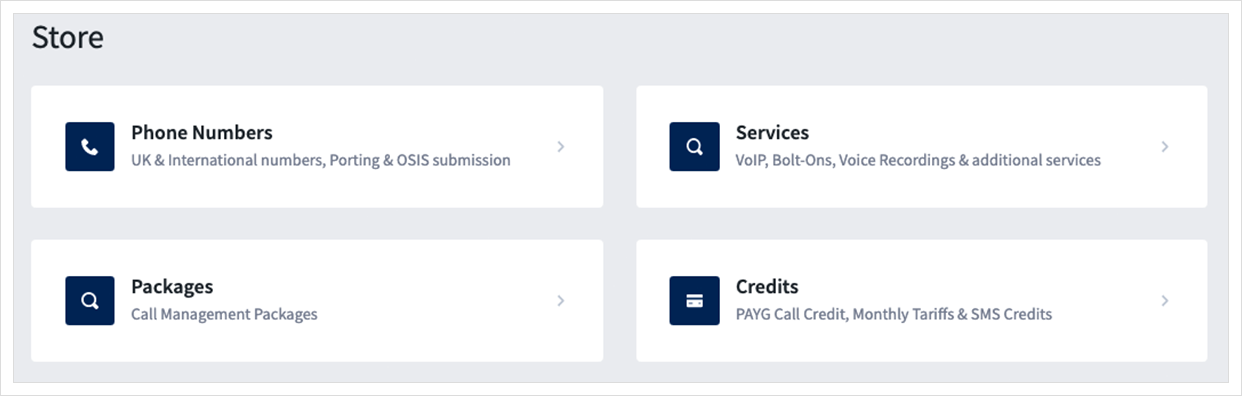
- Click
Managenext to the number you wish to change the Package, then click the button on the Package you want. The button on your current Package will be disabled.
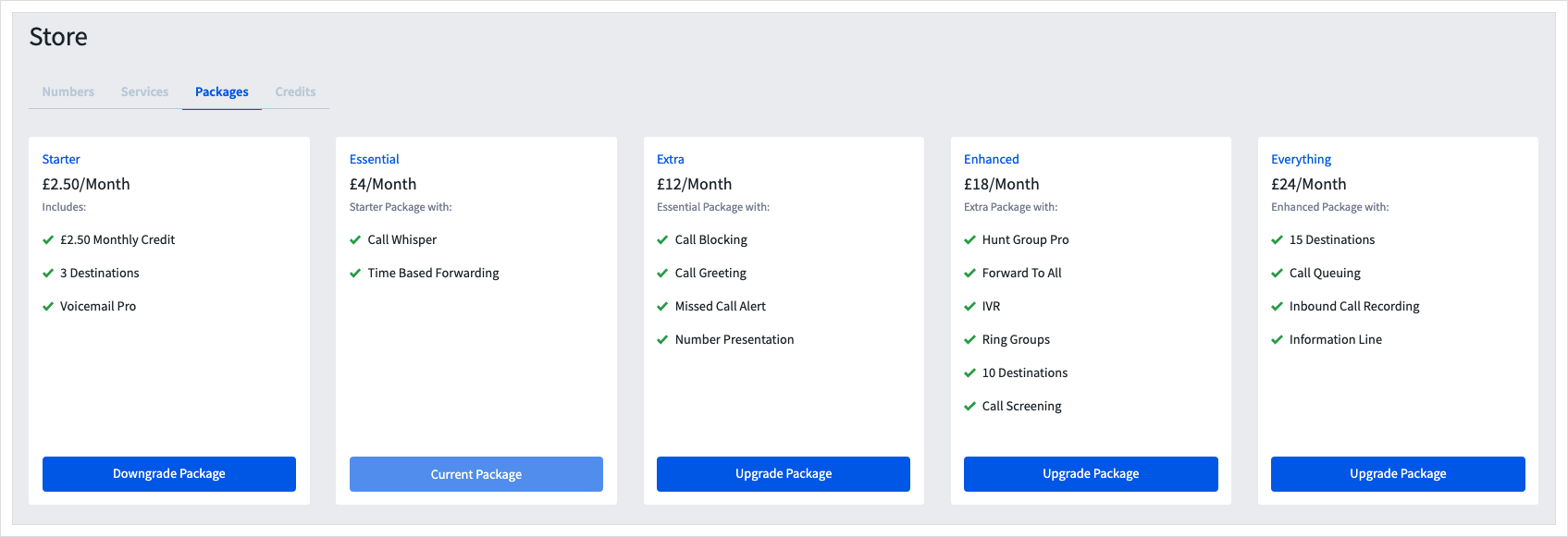
If you are downgrading from another package, the change will take place from the first of the following month, and your invoice will be updated at that point.
If you're upgrading your package, it will be added to your basket, at a pro-rata cost.
Navigating to the basket
Computer
If you're on a computer, click on the basket at the top of the Control Panel this will display all the items you've added, as well as showing the total cost of the basket. Click Checkout to begin the payment process.
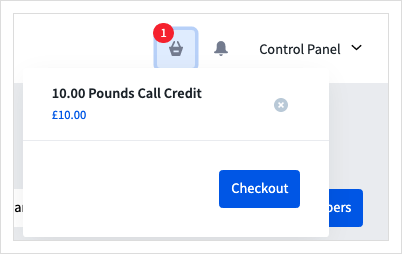
Mobile
On mobile, click on the three lines at the top right of the page, click on the three lines at the top right of the page then the Basket tab.
Click Checkout and you'll enter the payment process.
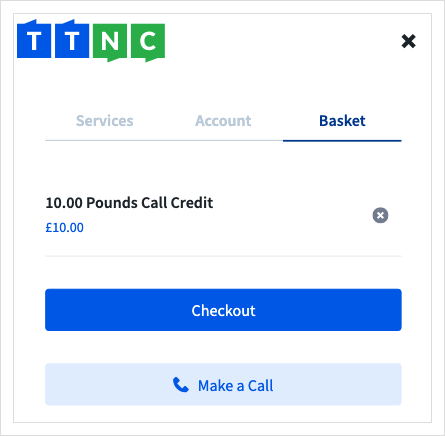
Updated 11 months ago
