Automatic Top Up
Our Automatic Top Up service means you can save time and not have to worry so much about topping your account up manually.
Suspended Accounts need Manual Top UpIf your account has been suspended due to lack of credit, you will need to manually add Pay As You Go Credit to unsuspend the account. See our PAYG call credit Help Guide for more information.
Setting Up Automatic Top Up on a New Card
Just follow these steps on myTTNC to set up Automatic Top Up when you add a new payment card:
- Log into myTTNC by going to www.myttnc.co.uk
- Click on the Account menu drop-down in the top right corner of the page.
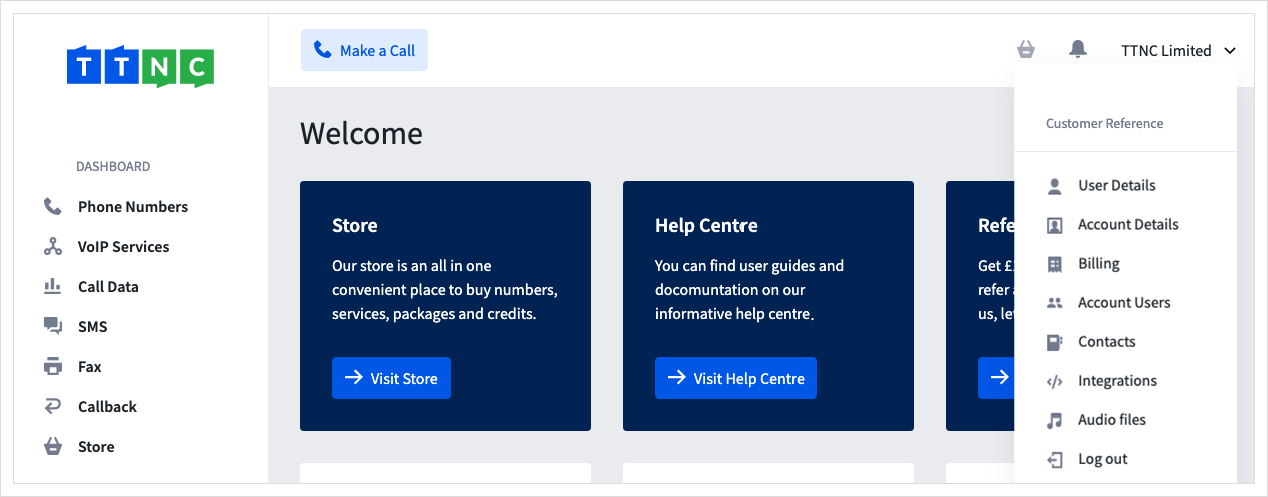
- Click on
Billingfrom the menu.
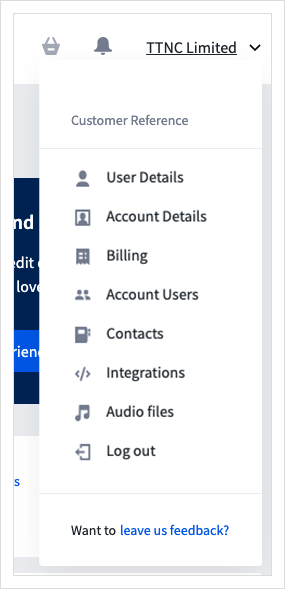
- Click on
Payment Methods
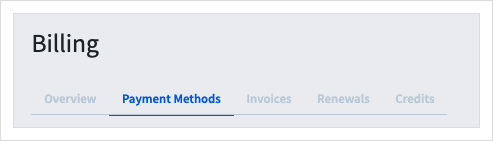
- Click
Add Payment Card
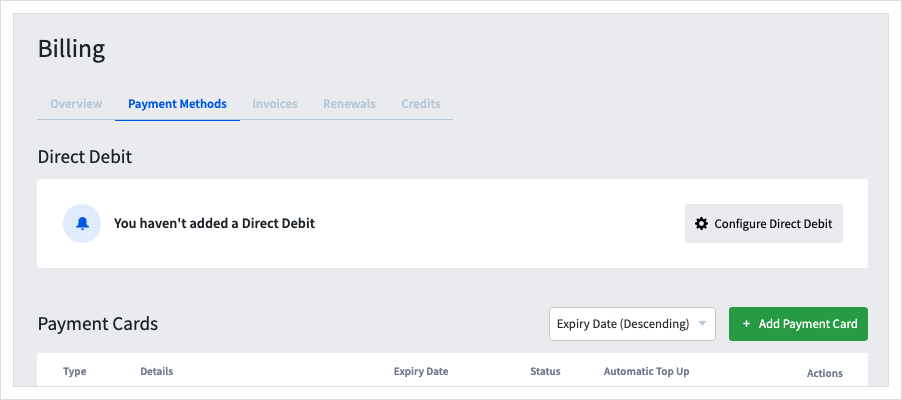
- When adding card details, ensure that the
Automatic Top Upbox is ticked.
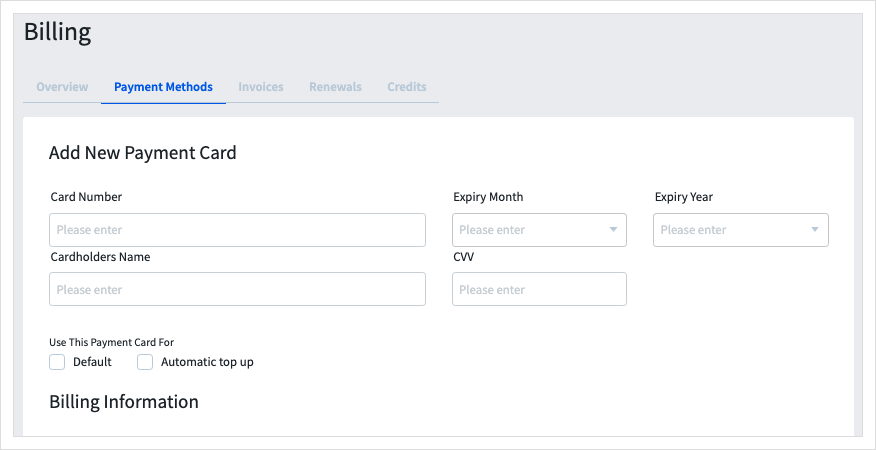
Enabling Automatic Top Up on Existing Card
Just follow these steps on myTTNC to set up Automatic Top Up on an existing payment card:
- Log into myTTNC by going to www.myttnc.co.uk
- Click on the Account menu drop-down in the top right corner of the page.
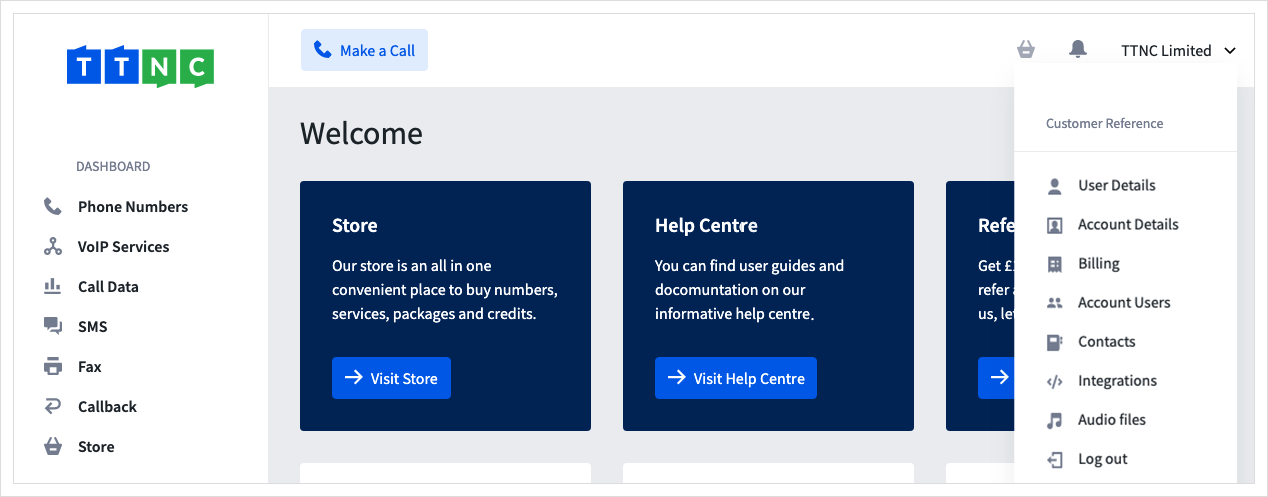
- Click on
Billingfrom the menu.
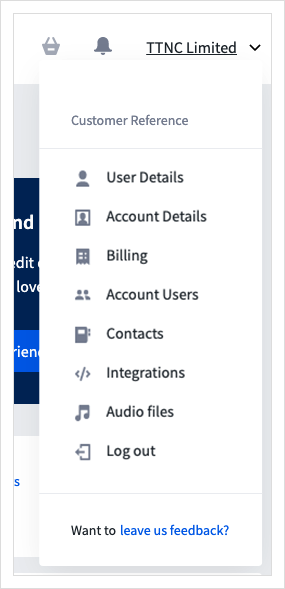
- Click on
Payment Methods
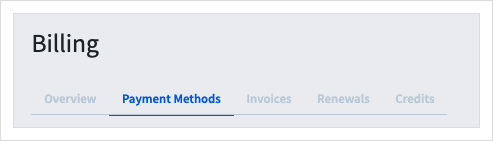
- Click the three dots next to the card you wish to use for Automatic Top Up, then click
Enable Top Up
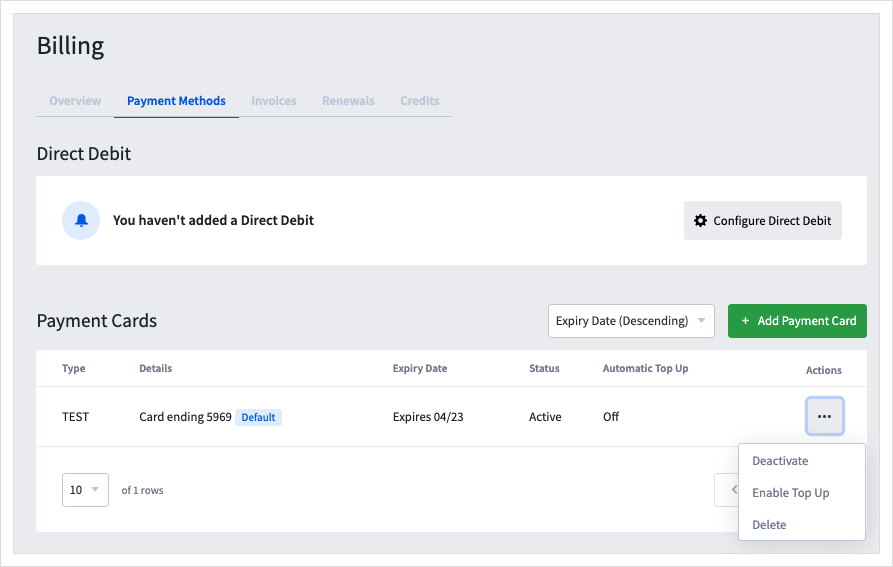
Removing Automatic Top Up from a Card
Removing the Automatic Top Up on a debit or credit card is simple, follow these steps:
- Log into myTTNC by going to www.myttnc.co.uk
- Click on the Account menu drop-down in the top right corner of the page.
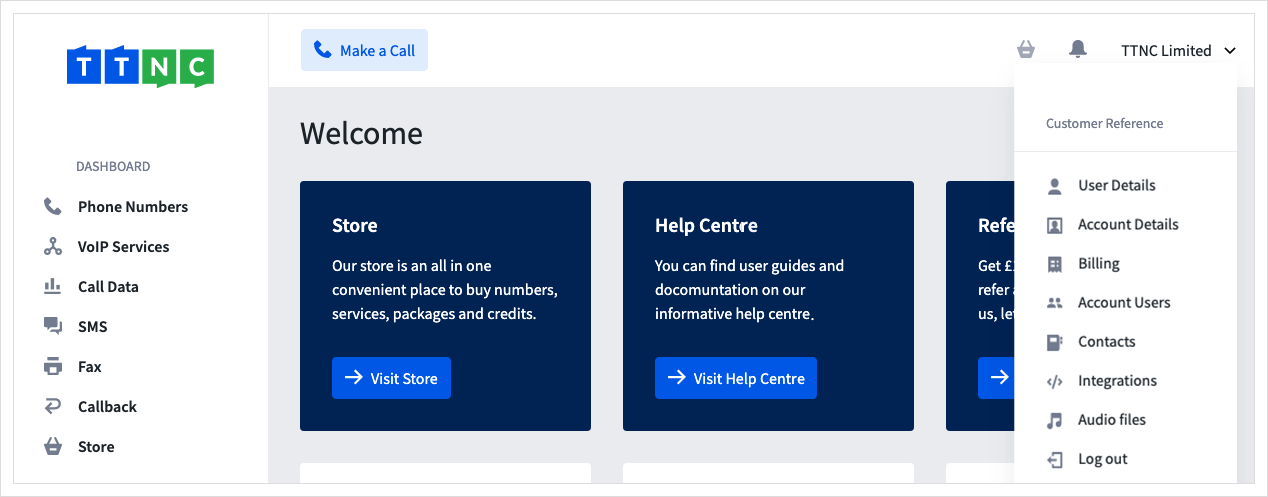
- Click on
Billingfrom the menu.
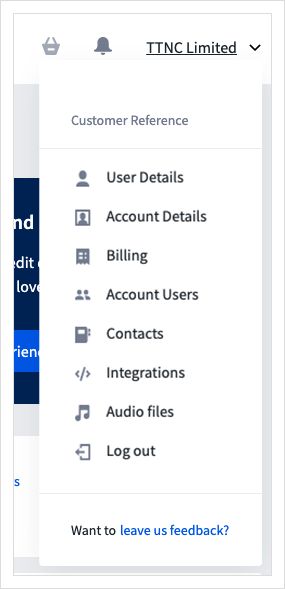
- Click on
Payment Methods
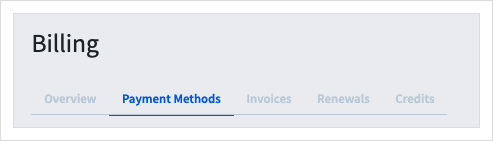
- Click the three dots next to the card with Automatic Top Up, then click
Disable Top Up
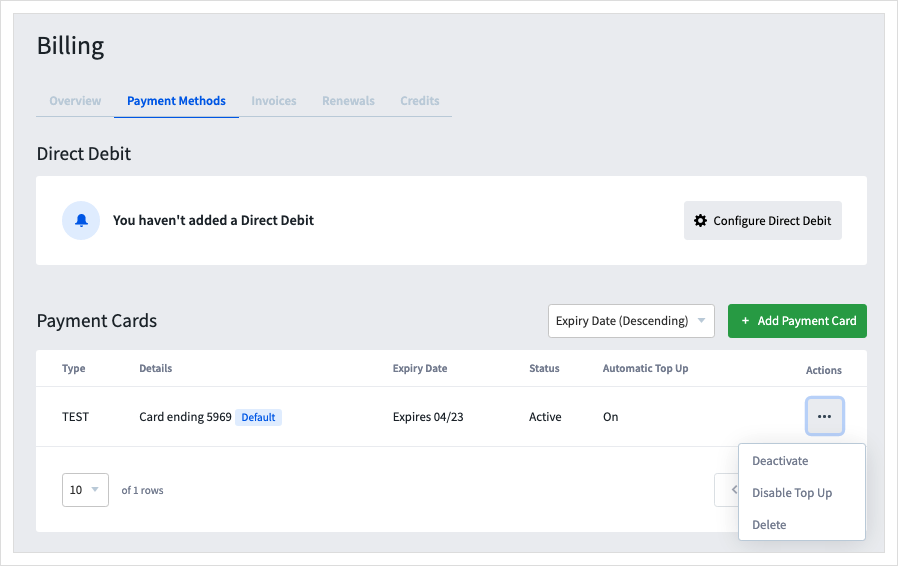
When your credit drops below the Automatic Top Up level, your account will not be topped up from this card.
Changing Automatic Top Up Levels
- Log into myTTNC by going to www.myttnc.co.uk
- Click on the Account menu drop-down in the top right corner of the page.
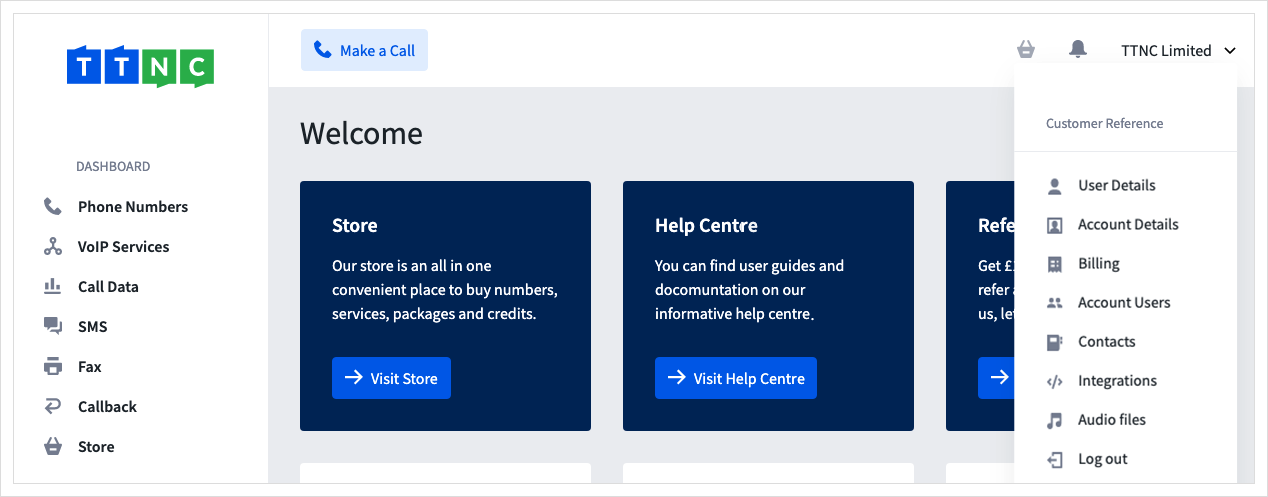
- Click on
Billingfrom the menu.

- Click on
Credits
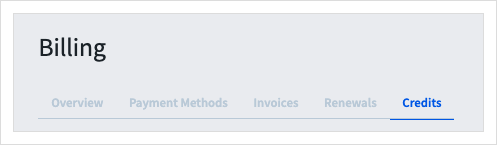
- Click
Automatic Top Up
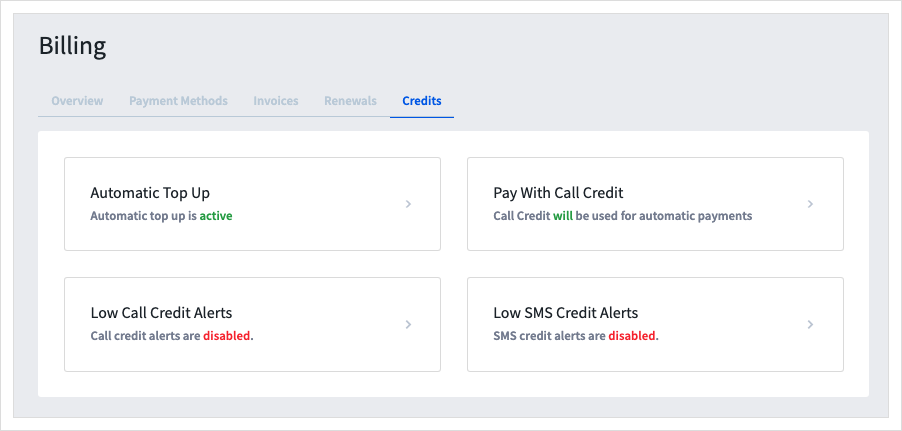
- Enter the amount of credit that will trigger the top up, and how much to top up by.
- To apply the settings, click
Save
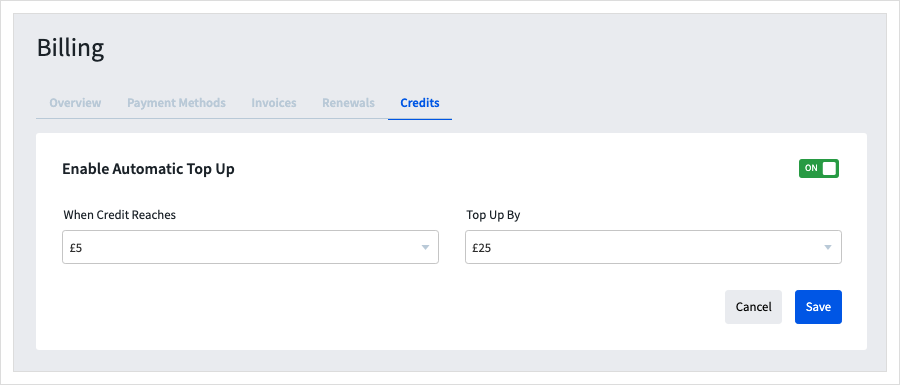
Updated 11 months ago
