Credit Options
You have many options when it comes to your credit - how often and the levels at which we inform you of low balance, how you can top up, and how you wish to pay for monthly invoices. You can adjust these options on the Credit Options screen.
While we have covered these options in other guides, which will be linked later in this guide, this screen is useful to manage your options.
Setting Automatic Top Up Levels
Automatic Top Up takes the worry out of your Credit level - You can set your account to automatically top up with Pay As You Go credit when it drops below a certain point - by default, it will top up £25 when the call credit balance drops below £5.
Setting your levels and enabling automation Top Up is simple, just follow these steps:
- Log into myTTNC by going to www.myttnc.co.uk.
- Click on the Account menu drop-down in the top right corner of the page.
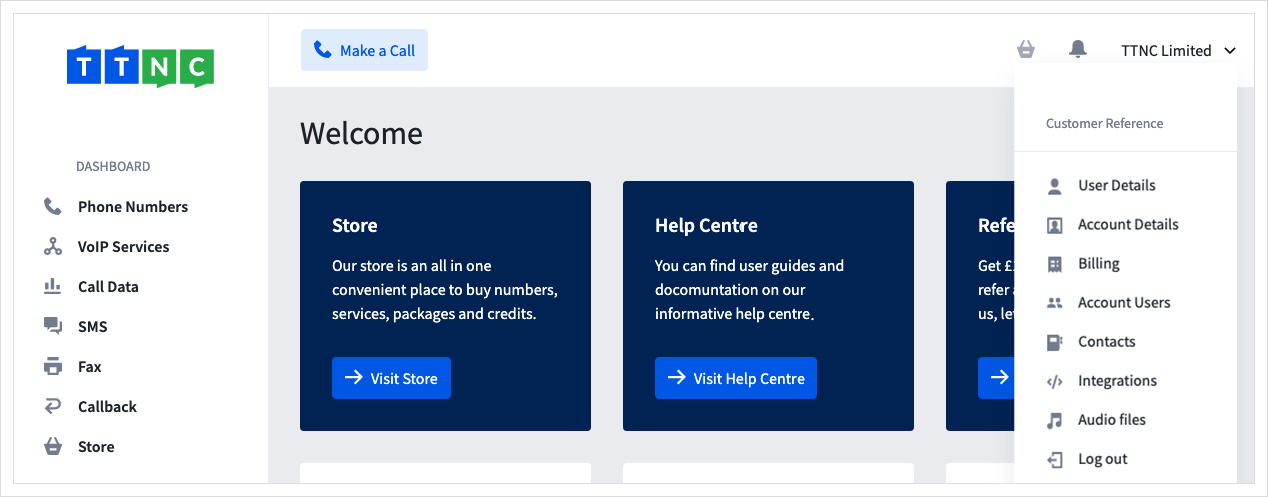
- Click
Billing
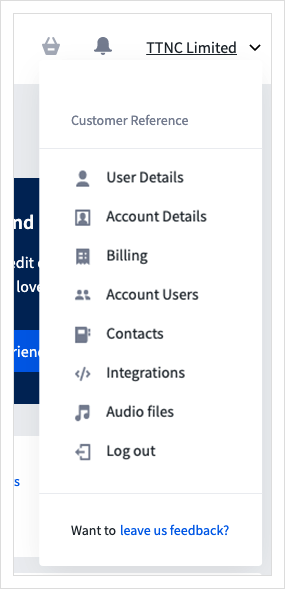
- Click
Credits
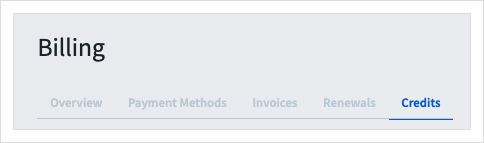
- Click
Automatic Top Up
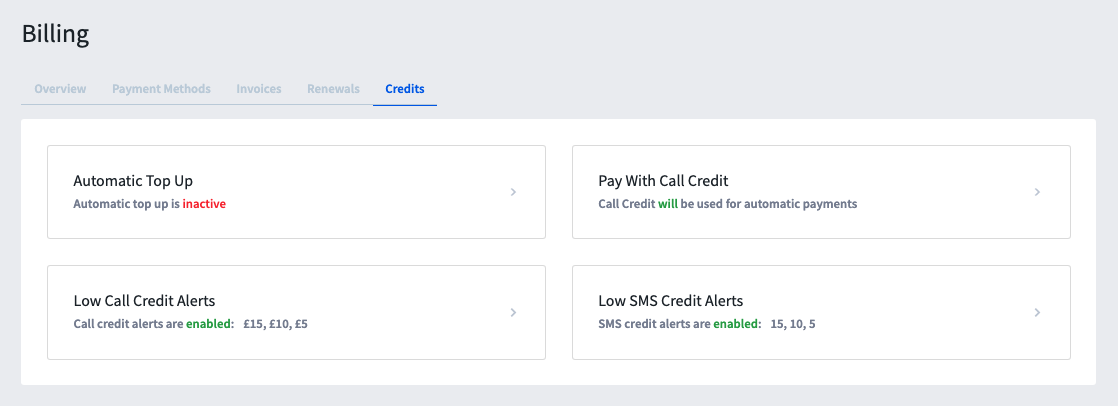
- Set the levels you require for automatic Top Up to trigger, and the amount to top up by.
- Turn on with the on/off toggle.
- Click
Save
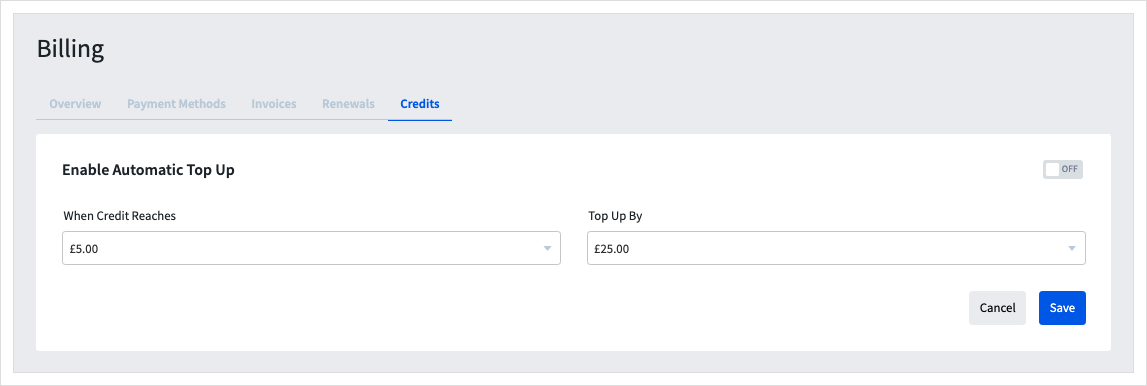
This will allow Automatic Top Up to be added to a payment card - this must now be enabled on a payment card.
- Click
Payment Methods
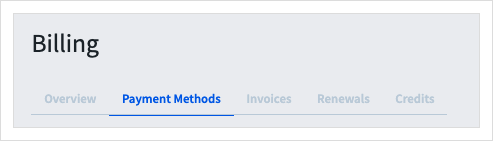
- Click the three dots next to the card you wish to use for Automatic Top Up, then click
Enable Top Up
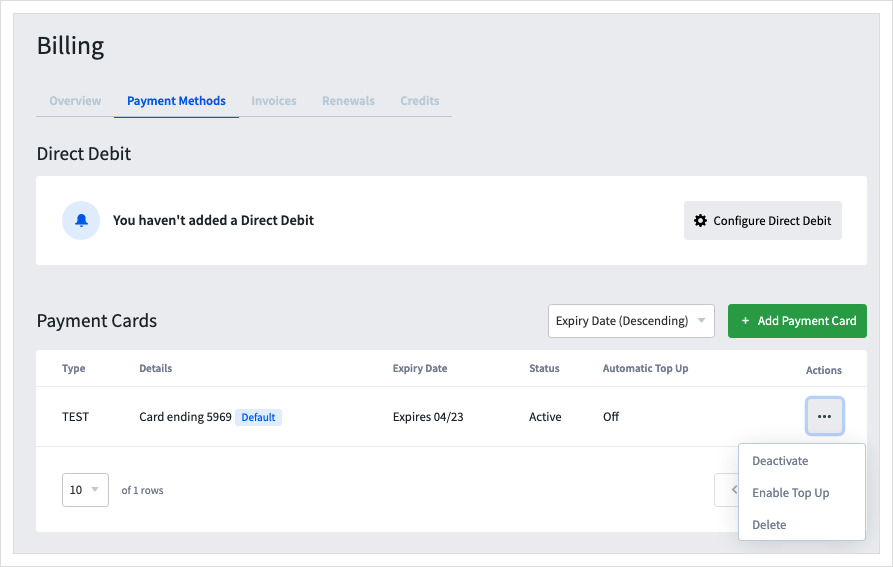
For more information see the Automatic Top Up guide.
Paying with Call Credit
While Direct Debit is our preferred choice for monthly renewal payments, you can set up your account to use Call Credit if you haven't got another active payment method. By default this is enabled, to disable/reactivate Call Credit payments, follow these simple steps:
- Log into myTTNC by going to www.myttnc.co.uk.
- Click on the Account menu drop-down in the top right corner of the page.
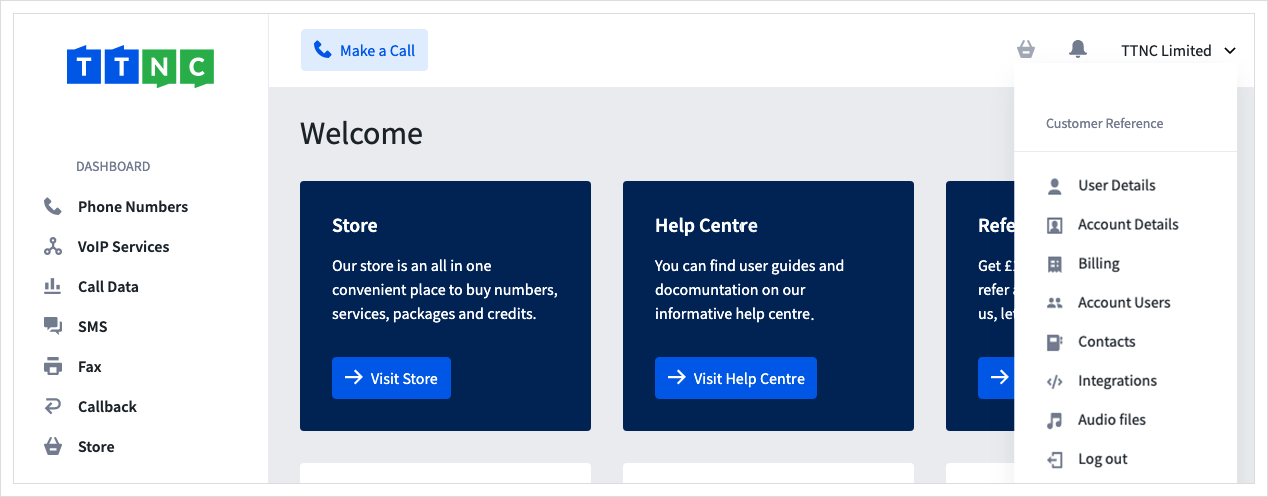
- Click
Billing
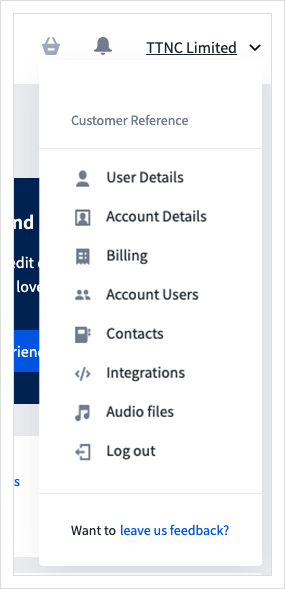
4 Click Credits
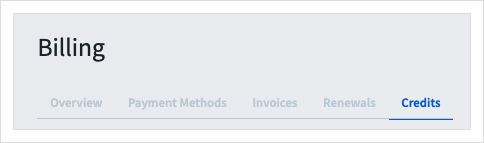
- Click
Pay With Call Credit
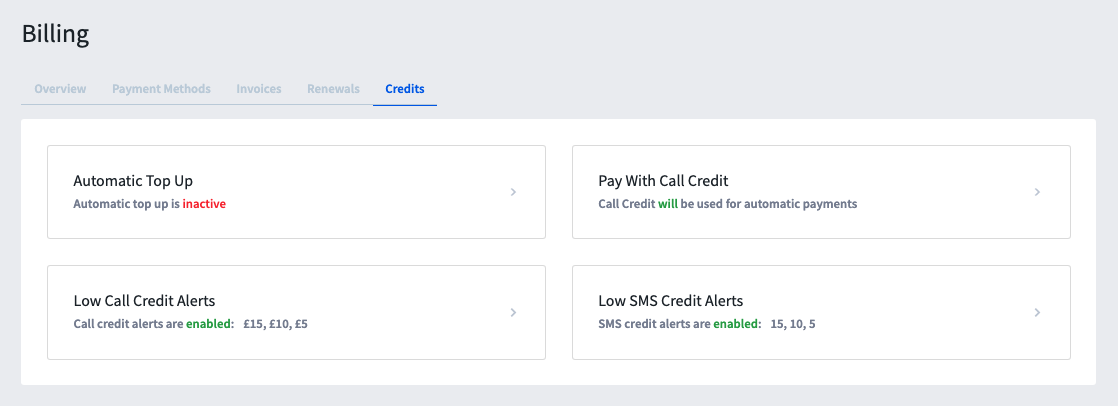
By default, automatic payments will use Call Credit if no other active payment methods are found.
-
Disable payments with Call Credit by turning off with the on/off toggle.
-
Click
Save
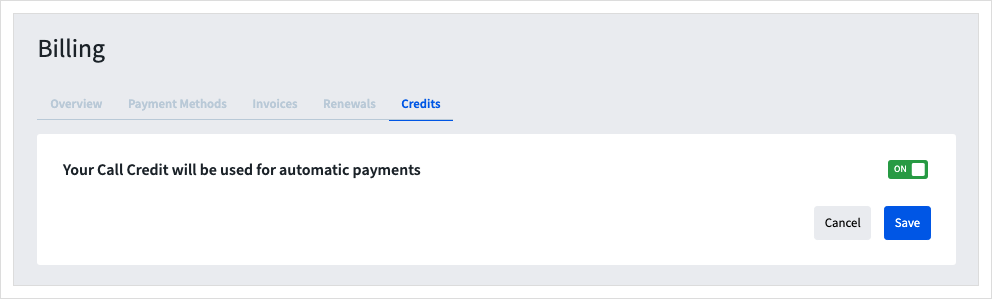
Low Call Credit & SMS Alerts
Setting the level of Low Balance Alerts is covered in the Topping Up Your Account section - See the Low Call Credit and Low SMS Credit Alerts guide for information.
Updated 11 months ago
