VoIP Internal Call Logs
Our Call Logs view allows you to see itemised statistics for all calls made and received via a VoIP User or SIP Trunk. You have total control over what you see and you can even download the statistics to view offline.
Note: The VoIP Internal Call Logs show calls made only from one VoIP User to another.
If you're making outbound calls via Make A Call, you can see these calls on the Make A Call log.
If you're making or receiving calls by any other service, you will find the call logs within the Call Data section of myTTNC.
For more information, please see the help guides for Inbound Call Logs or Outbound Call logs.
Please note - The date and time displayed on the logs use your local browser time.
Viewing your Call Logs
- Log into myTTNC by going to www.myttnc.co.uk
- Click on
VoIP Servicesin the left-hand menu.
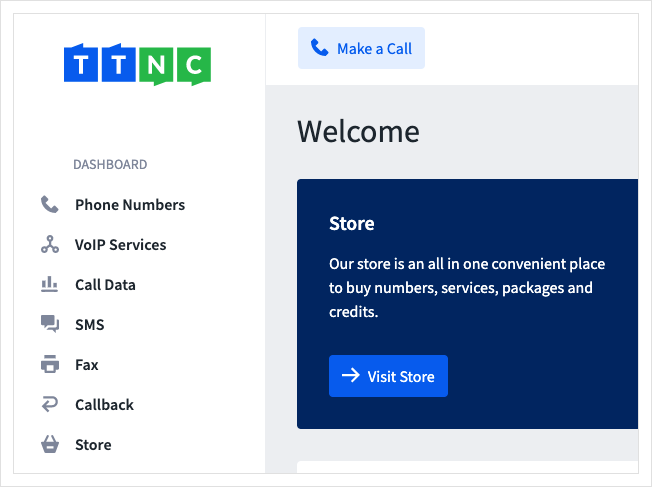
- Click
VoIP Logs
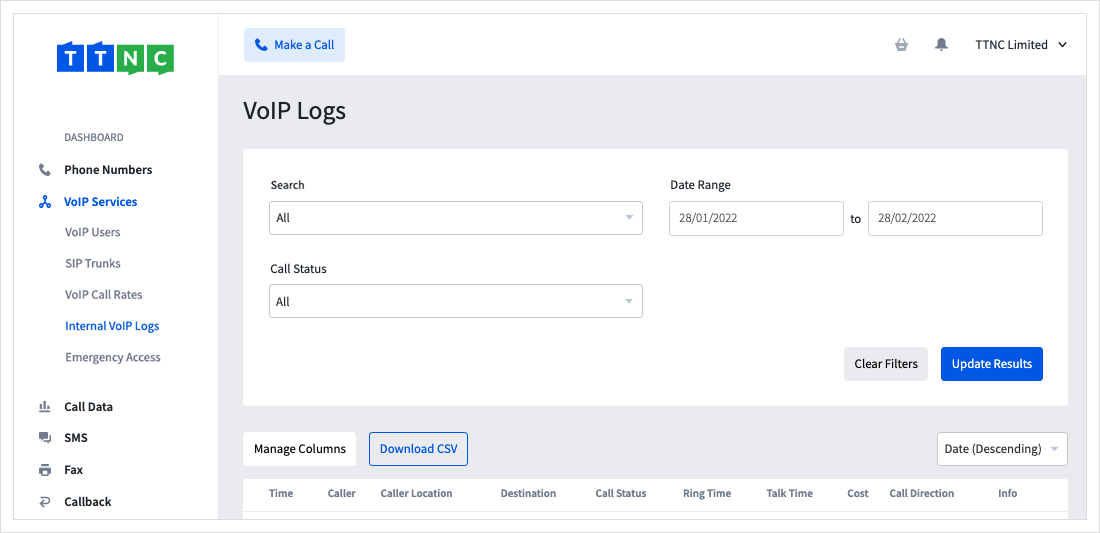
- By default, the Call Logs will show the incoming calls across all your numbers. You have a variety of options to help filter your results:
| Filter Options for Call Logs | |
|---|---|
| Search: | Which VoIP User to show. By default, we show everything. |
| Date range: | To search a particular date range. Click on one of the date boxes to either type the dates or select them from the calendar. |
| Call Direction: | Inbound call, outbound call or both. |
| Call Status: | The status of the call. Includes Answered, Unanswered, and Unknown. |
- Once you have entered your search values, just click
Update Resultsto filter the statistics.
Selecting the data to view
Not all columns in the Call Logs may be useful to you. The Manage Columns button (found to the right of the audio player) allows you to choose which columns are displayed. Your options are:
| Available Columns in Call Logs | |
|---|---|
| Time: | The date of the call. |
| Caller: | The caller's phone number. |
| Caller Location: | The location (or mobile network) of the caller. |
| Destination: | The VoIP User that answered the call. |
| Talk Time: | The length of the call. |
| Ring Time: | The time the call rang for before it was answered. |
| Cost: | The cost of the call. |
| Status: | The status of the call. Includes Answered, Unanswered, Voicemail, Hung up in IVR and Unknown. |
| Date: | The date of the call. |
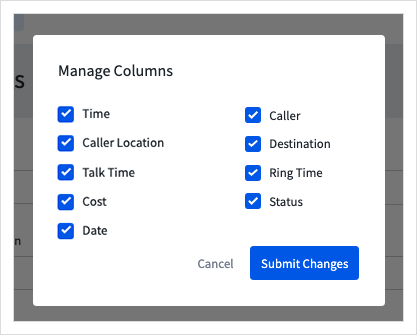
Downloading your Call Logs
To download a copy of your VoIP Call Logs for your records, simply click the Download CSV button below the filter. This will download a CSV file with all your call data.
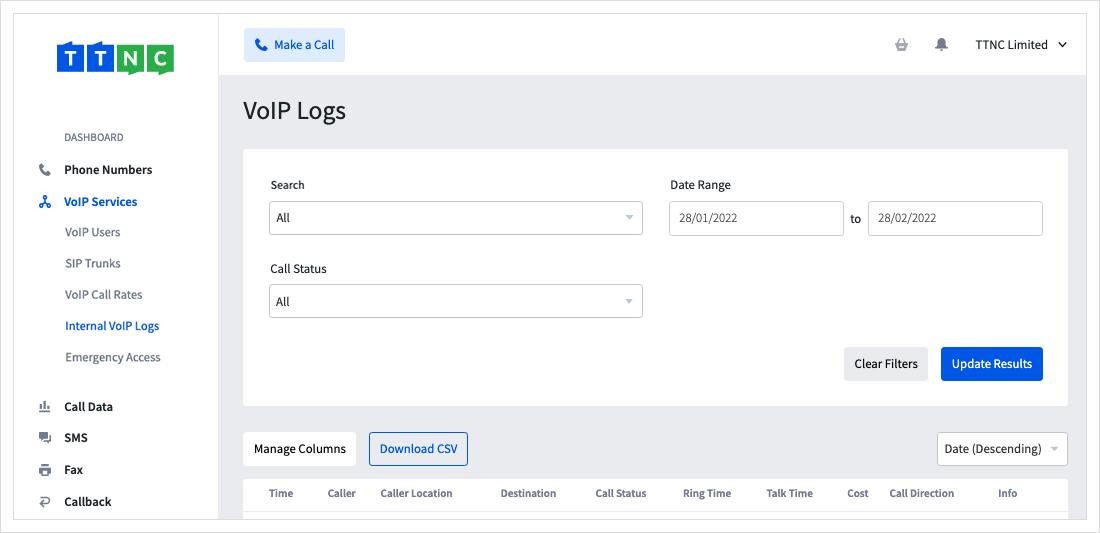
Updated 11 months ago
