Call Greeting
A simple greeting can make a big difference to the start of inbound phone calls to your business. Businesses of any size, large or small, can benefit from a professional Call Greeting.
To use this functionality, you will need to purchase this Bolt On or a package featuring this Bolt On - For more information, see our step-by-step Purchasing services guide.
Default Call Greeting Messages
While you're likely to want to add a custom message to your Call Greeting, we provide a male and a female default message saying "Hello and thanks for your call. Please wait and we'll be with you shortly."
You can listen to them below:
Default Female
Setting up Your Call Greeting
Follow these simple steps to set up Call Greeting:
- Log into myTTNC by going to www.myttnc.co.uk
- Click on
Phone Numbersin the left-hand menu.
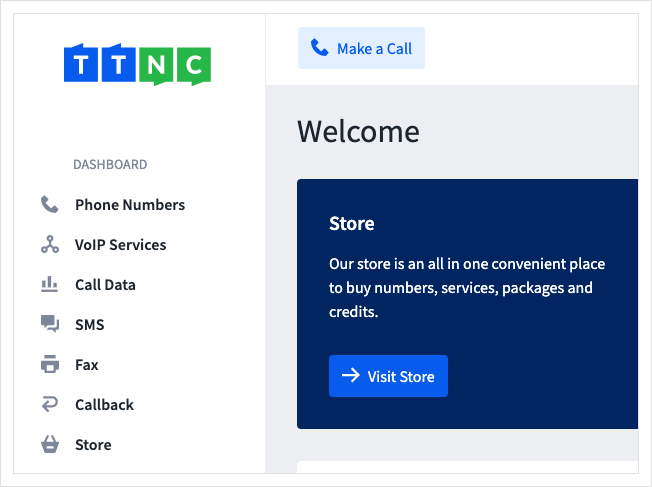
- Click on the three dots next to the number you wish to edit, then click on
Edit Forwarding
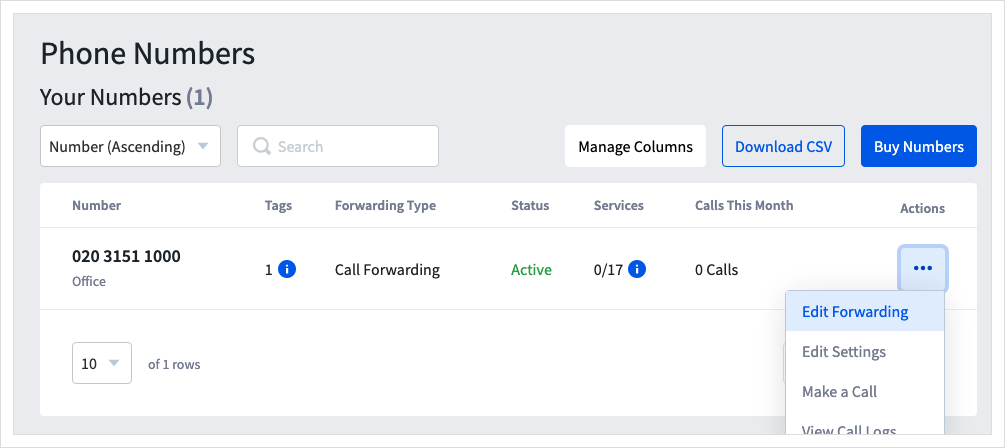
Time Based Forwarding or Virtual Receptionist set up?This Bolt On will not show in the initial list of services. To set it up, go to:
- a Time Plan under Time Based Forwarding; or
- an option under Virtual Receptionist.
-
Turn Call Greeting on, with the
On/Offswitch. -
Use the drop-down to select a recording to play. You can only see 10 rows in the list. If your recording isn't shown, begin typing the file name, and matching files will be displayed.
You can listen to the recording using the audio player on the page.

You can upload a recording to use by clicking `Upload New Recording' or following our guide to Upload recordings
- Click
Applyto save your settings.

Next time you receive a call to your TTNC number, the caller will hear the recording when it connects.
Changing Your Call Greeting Message
Follow these simple steps to change your Call Greeting message:
- Log into myTTNC by going to www.myttnc.co.uk
- Click on
Phone Numbersin the left-hand menu.
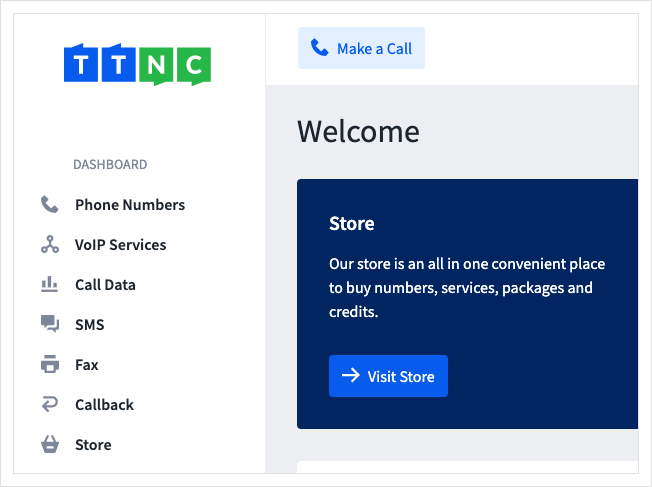
- Click on the three dots next to the number you wish to edit, then click on
Edit Forwarding
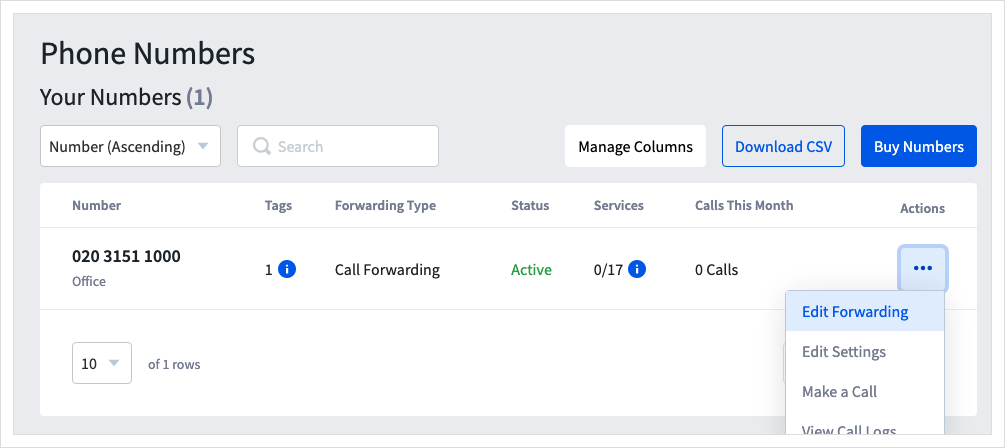
Time Based Forwarding or Virtual Receptionist set up?This Bolt On will not show in the initial list of services. To set it up, go to:
- a Time Plan under Time Based Forwarding; or
- an option under Virtual Receptionist.
- Use the drop-down to select a recording to play. You can only see 10 rows in the list. If your recording isn't shown, begin typing the file name, and matching files will be displayed.
You can listen to the recording using the audio player on the page.

You can upload a recording to use by clicking `Upload New Recording' or following our guide to Upload recordings
- Click
Applyto save your settings.

Next time you receive a call to your TTNC number, the caller will hear the new recording when it connects.
Disabling Your Call Greeting
Follow these simple steps to disable Call Greeting:
- Log into myTTNC by going to www.myttnc.co.uk
- Click on
Phone Numbersin the left-hand menu.
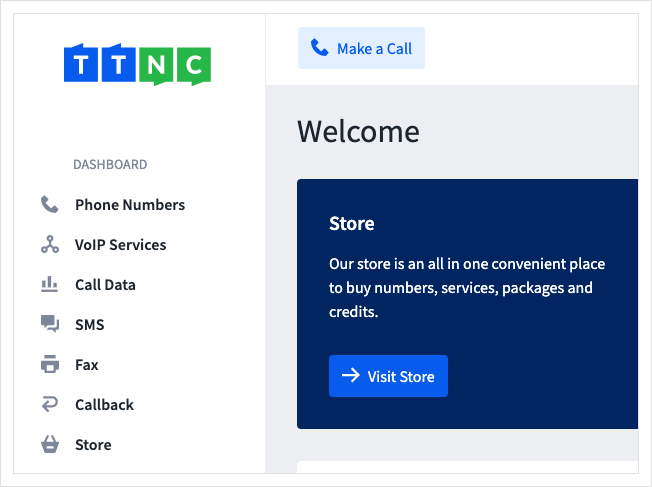
- Click on the three dots next to the number you wish to edit, then click on
Edit Forwarding
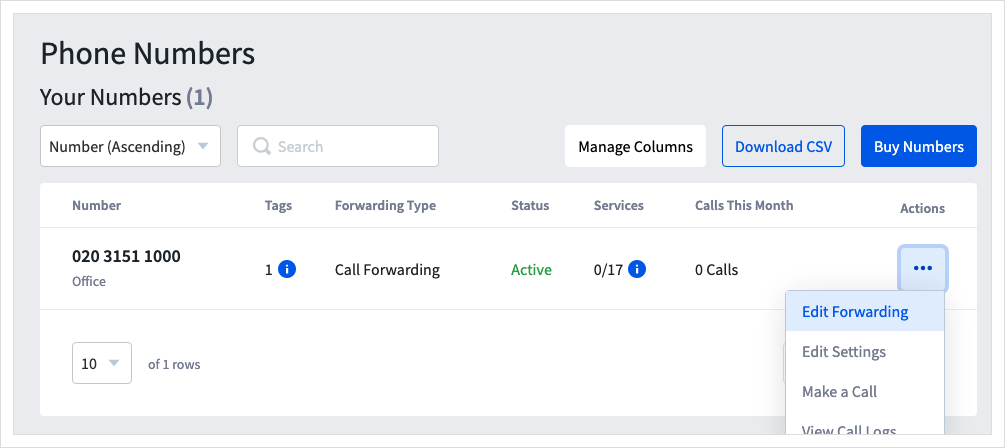
Time Based Forwarding or Virtual Receptionist set up?This Bolt On will not show in the initial list of services. To remove it, go to:
- a Time Plan under Time Based Forwarding; or
- an option under Virtual Receptionist.
- Turn Call Greeting off, with the
On/Offswitch.

- Click
Applyto save your settings.

Next time you receive a call to your TTNC number, you caller will not hear the recording play when the call connects.
Updated 12 months ago
