Voicemail Pro
Once enabled, voicemail will be the last destination we attempt. A recording will be taken of your caller's message, this file will then be attached to an email and sent to your chosen email addresses.
Default Voicemail Greeting
Our standard voicemail greeting says "Sorry, we are unable to take your call at the moment. Please leave a message after the tone, and we will get back to you as soon as possible."
You can listen to it below:
Setting up your Voicemail Pro
Follow these simple steps to set up Voicemail:
- Log into myTTNC by going to www.myttnc.co.uk
- Click on
Phone Numbersin the left-hand menu.
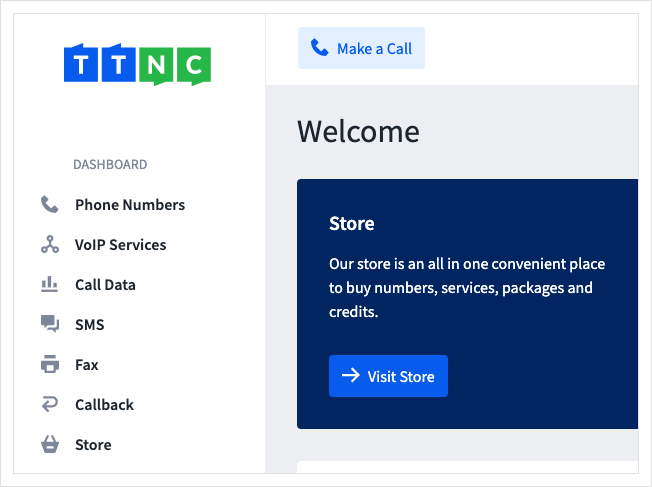
- Click on the three dots next to the number you wish to edit, then click on
Edit Forwarding
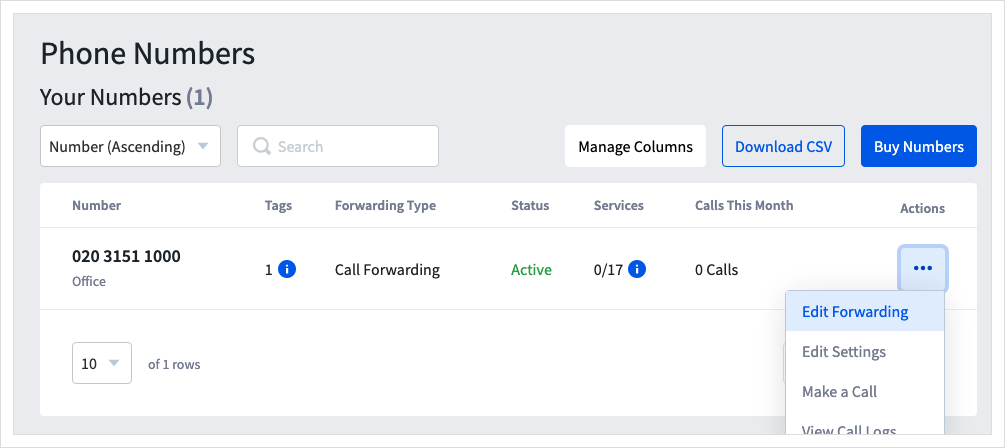
Time Based Forwarding or Virtual Receptionist set up?This Bolt On will not show in the initial list of services. To set it up, go to:
- a Time Plan under Time Based Forwarding; or
- an option under Virtual Receptionist.
-
Turn Voicemail Pro on, with the
On/Offswitch. -
Use the drop down to select a custom voicemail greeting. You can listen to the recording using the audio player on the page.
You can upload a recording to use by clicking `Upload New Recording' or following our guide to Upload recordings
-
Enter the email destinations where the recordings will be sent. You can select up to 10 addresses, using the
+and-buttons to add and remove destinations. You can also choose what format you want to receive the email attachments in; either a .wav or a .mp3 file. -
You can also receive SMS alerts by entering mobile numbers (again, up to 10) in the SMS Destination fields. Please note This will incur a cost of an SMS message. This cost is 6p per SMS unless you buy credits in bulk.
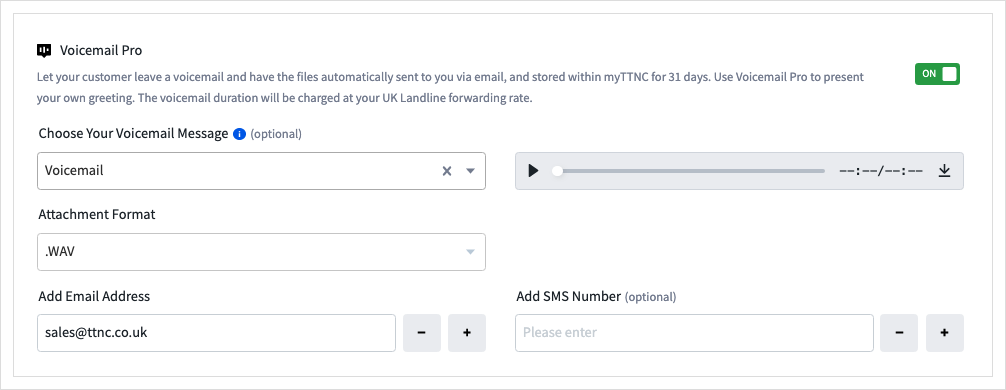
- Click
Applyto save your settings.

Select the relevant message from the drop down
Next time the caller leaves a voicemail message, we'll email you the recording.
Cost of calls to Voicemail ProInbound calls which are forwarded to Voicemail Pro are charged at your UK Landline rate - For Pay As You Go customers, this would be £0.025/minute (2.5p).
Listening to and downloading voicemail recordings
To listen to or download your voicemail recordings online, log into your myTTNC account and click Call Data then Call Logs.
You can listen to the recording by clicking on the play button and download the file with the download option.
You can also click i for more information and to listen or download the file.
Recordings are available within myTTNC for 31 days after the call.
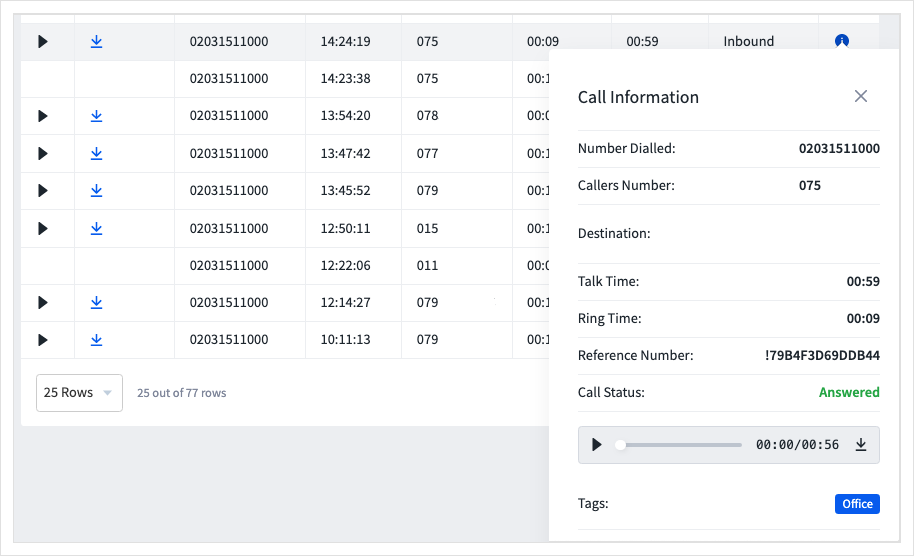
Disabling your Voicemail Pro Bolt On
Follow these simple steps to set up Voicemail:
- Log into myTTNC by going to www.myttnc.co.uk
- Click on
Phone Numbersin the left-hand menu.
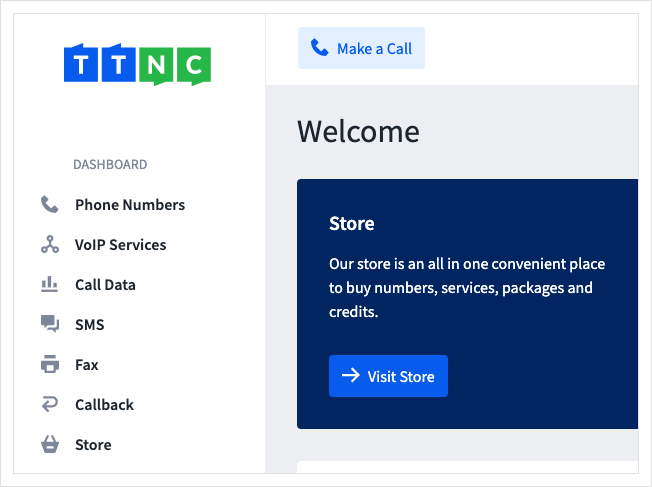
- Click on the three dots next to the number you wish to edit, then click on
Edit Forwarding
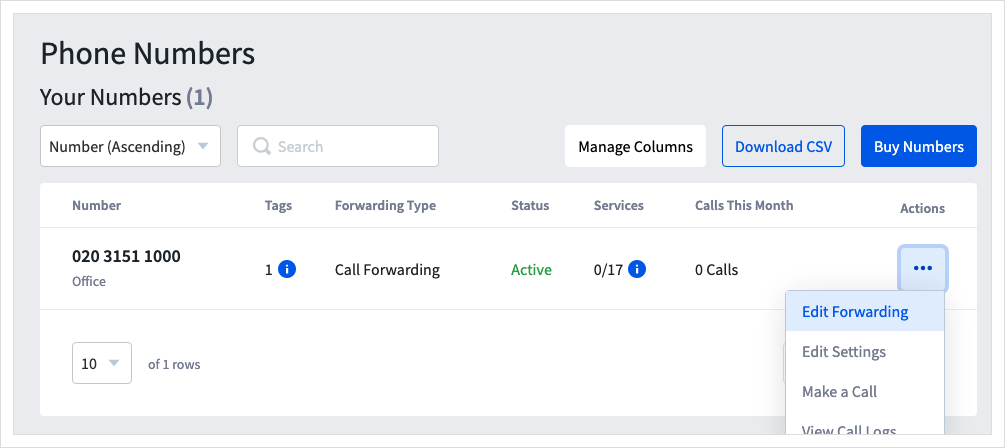
Time Based Forwarding or Virtual Receptionist set up?This Bolt On will not show in the initial list of services. To remove it, go to:
- a Time Plan under Time Based Forwarding; or
- an option under Virtual Receptionist.
- Turn Voicemail Pro off, with the
On/Offswitch.

- Click
Applyto save your settings.

Voicemail will no longer answer an inbound call.
Updated 11 months ago
