Professional Voice Recording
Having a Professional Voice Recording on your number gives your callers a fantastic first impression of your company. From welcoming your callers to providing details of a special offer or new product, we can provide high-quality recordings based on your script.
There are two ways to order a recording. If you are not a customer of TTNC, you will need to contact us via email after reviewing the options on our website. If you are a customer, you can purchase a recording from within myTTNC.
Both methods take around the same length of time, dependant on the availability of the Voice Artist you have selected - usually, the recording will take between 1-2 business days, once payment has been made.
Requesting a recording from the website
-
Go to the Professional Voice Recording page on the TTNC website.
-
Listen to the Voice Artists and choose who you would like to record your script.
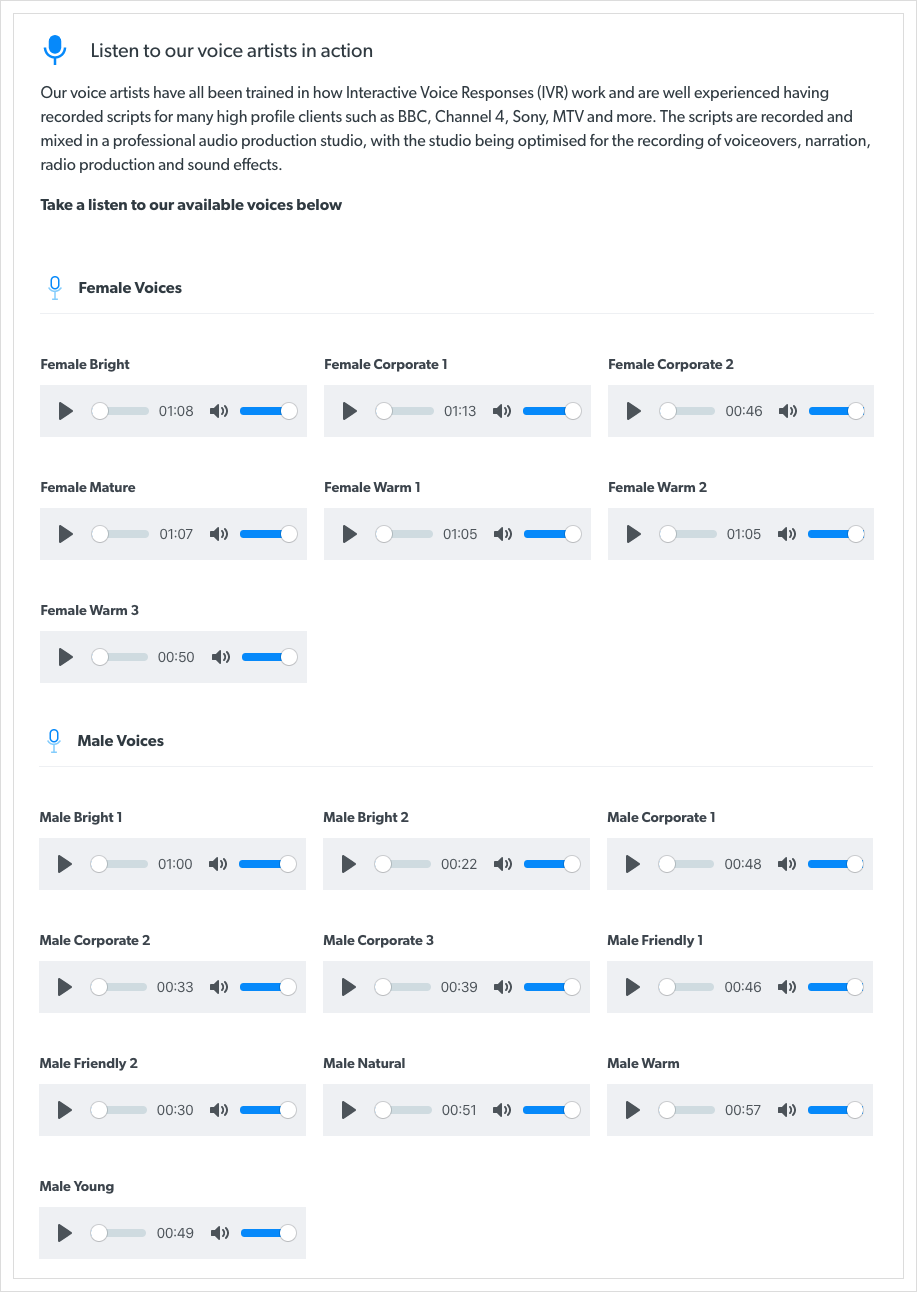
- If you want background music on your script, you can listen to samples of our offerings.
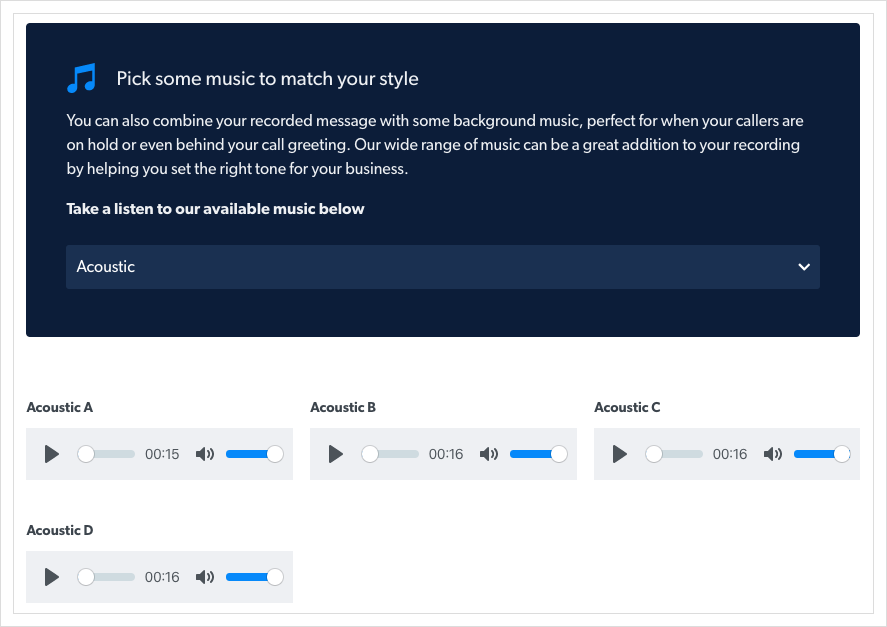
-
Once you know the script you want to be recorded and by whom, please complete the Voice Recording Enquiry Form on our website and our sales team will get back to you. By default, the files will be in .WAV format, if you require an alternative format, please let us know.
-
After the recording is completed and mixed, we will email you the finished files.
Ordering a recording from myTTNC
- Log into myTTNC by going to www.myttnc.co.uk
- Click on
Storein the left-hand menu.
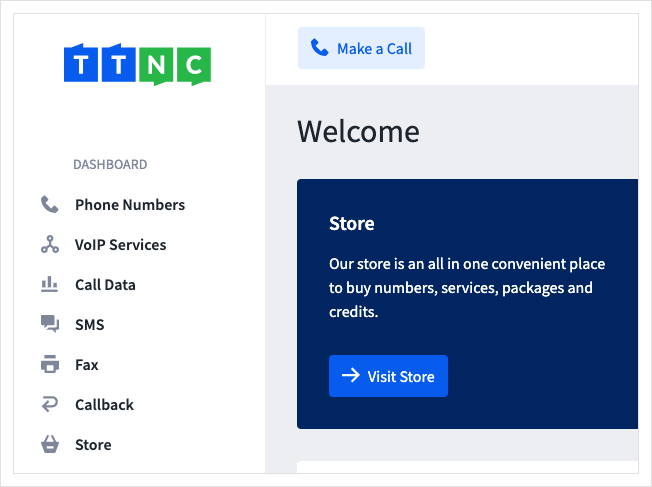
- Click
Services
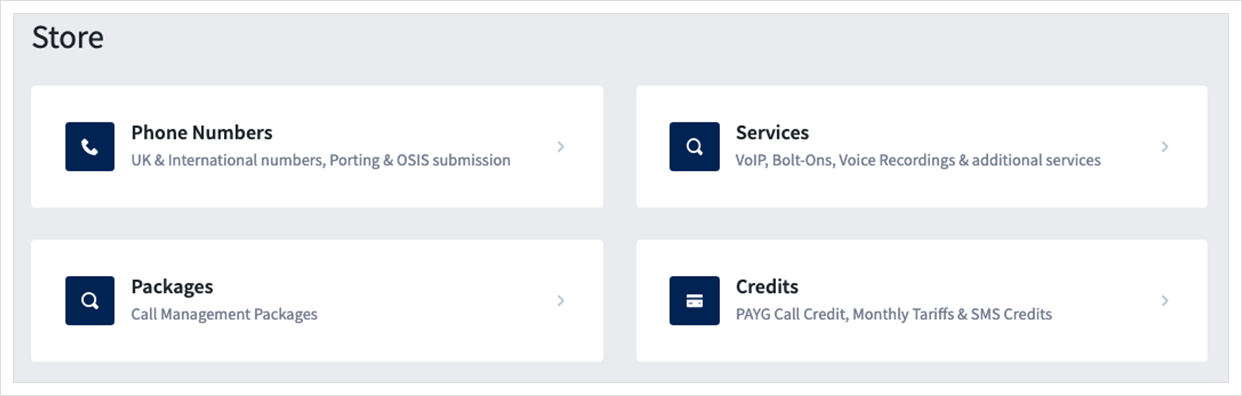
- Then click
Buy Nownext to Voice Recording in the Additional Services section.
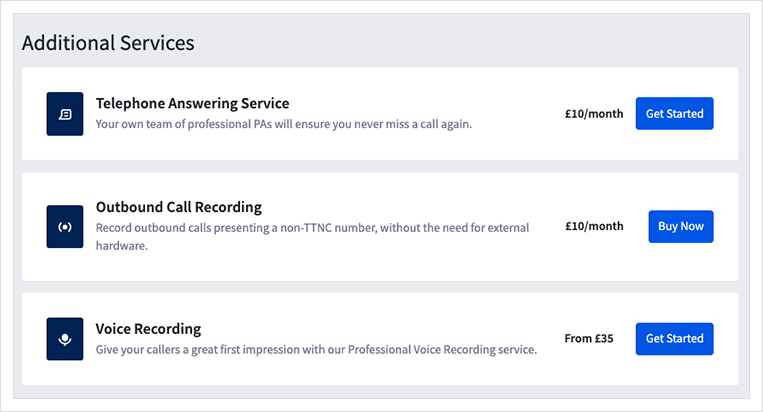
-
Select a Voice Artist from the drop-down list. Once selected, you can listen to a vocal sample.
-
If you want background music on your script, you can select from the drop-down list, again you can listen to a sample once selected.
-
Enter the script you want to be recorded and the cost of the recording is displayed.
-
Click
Submitand one of our Sales team will be in touch with payment instructions.
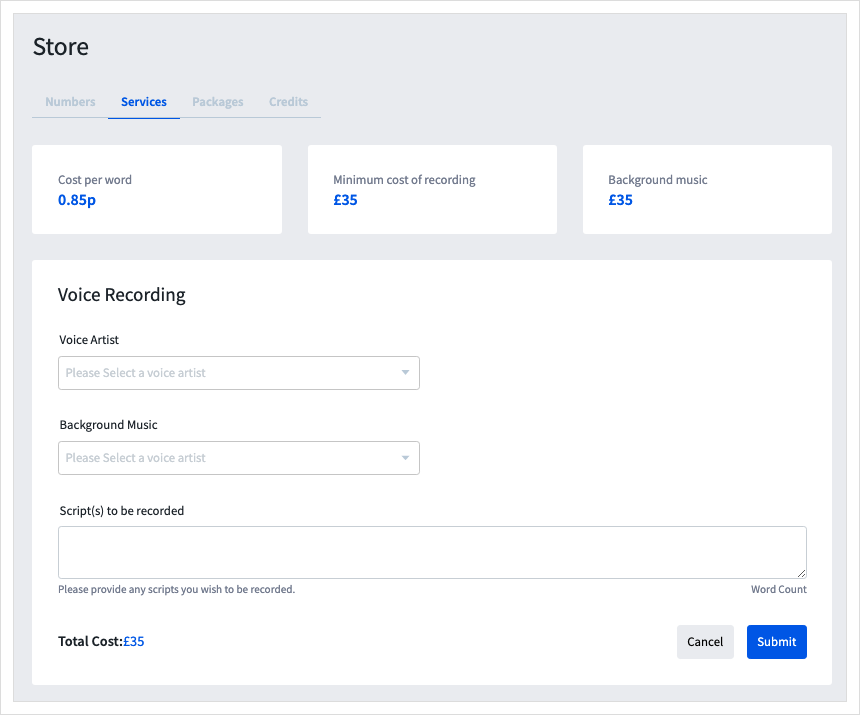
Listening to a new recording in myTTNC
To listen to your new recording, just follow these steps:
- Log into myTTNC by going to www.myttnc.co.uk
- Click on the Account menu drop-down in the top right corner of the page.
- Click on
Audio Filesfrom the menu.
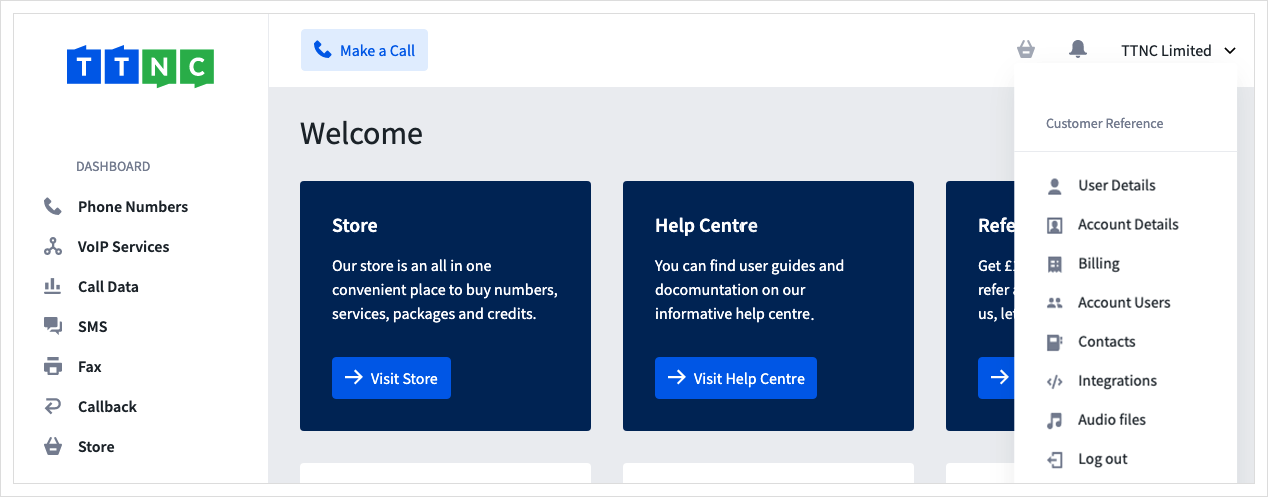
- Click the play button next to any recording to listen to it.
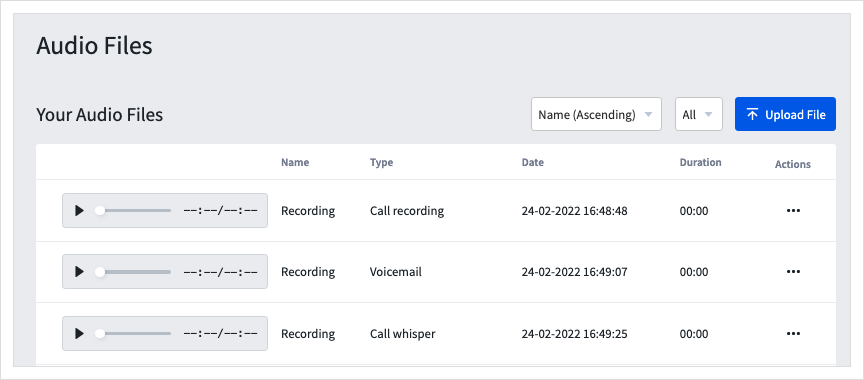
- Click on the three dots next to the relevant recording and click
Editto change the Name or Type; or clickDeleteto remove the recording.
Updated 11 months ago
