Number Presentation
Most landline and mobile telephones can display your caller's number, this is known as 'Caller ID'. If you're using one of our inbound numbers we can make your telephone display show your TTNC number (the dialled number) rather than the caller's number.
To use this functionality, you will need to purchase this Bolt On or a package featuring this Bolt On - For more information, see our step-by-step Purchasing services guide.
Setting up Number Presentation
Follow these simple steps to set up Number Presentation:
- Log into myTTNC by going to www.myttnc.co.uk
- Click on
Phone Numbersin the left-hand menu.
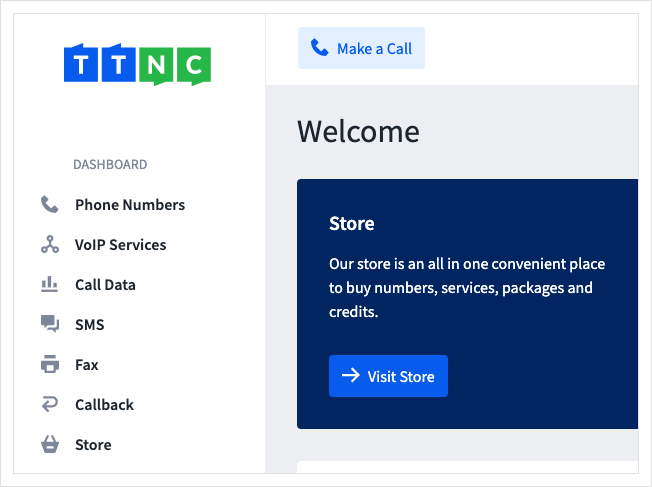
- Click on the three dots next to the number you wish to edit, then click on
Edit Forwarding
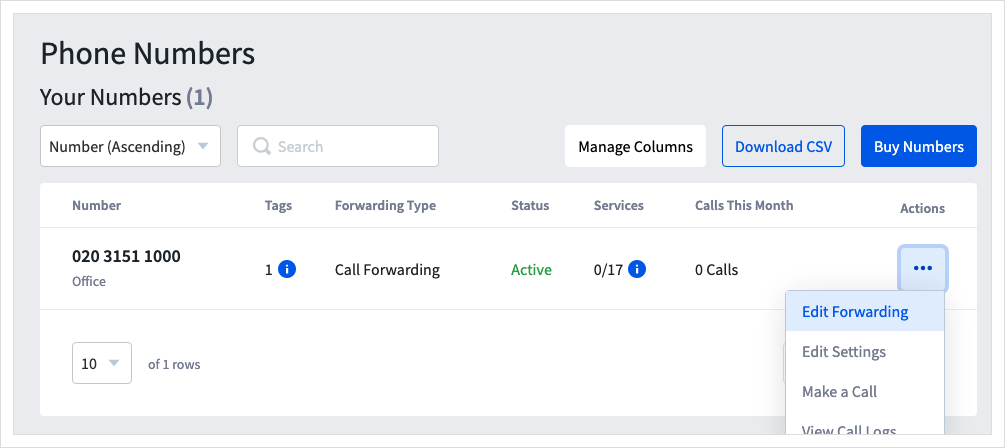
Time Based Forwarding or Virtual Receptionist set up?This Bolt On will not show in the initial list of services. To set it up, go to:
- a Time Plan under Time Based Forwarding; or
- an option under Virtual Receptionist.
- Turn Dialled Number Presentation on, with the
On/Offswitch.

Next time you receive a call to your TTNC number, it will display your TTNC Number.
Disabling Number Presentation
Follow these simple steps to disable Number Presentation:
- Log into myTTNC by going to www.myttnc.co.uk
- Click on
Phone Numbersin the left-hand menu.
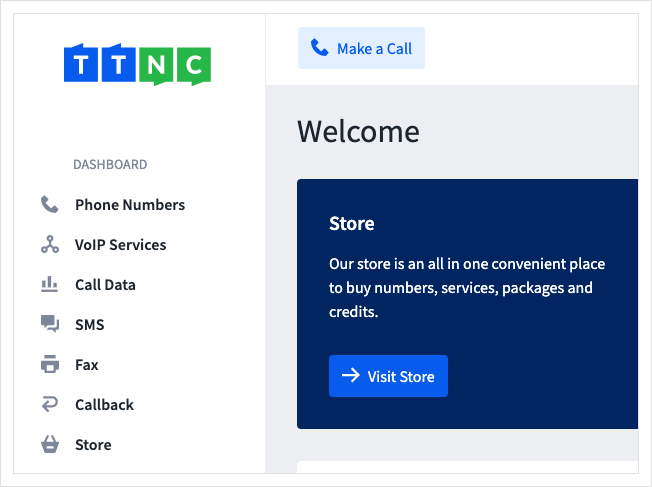
- Click on the three dots next to the number you wish to edit, then click on
Edit Forwarding
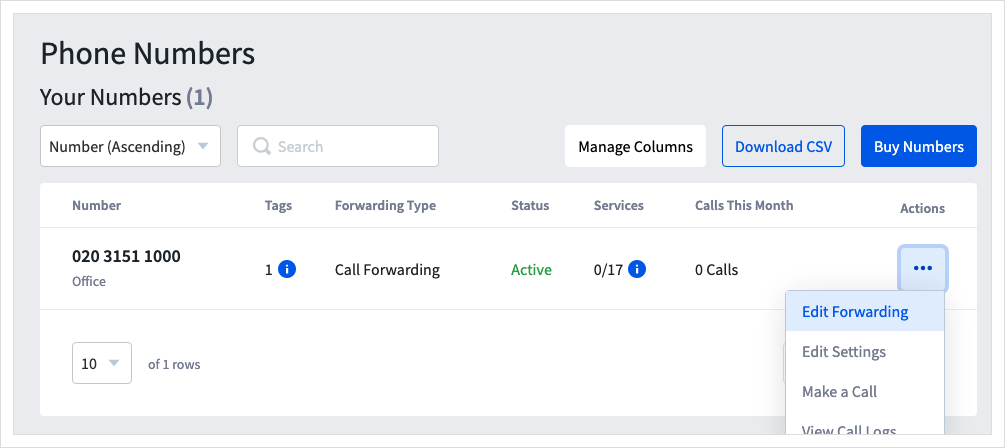
Time Based Forwarding or Virtual Receptionist set up?This Bolt On will not show in the initial list of services. To remove it, go to:
- a Time Plan under Time Based Forwarding; or
- an option under Virtual Receptionist.
- Turn Dialled Number Presentation off, with the
On/Offswitch.

- Click
Applyto save your settings.

Next time you receive a call to your TTNC number, it will display your caller's number.
Updated 12 months ago
