Call Blocking
Put an end to those unwanted callers such as telemarketers and phone canvassers. You can set up your account to block up to 20 different numbers or even entire number ranges. This can help make your business more effective and efficient by avoiding wasted time answering calls from unwanted callers.
To use this functionality, you will need to purchase this Bolt On or a package featuring this Bolt On - For more information, see our step-by-step Purchasing services guide.
Restricted Call Message
When you block a number you can choose for the caller to either hear a dead tone or the "Restricted Call" message, which says "Sorry calls to this number are currently restricted."
You can listen to it below:
The Call Blocking Bolt On is made up of two parts:
- Call Blocking Lists - These are account-wide lists of numbers which you want to block.
- Association of Blocking Lists to TTNC Numbers - This is the linking of a list to a particular TTNC Number.
Creating a Call Blocking List
Follow these simple steps to create a Call Blocking List:
- Log into myTTNC by going to www.myttnc.co.uk
- Click on
Phone Numbersin the left-hand menu.
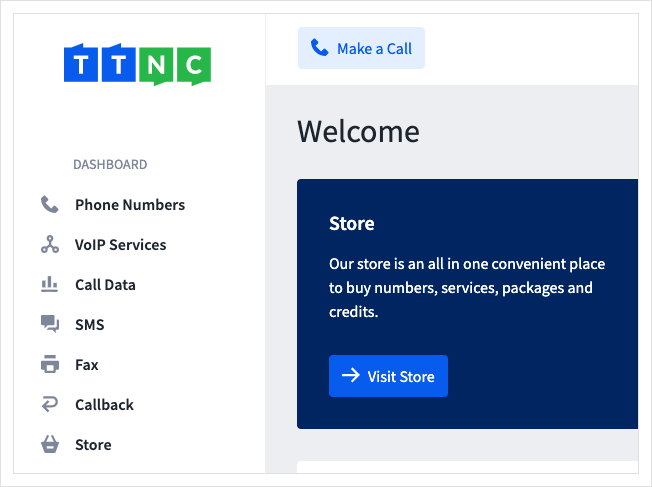
- Click on
Call Blocking Lists, then clickCreate List
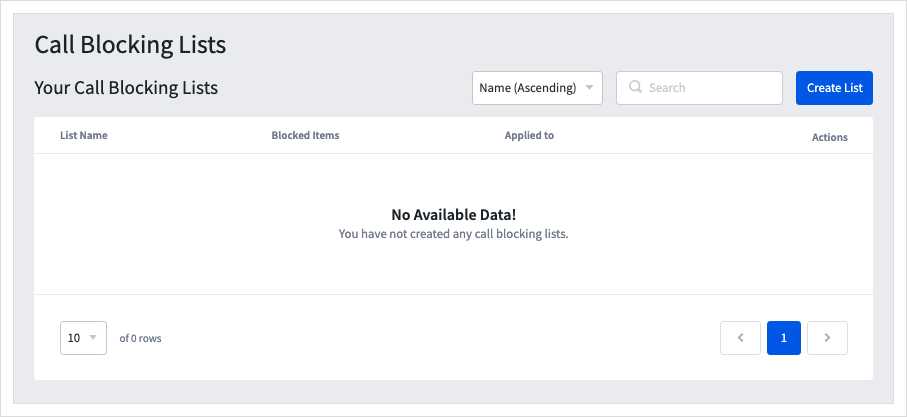
-
First, give your new list a Name, by clicking in the box below the List Name.
-
Then click
Add Rule to List
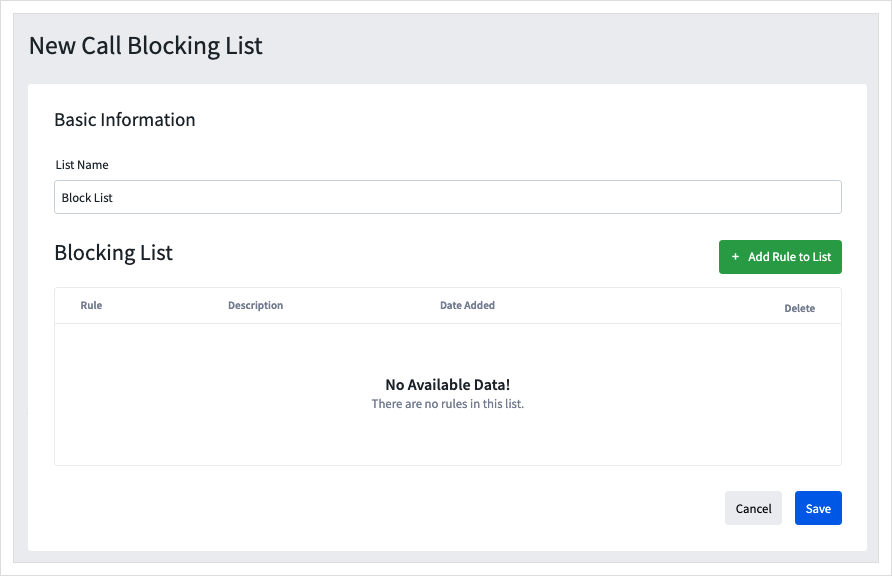
- Enter the specific number or number range (i.e. "0800" to block all Freephone numbers or "001" to block all US numbers) you wish to block in the 'Enter Number' field and enter a description of the number in the 'Rule Description' field - this will only be displayed within the Blocking List. Once complete click
Add
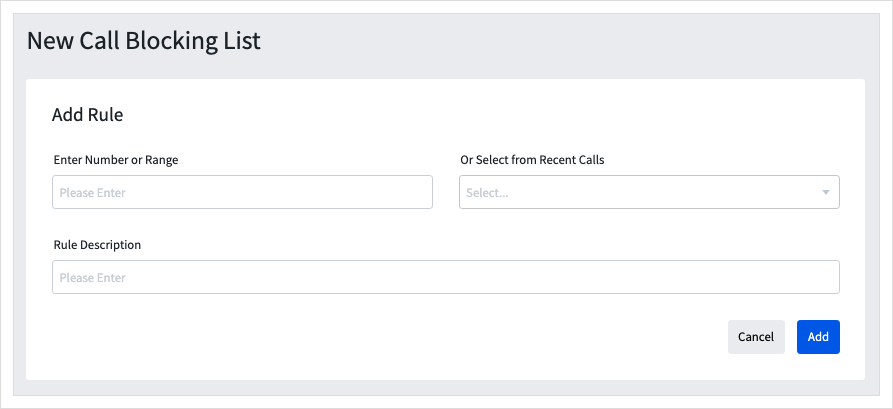
- Repeat step 6 for each number you wish to block, once you have added all the numbers you wish to block, click
Save
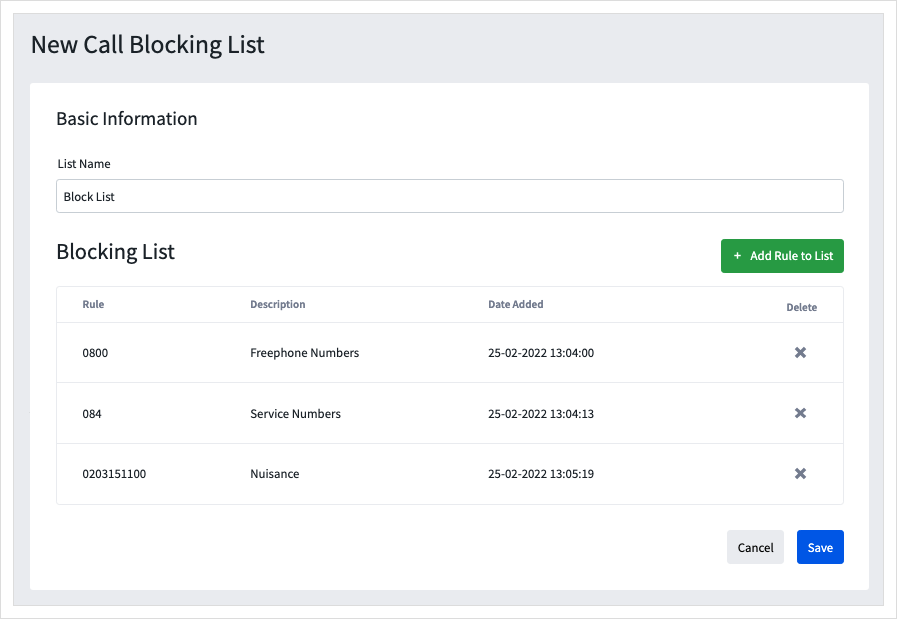
Editing a Call Blocking List
Follow these simple steps to edit a Call Blocking List:
- Log into myTTNC by going to www.myttnc.co.uk
- Click on
Phone Numbersin the left-hand menu.
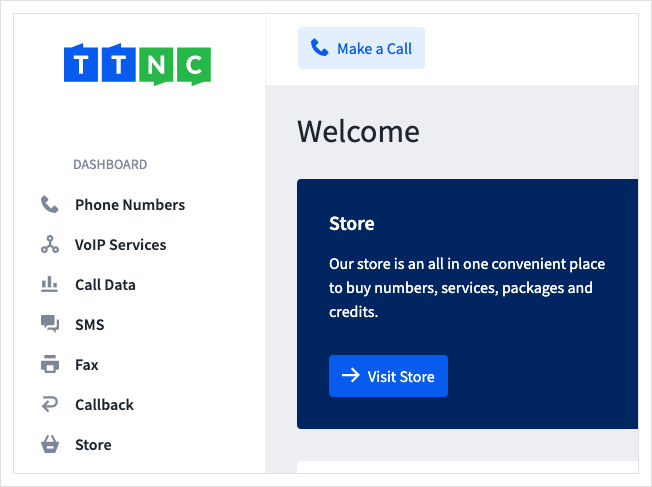
- Click on
Call Blocking Lists, then on the three dots of the List you wish to edit, clickEdit
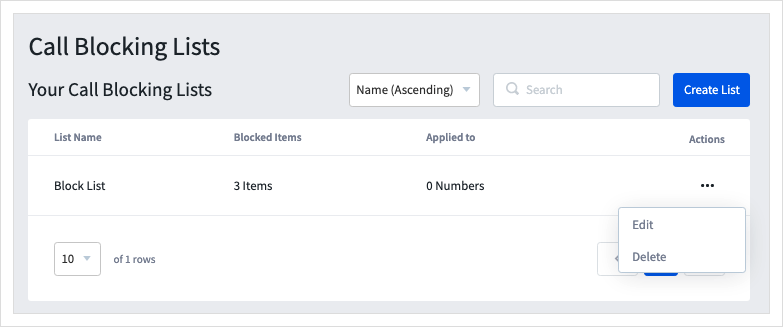
4a. To delete a number, click the X
4b. To add a new number click Add Rule to List
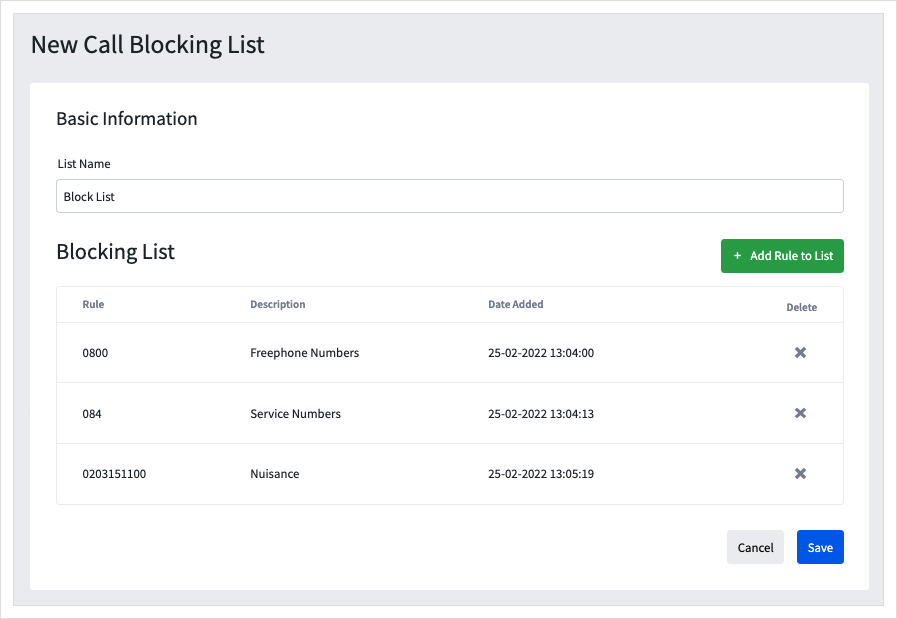
- Enter the number you wish to block in the 'Enter Number' field and enter a description of the number in the 'Rule Description' field - this will only be displayed within the Blocking List. Once complete click
Add
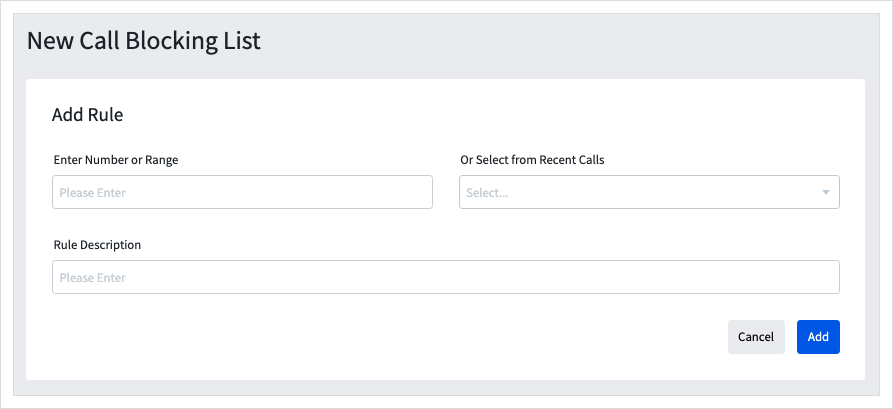
- Repeat step 5 for each number you wish to block, once you have added all the numbers you wish to block, click
Save
Deleting a Call Blocking List
This will completely remove the Blocking list and its contents from your account. The deletion will also remove any lists associated with TTNC Numbers.
Follow these simple steps to delete a Blocking List with a telephone number:
- Log into myTTNC by going to www.myttnc.co.uk
- Click on
Phone Numbersin the left-hand menu.
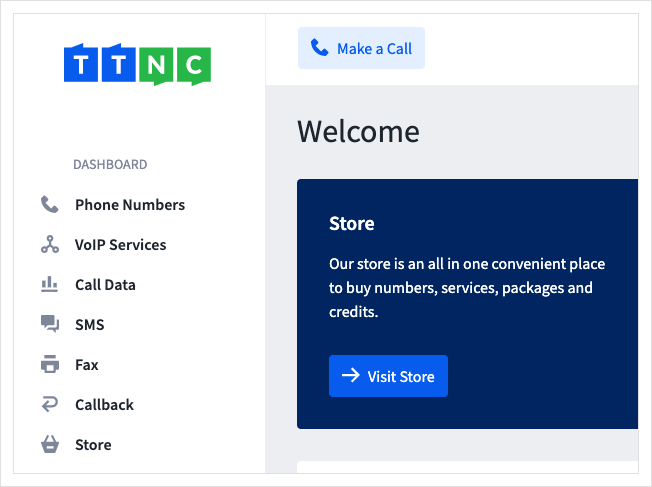
- Click on
Call Blocking Lists, then on the three dots of the List you wish to edit, clickDelete
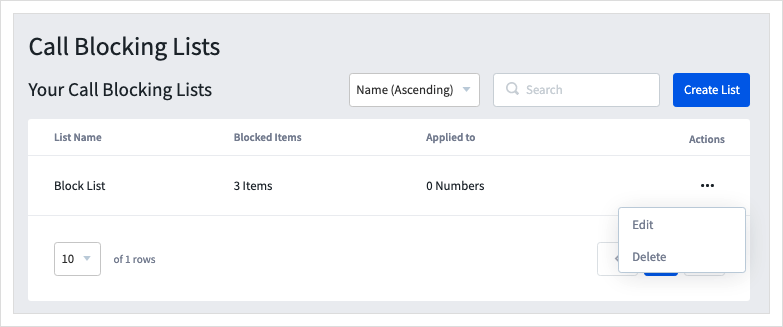
The list will be removed from the table.
Associating a Blocking List with a TTNC Number
Follow these simple steps to associate a Blocking List(s) with a telephone number:
- Log into myTTNC by going to www.myttnc.co.uk
- Click on
Phone Numbersin the left-hand menu.
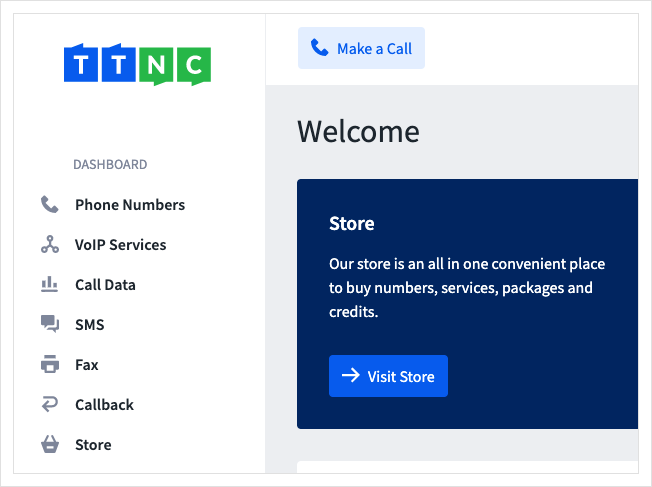
- Click on the three dots next to the number you wish to add a Blocking List to, then click on
Edit Settings
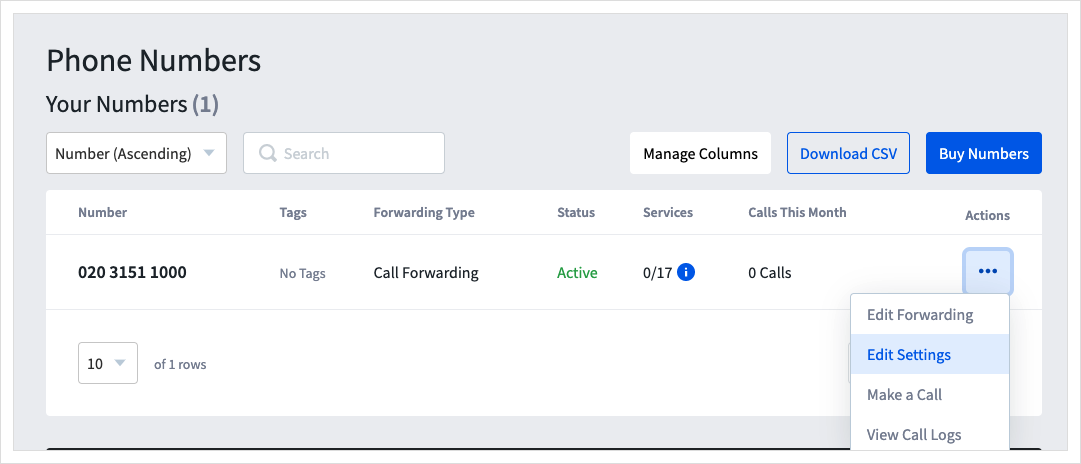
- Click on
Call Blocking
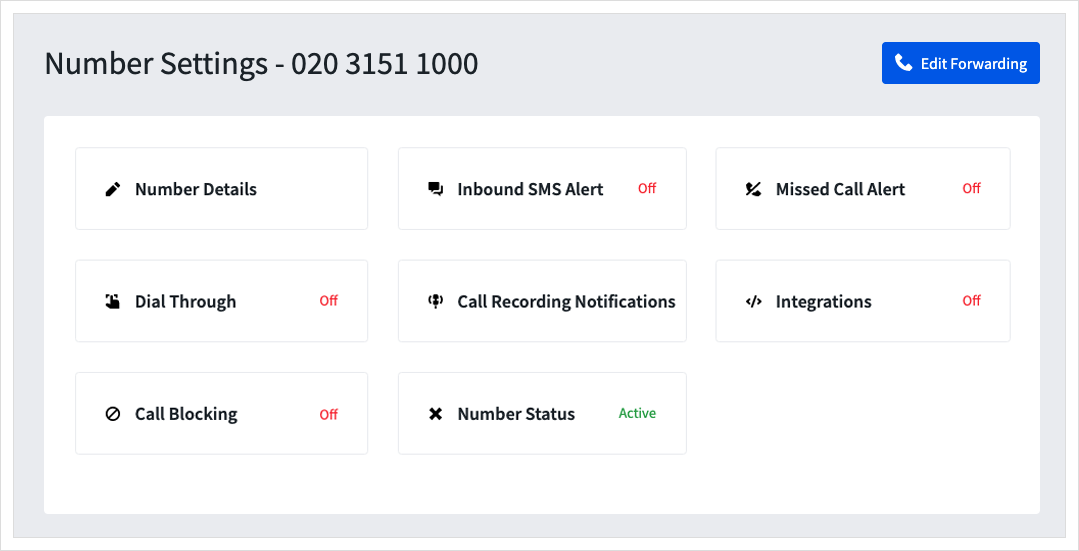
-
Choose whether you want your blocked numbers to hear a rejection message or dead tone.
-
To block calls from Withheld numbers, turn the
on/offtoggle to on.
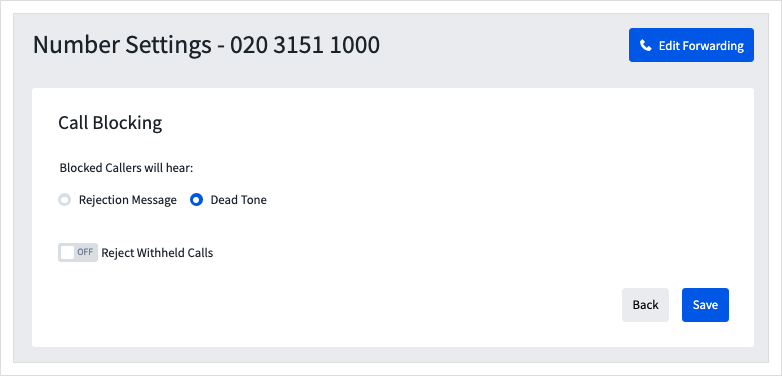
- Select the Blocking List you wish to associate with the number from the
Select Call Blocking Listdrop-down list and clickApply to Number. The list will be added to the Active table below.
Repeat step for each Blocking List you want to associate.
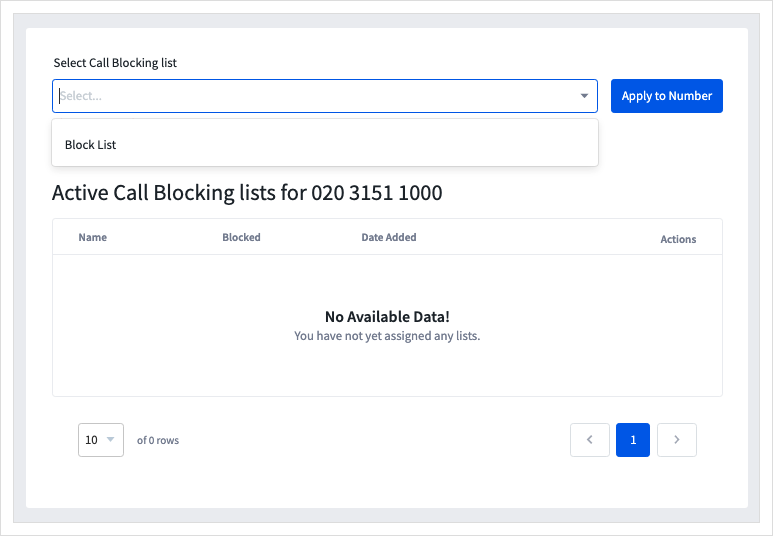
- Click
Saveto enable Call Blocking.
Next time that a number in the list, attempts to call, they will receive a "Number currently restricted" message.
Disassociating a Blocking List with a TTNC Number
This will remove the link between a Blocking List and a TTNC Number, the Blocking list will remain within Call Blocking on the account.
Follow these simple steps to remove the association between a Blocking List(s) with a telephone number:
- Log into myTTNC by going to www.myttnc.co.uk
- Click on
Phone Numbersin the left-hand menu.
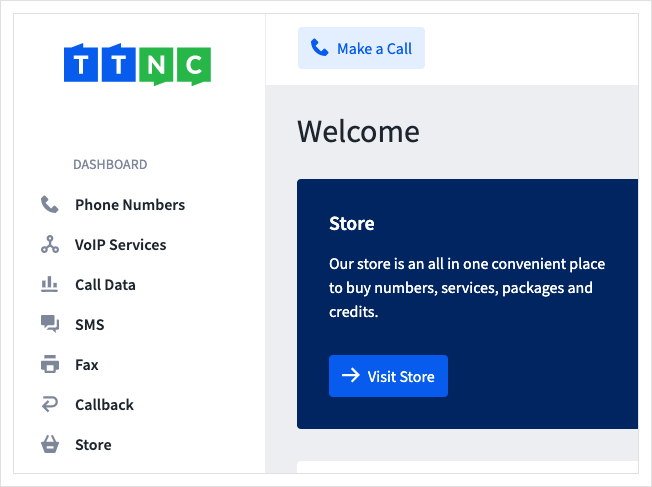
- Click on the three dots next to the number you wish to add a Blocking List to, then click on
Edit Settings

- Click on
Call Blocking
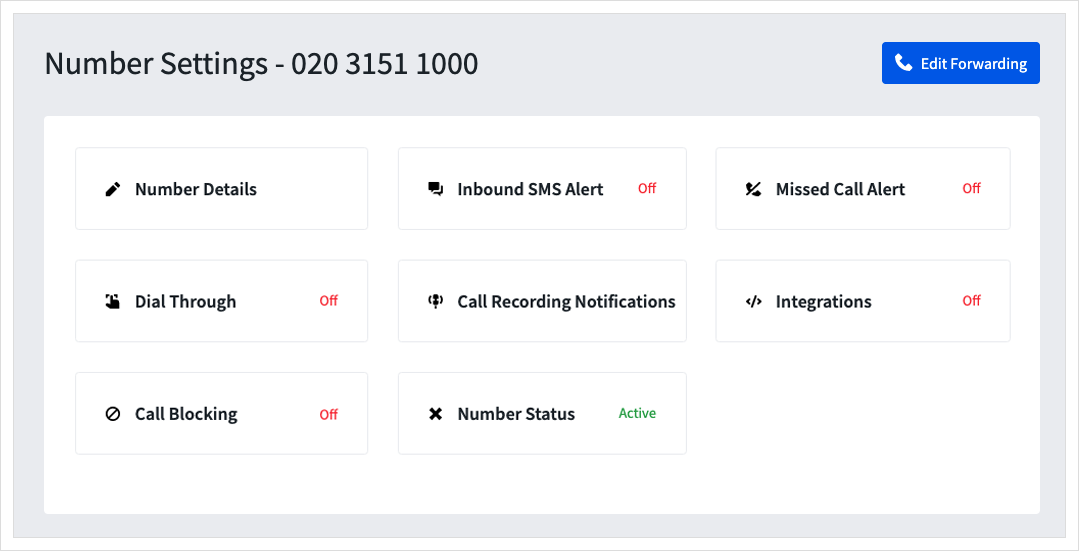
- Click on the three dots next to the list you wish to disassociate, then click
Remove
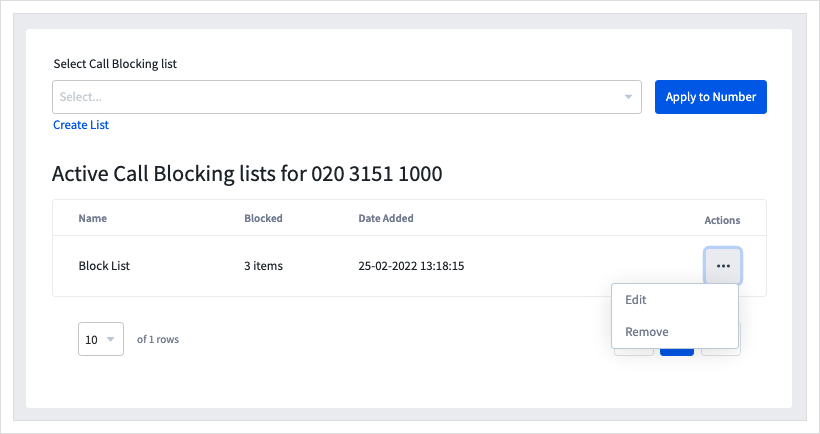
Repeat step 5 for each Blocking List you want to disassociate. When you've removed all of the lists click Save
Updated over 1 year ago
